Simplify your communication process with email templates in Odoo 16.
Writing effective emails to boost response rates can be time-consuming. However, with Odoo’s email templates, you can avoid the repetitive task of starting from scratch each time. Focus on crafting engaging content and deliver the right message to the right audience, all while enhancing their experience with your company.
In this blog post, we’ll explore how to set up and customize email templates in Odoo 16. Discover how these templates can save you time and allow you to create personalized emails that make a meaningful impact.
The right message for every topic – send all your mails directly from Odoo with an unlimited number of possible templates
You can send and use templates across various Odoo apps for various purposes. For instance, when sending a payment reminder for an overdue subscription in the Subscription app, click “Send message“, open the composer, and choose the relevant template from the dropdown menu.
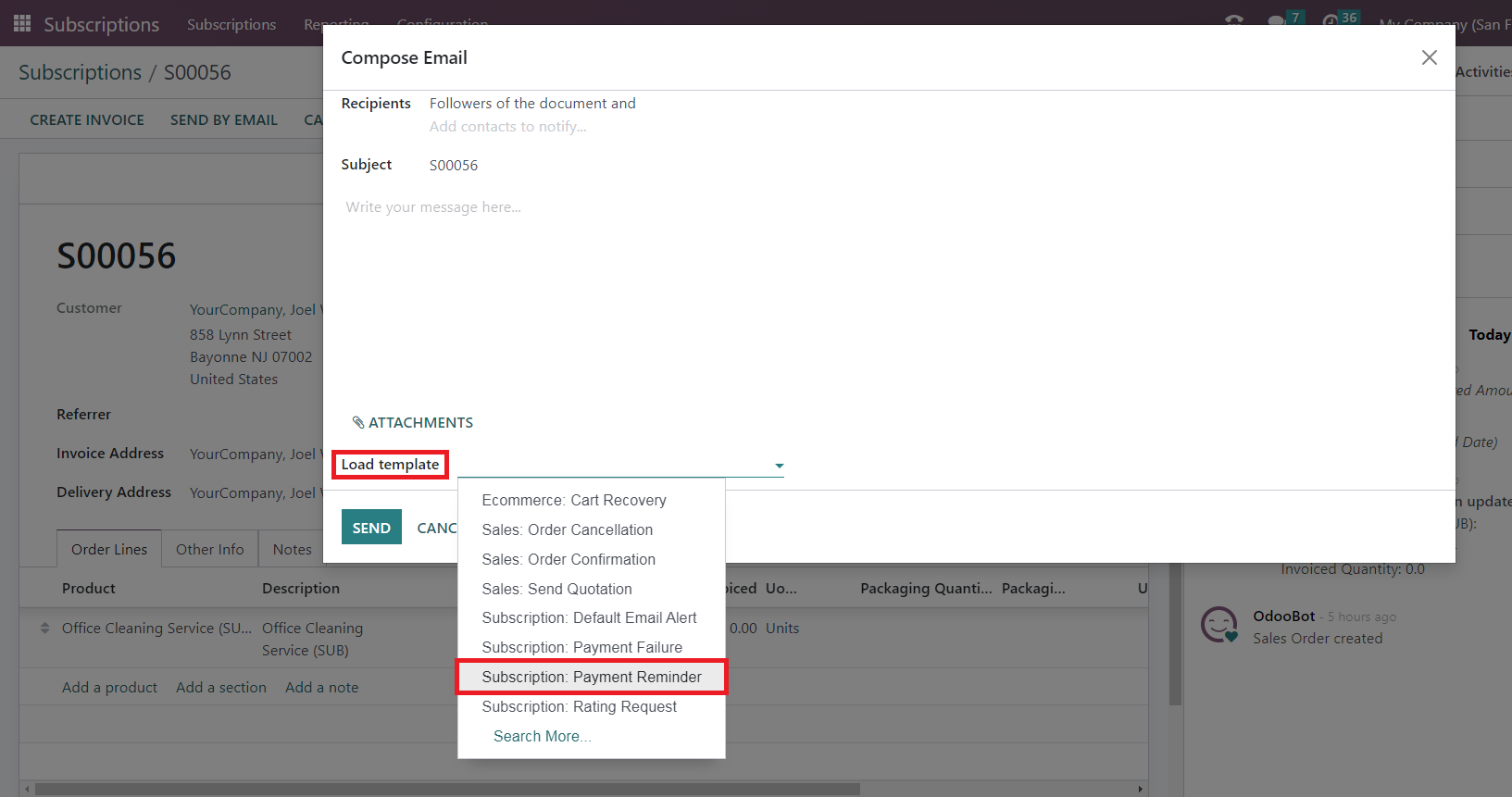
And voilà, Odoo will generate the perfect message automatically, saving you valuable time.
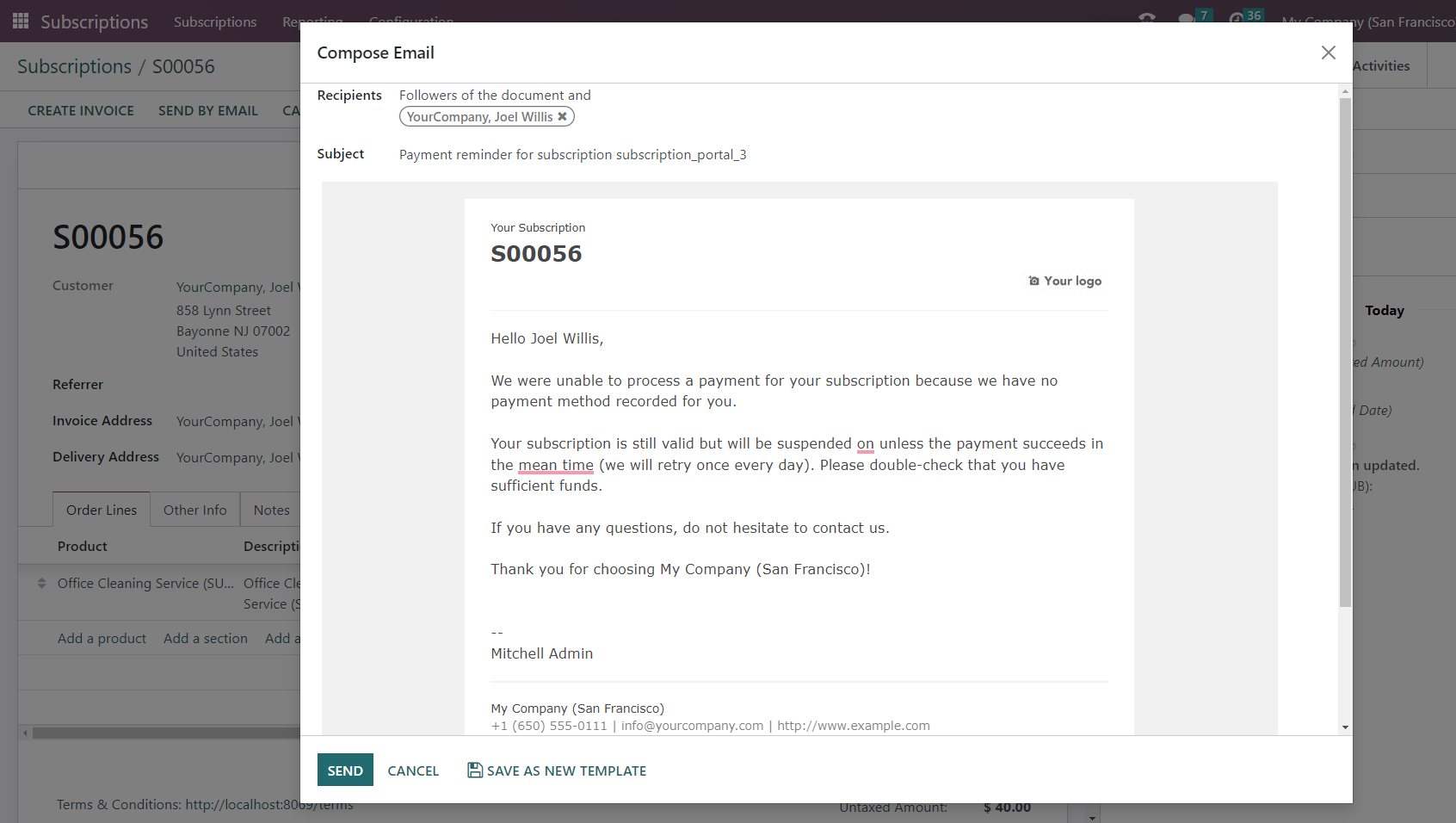
Tip: Ensure email servers are configured correctly
Depending on your Odoo hosting, it may be necessary to configure email servers in Odoo first in order to utilize the related features.
Odoo.sh users can rest assured: The platform provides pre-configured email servers by default. This ensures a smooth and efficient email delivery process, with messages appearing promptly in your production environment.
For dedicated hosting (e.g. Hetzner), however, it is important to ensure that your incoming and outgoing email servers are properly configured to enable the sending of emails.
How to Set up E-mail Templates in Odoo 16 Step-by-Step
In Odoo 16 and 15, email templates are built using QWeb technology, which provides a flexible and dynamic framework. The email composer in Odoo provides a user-friendly interface that allows you to edit emails as they will appear to recipients, without the need to edit any code. This makes customizing emails easier and more robust, as you can directly modify the content, layout, and design elements. With this intuitive approach, users of all technical backgrounds can create professional and personalized email templates effortlessly.
Learn step-by-step how you can easily create and personalize Email templates in Odoo 16 by yourself:
1. Enable Developer Mode
Open your Odoo, got to “Settings“ and scroll down to select the link “Activate developer mode“.
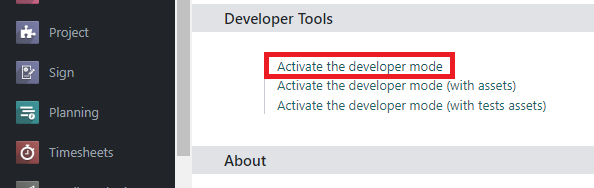
2. Select E-mail Template
Go to “Settings” and from the Menu “Technical” choose “Email Templates“. Already you will see a variety of default templates that Odoo Standard provides out of the box. In this example, we want to configure a new email template for sale order confirmations, which would be one of the most commonly used templates. To do this easily you can duplicate an existing template, which we will alter in the next steps.
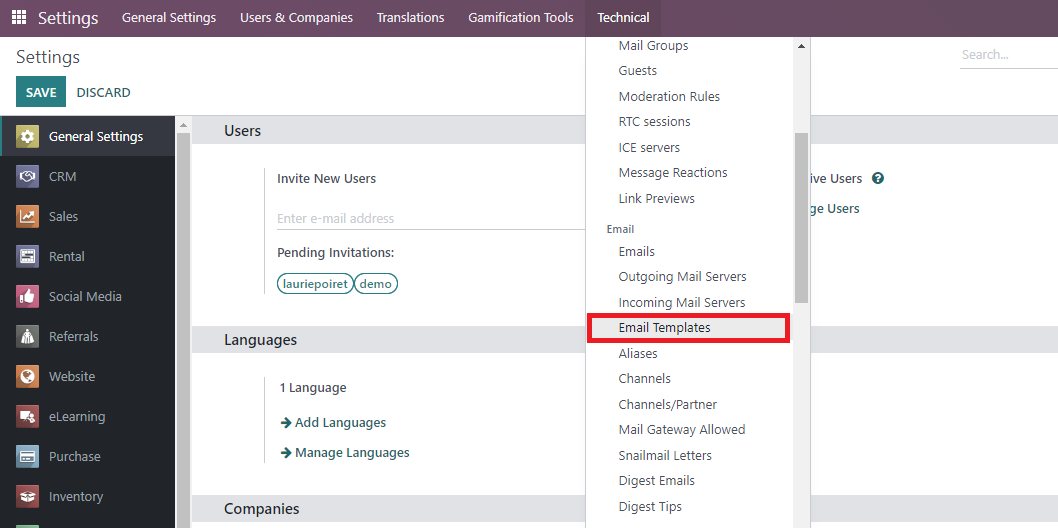
3. Name E-mail Template & Define Applicable Model
In the template view, start by giving your new template a descriptive name to easily identify it in the future. Also make sure that the appropriate model is selected in the “Applies to” field. This field ensures that you can only apply or select the template within the corresponding model, helping you to keep things manageable as your template stock grows.
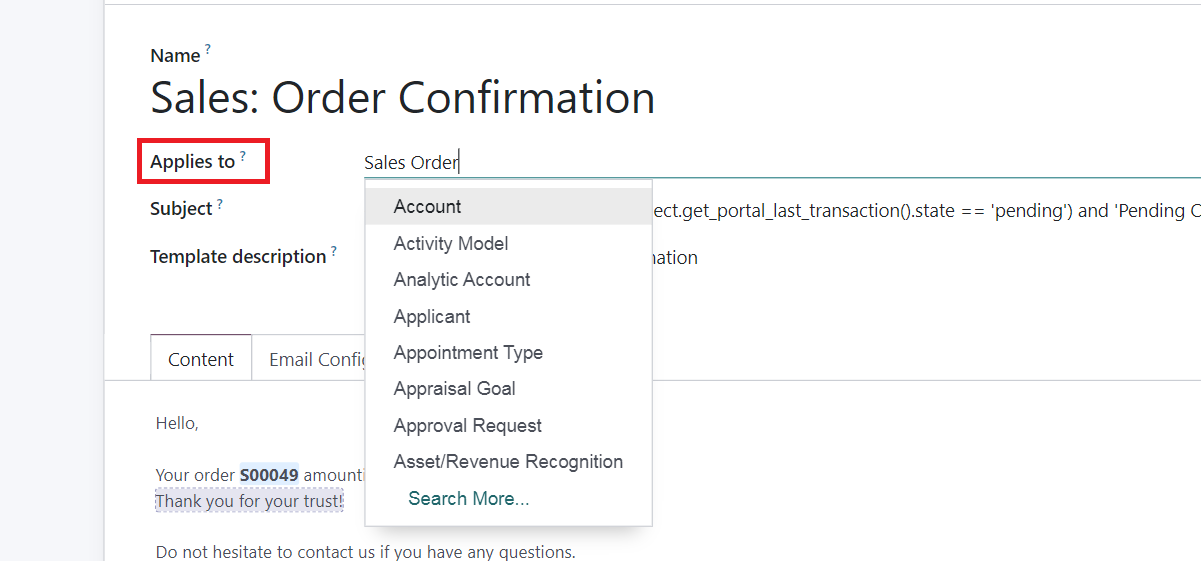
4. Configure E-mail Template Using Dynamic Placeholders
In the “Subject ” Field, you will notice a sequence of expressions referred to as dynamic placeholders, a key concept for e-mail templates in Odoo. These are variables that allow to dynamically generate the applicable individual information, such as contact names or order details, into the email content upon final rendering.
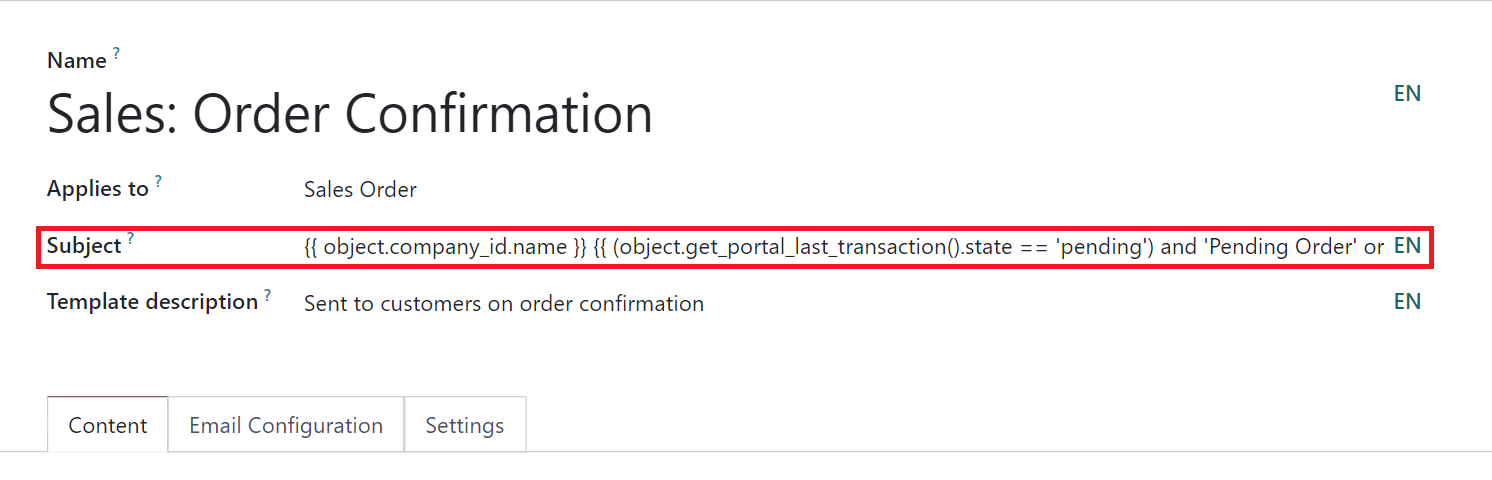
Note: The setup of dynamic placeholders varies across Odoo versions.
With the release of Odoo 15 and 16, significant changes have been introduced to the setup process of dynamic placeholders. In previous versions, users could utilize the “Dynamic Placeholder Generator” tab in the Template view. However, in Odoo 16, this tab has been removed. Instead, Odoo has implemented a more user-friendly approach by incorporating the “/ ” command feature. This allows users to conveniently modify and set placeholders directly within the email template’s text body.
To understand this better, let’s see how to personalize the text body of your email template in Odoo. Suppose you want to automatically include the addressee’s name in the greeting. Simply click within the body of the email and use the “/” command. This will open a pop-up window with a dropdown menu. From there, select “Dynamic Placeholder“.
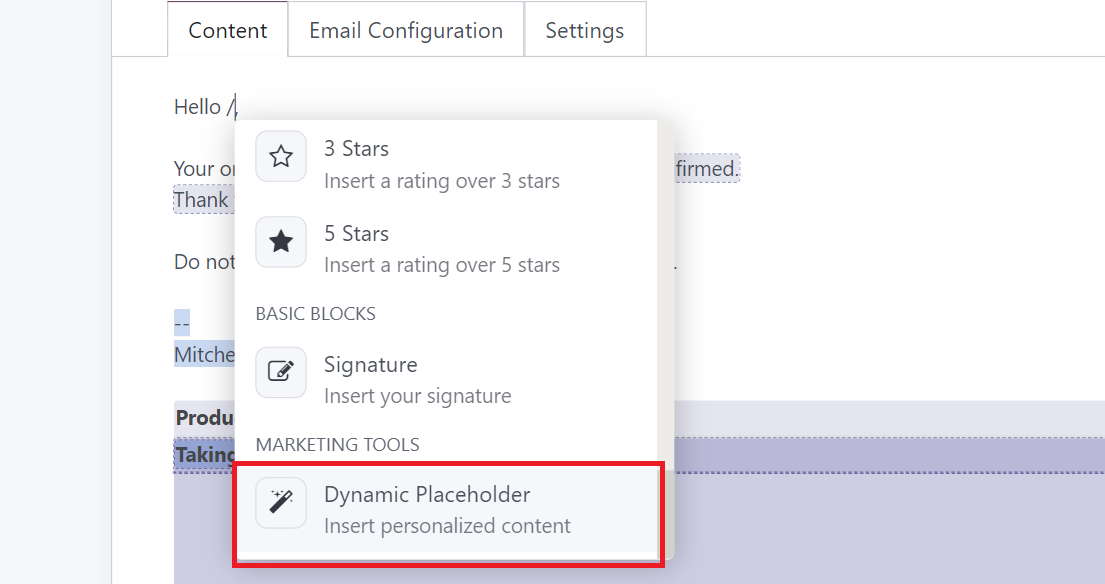
Next we need to choose the right expression. In search bar look for “Customer” > “Name“. This will generate the applicable expression automatically for you. Click Enter.
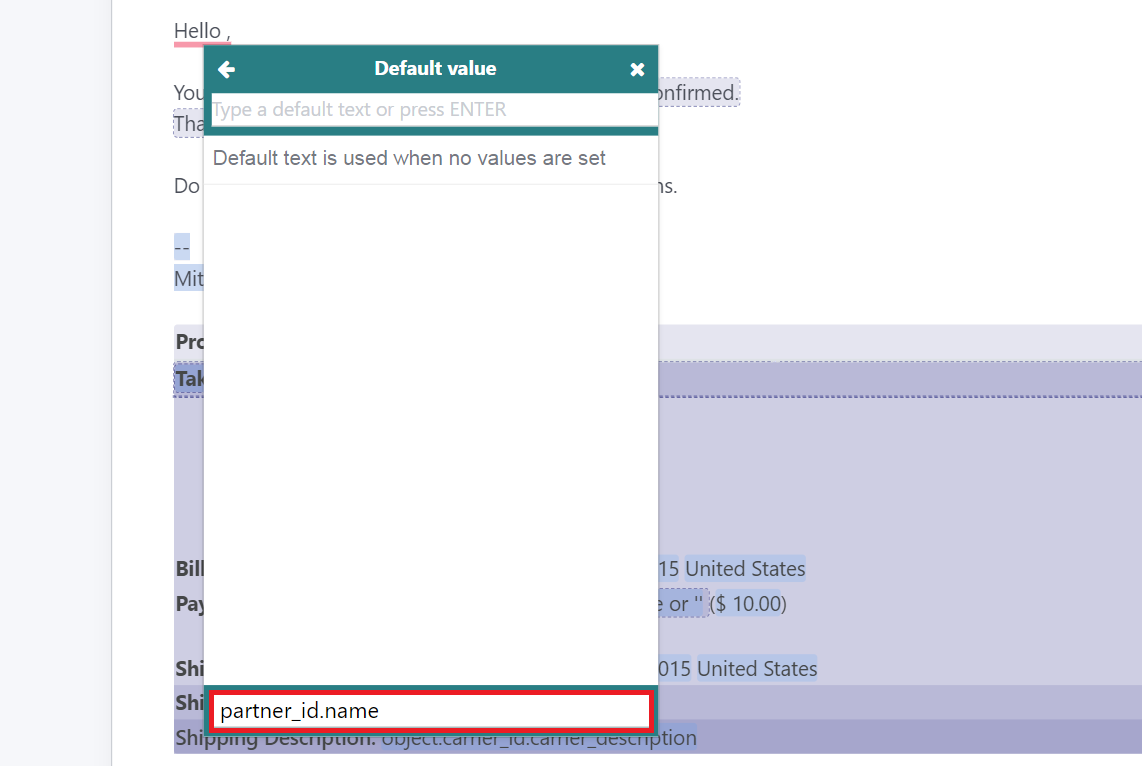
To verify that the placeholder is also working correctly, go to the “Preview” tab in the top left corner. This will open a new window where you can see how the dynamic placers generates the individual information for each sale orders on the user end. Click through a few different sale orders to check each email is rendered correctly.
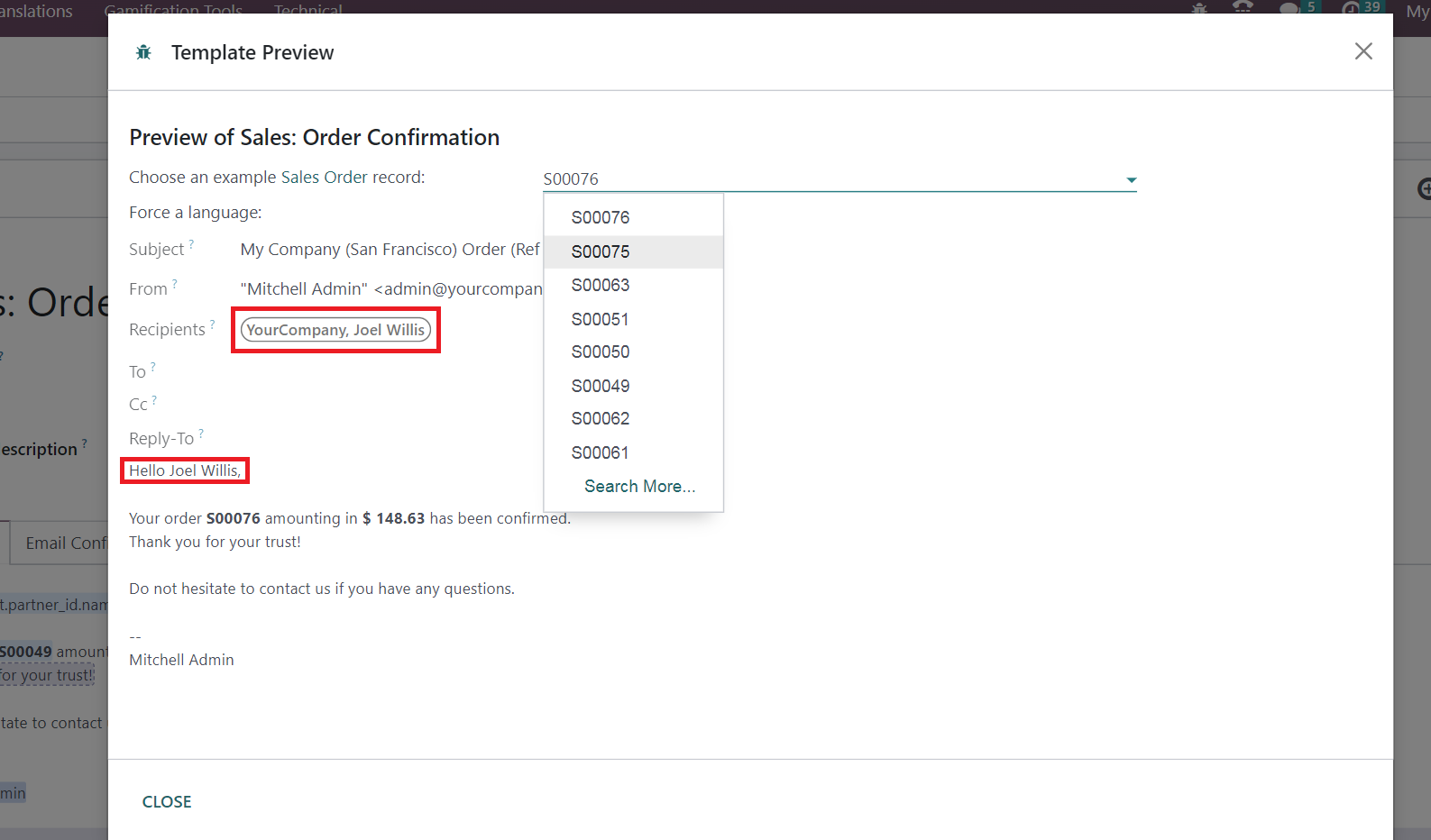
5. Define Recipient & Sender Settings
In the “Email Configuration” tab, you can conveniently set a default recipient and sender for your template. Additionally, you are free to define advanced configs, such as setting specific contacts in the CC field, that will receive all emails sent with this template automatically. Here you can use Dynamic placeholders or put static values.
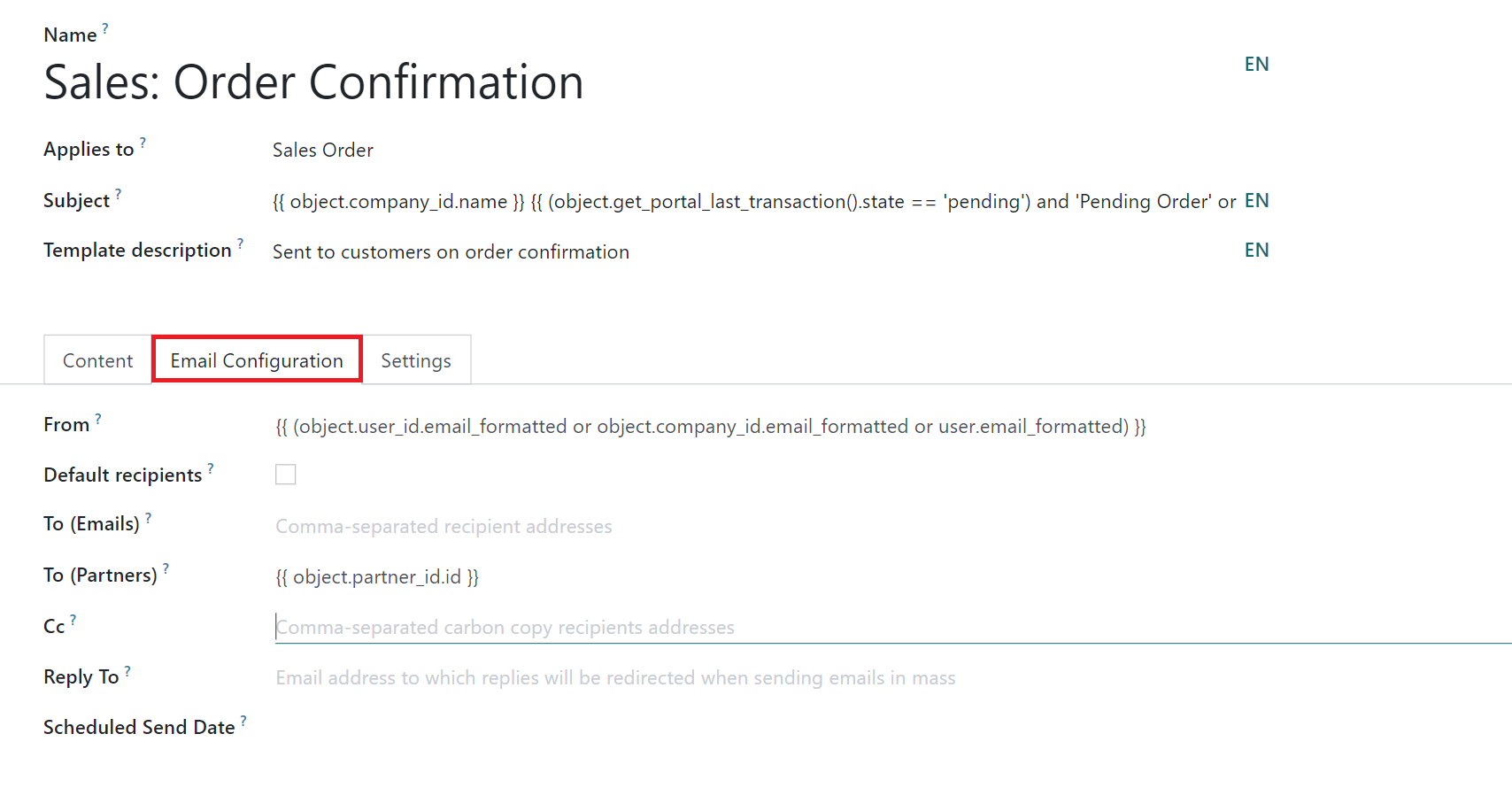
6. Set Language & Document Attachment
To ensure the template is always automatically applied in the appropriate language go to the “Settings”-Tab. Here put a dynamic placeholder expression such as “{{ object.partner_id.lang }}” in the “Language”-Field.
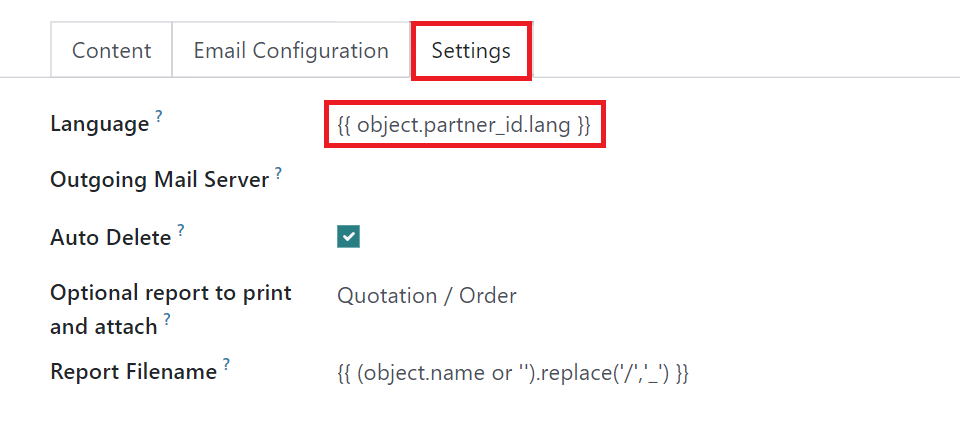
In addition, those who wish to automatically attach PDF documents, for example for sending out orders, can also easily configure this in Odoo’s email templates. Go to “Optional report to print and attach” and select “Quotation / Order” from the drop-down menu.
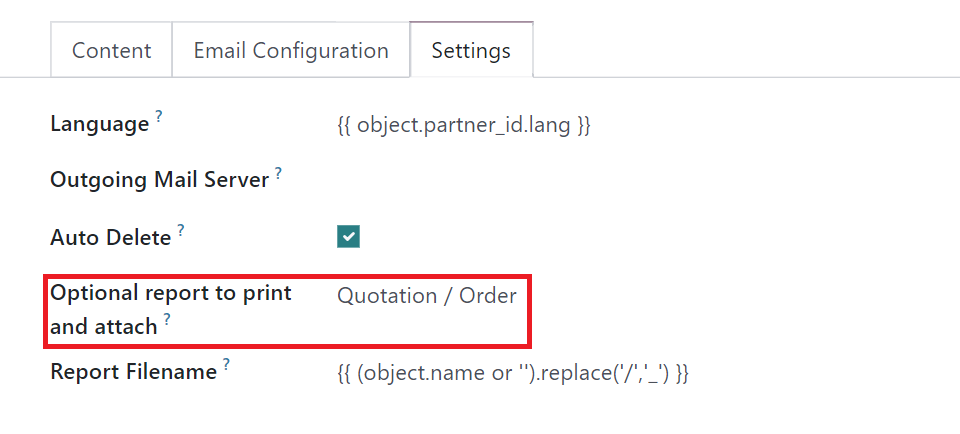
Congratulations! Following these steps, you can now easily create and customize any number of email templates in Odoo 16 for any topic.
Perfect Odoo Email Templates Hassle-Free – Let Our Experts Take Care of Everything Odoo!
Why bother with setup when our team of Odoo experts can provide impeccable, hassle-free email templates tailored to your needs? Enjoy the convenience of ready-to-use templates that perfectly reflect your brand and cover all your requirements.
Get in touch with us today to schedule an in-person discussion about your Odoo project. With our dedicated support, you can fully focus on your core business while we handle all your Odoo topics.
The right message for every topic – send all your mails directly from Odoo with an unlimited number of possible templates
You can send and use templates across various Odoo apps for various purposes. For instance, when sending a payment reminder for an overdue subscription in the Subscription app, click “Send message“, open the composer, and choose the relevant template from the dropdown menu.
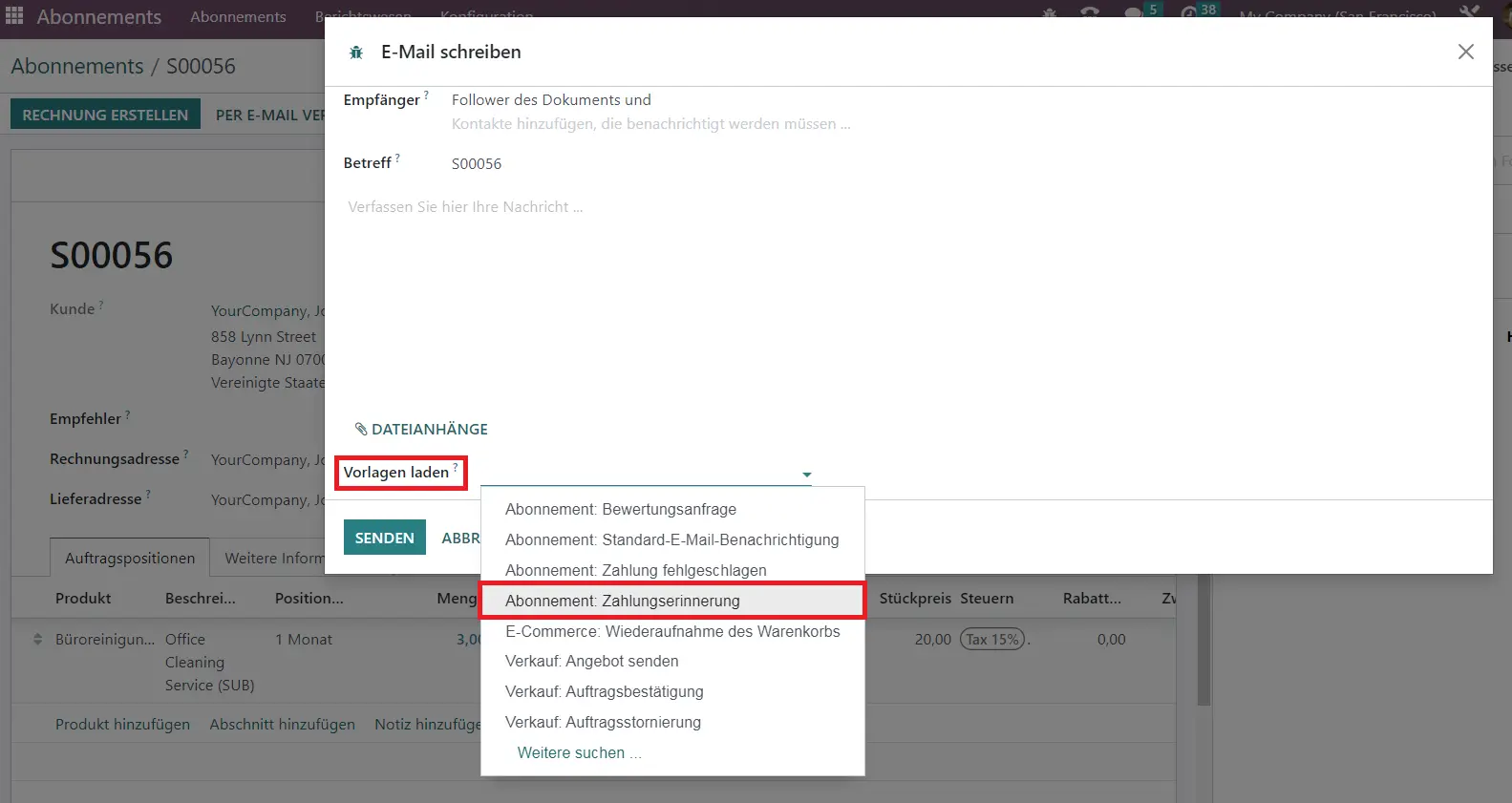
And voilà, Odoo will generate the perfect message automatically, saving you valuable time.
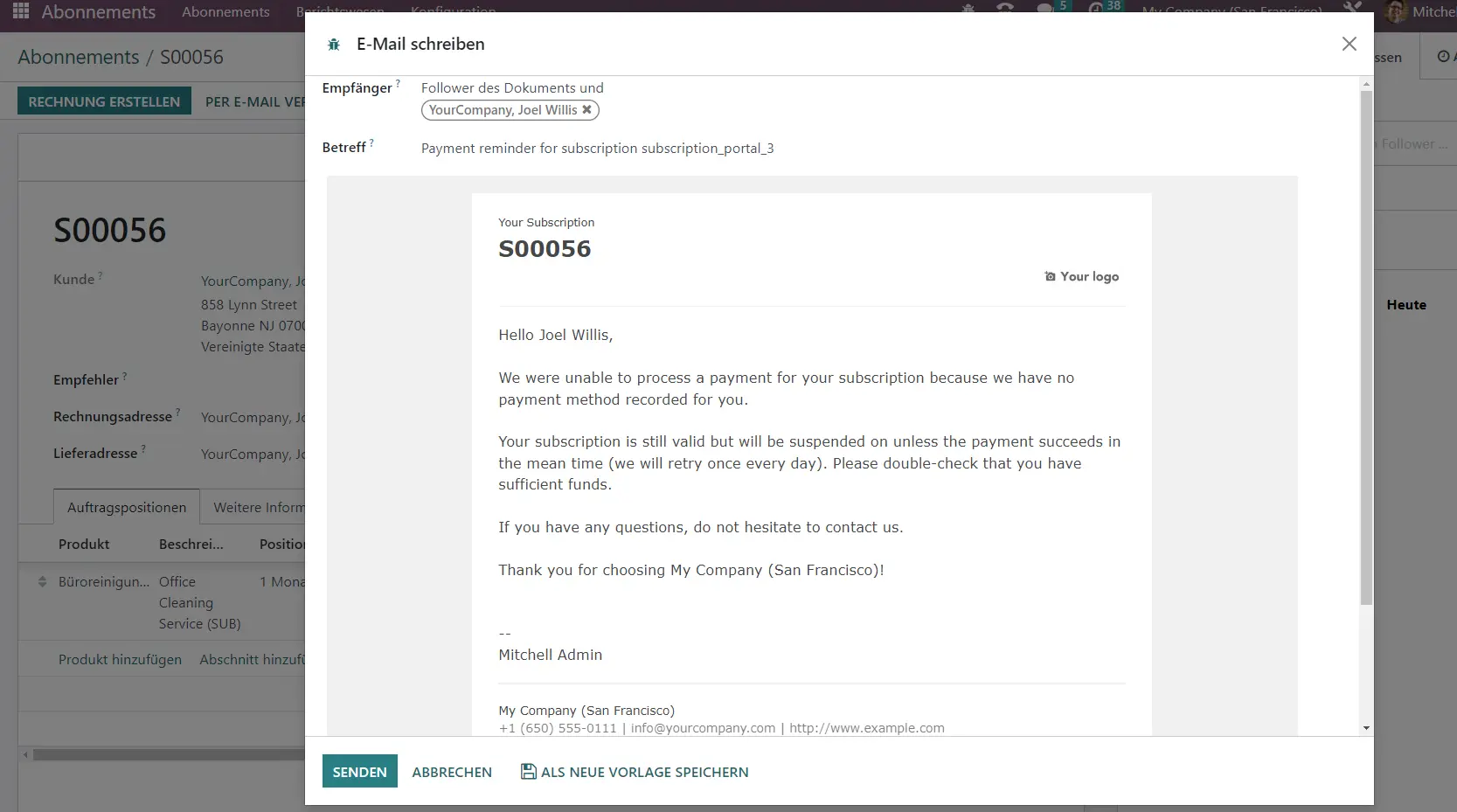
Tip: Ensure email servers are configured correctly
Depending on your Odoo hosting, it may be necessary to configure email servers in Odoo first in order to utilize the related features.
Odoo.sh users can rest assured: The platform provides pre-configured email servers by default. This ensures a smooth and efficient email delivery process, with messages appearing promptly in your production environment.
For dedicated hosting (e.g. Hetzner), however, it is important to ensure that your incoming and outgoing email servers are properly configured to enable the sending of emails.
How to Set up E-mail Templates in Odoo 16 Step-by-Step
In Odoo 16 and 15, email templates are built using QWeb technology, which provides a flexible and dynamic framework. The email composer in Odoo provides a user-friendly interface that allows you to edit emails as they will appear to recipients, without the need to edit any code. This makes customizing emails easier and more robust, as you can directly modify the content, layout, and design elements. With this intuitive approach, users of all technical backgrounds can create professional and personalized email templates effortlessly.
Learn step-by-step how you can easily create and personalize Email templates in Odoo 16 by yourself:
1. Enable Developer Mode
Open your Odoo, got to “Settings“ and scroll down to select the link “Activate developer mode“.
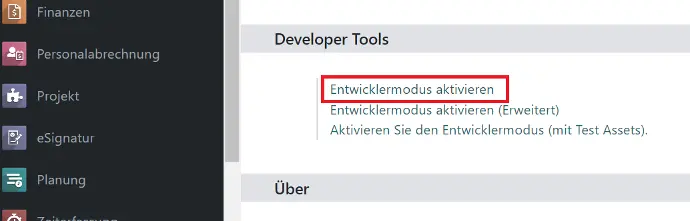
2. Select E-mail Template
Go to “Settings” and from the Menu “Technical” choose “Email Templates“. Already you will see a variety of default templates that Odoo Standard provides out of the box. In this example, we want to configure a new email template for sale order confirmations, which would be one of the most commonly used templates. To do this easily you can duplicate an existing template, which we will alter in the next steps.
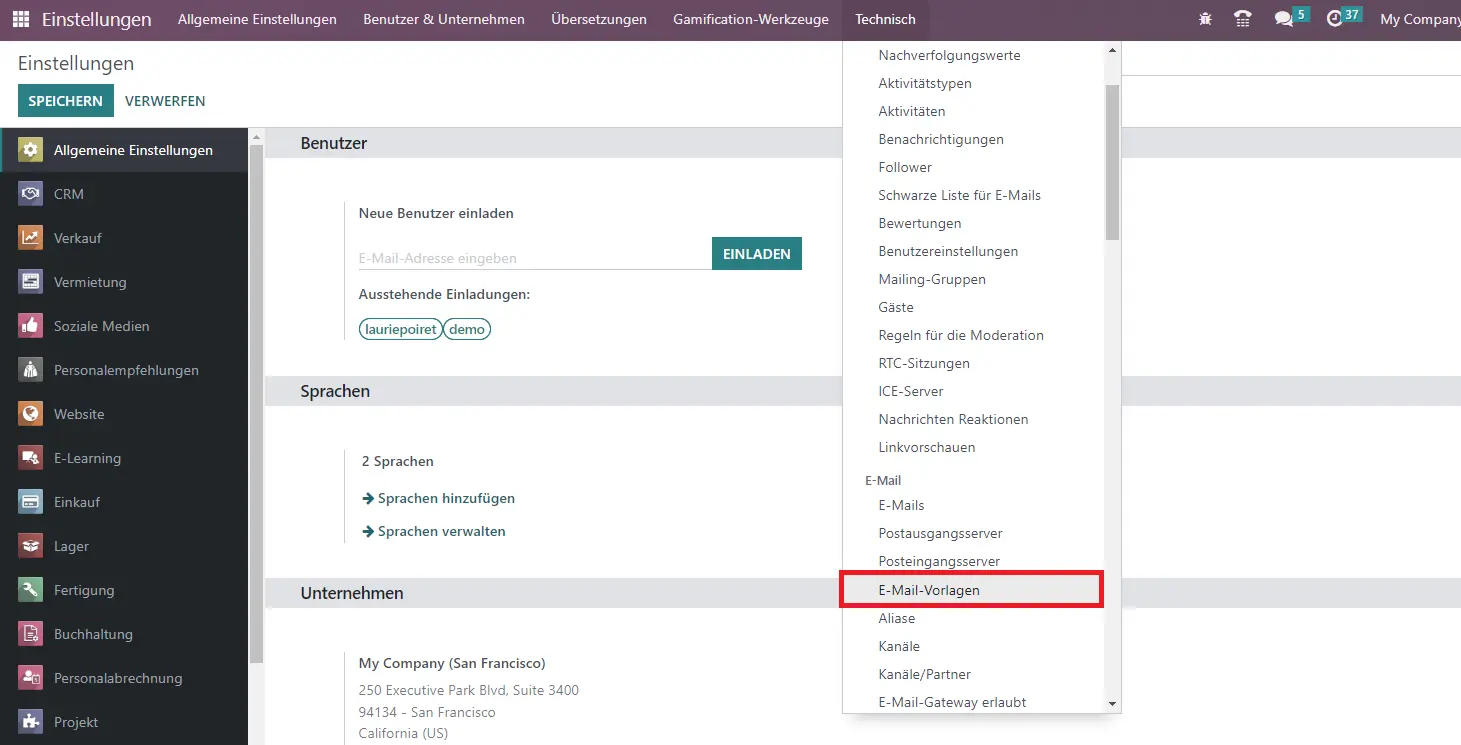
3. Name E-mail Template & Define Applicable Model
In the template view, start by giving your new template a descriptive name to easily identify it in the future. Also make sure that the appropriate model is selected in the “Applies to” field. This field ensures that you can only apply or select the template within the corresponding model, helping you to keep things manageable as your template stock grows.
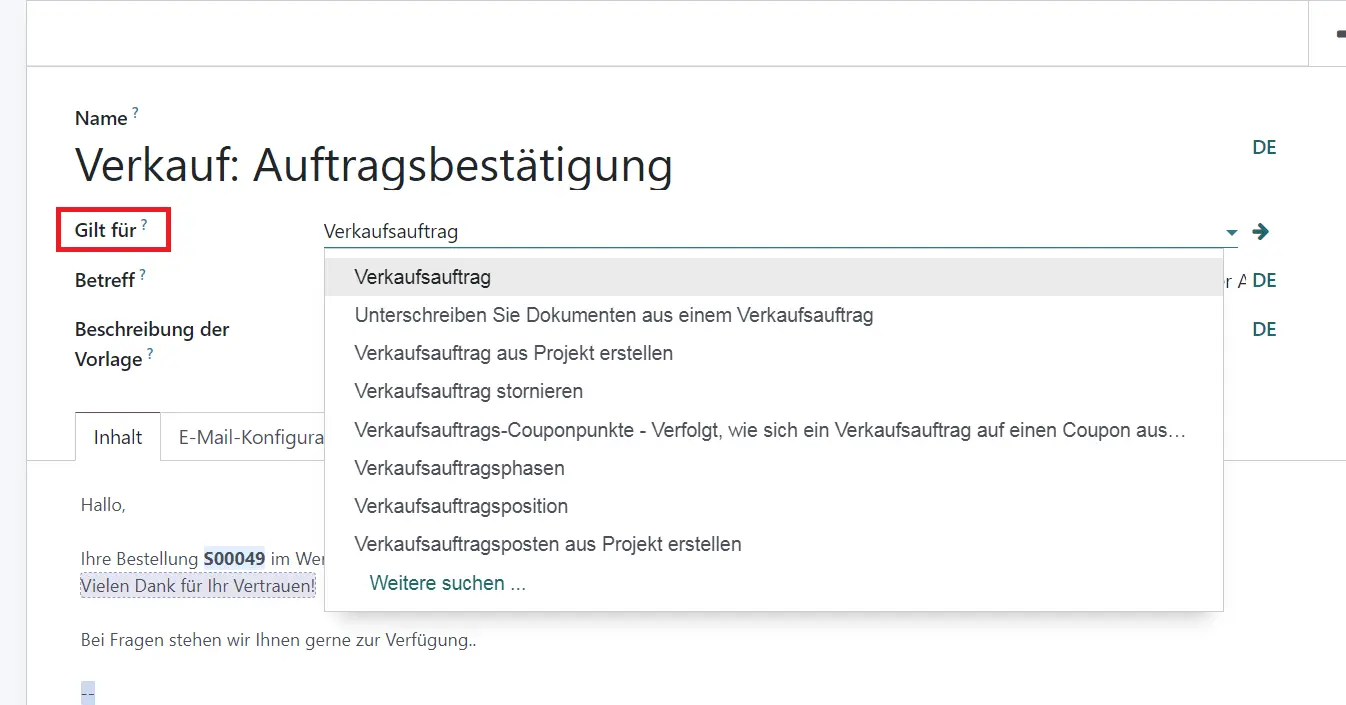
4. Configure E-mail Template Using Dynamic Placeholders
In the “Subject ” Field, you will notice a sequence of expressions referred to as dynamic placeholders, a key concept for e-mail templates in Odoo. These are variables that allow to dynamically generate the applicable individual information, such as contact names or order details, into the email content upon final rendering.
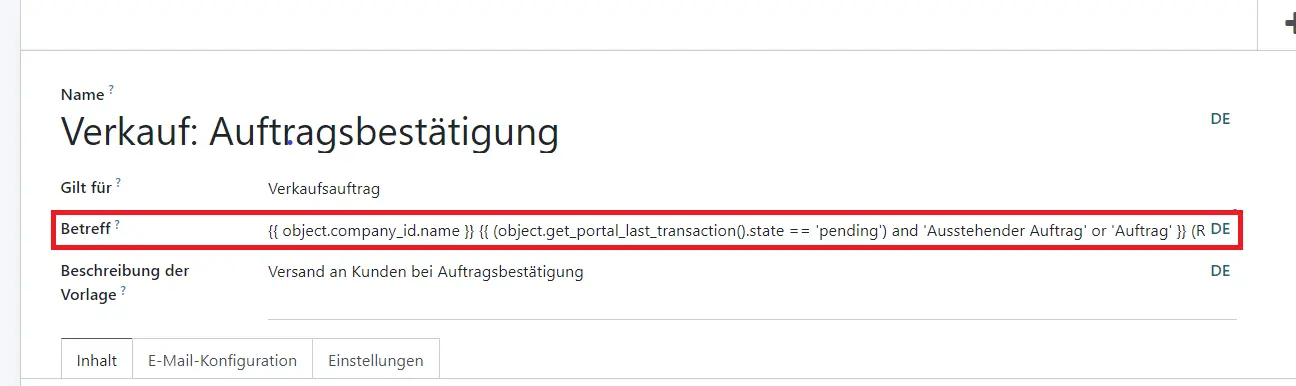
Note: The setup of dynamic placeholders varies across Odoo versions.
With the release of Odoo 15 and 16, significant changes have been introduced to the setup process of dynamic placeholders. In previous versions, users could utilize the “Dynamic Placeholder Generator” tab in the Template view. However, in Odoo 16, this tab has been removed. Instead, Odoo has implemented a more user-friendly approach by incorporating the “/ ” command feature. This allows users to conveniently modify and set placeholders directly within the email template’s text body.
To understand this better, let’s see how to personalize the text body of your email template in Odoo. Suppose you want to automatically include the addressee’s name in the greeting. Simply click within the body of the email and use the “/” command. This will open a pop-up window with a dropdown menu. From there, select “Dynamic Placeholder“.
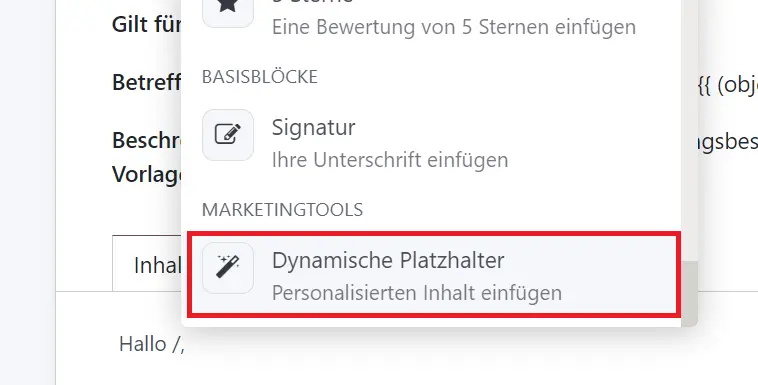
Next we need to choose the right expression. In search bar look for “Customer” > “Name“. This will generate the applicable expression automatically for you. Click Enter.
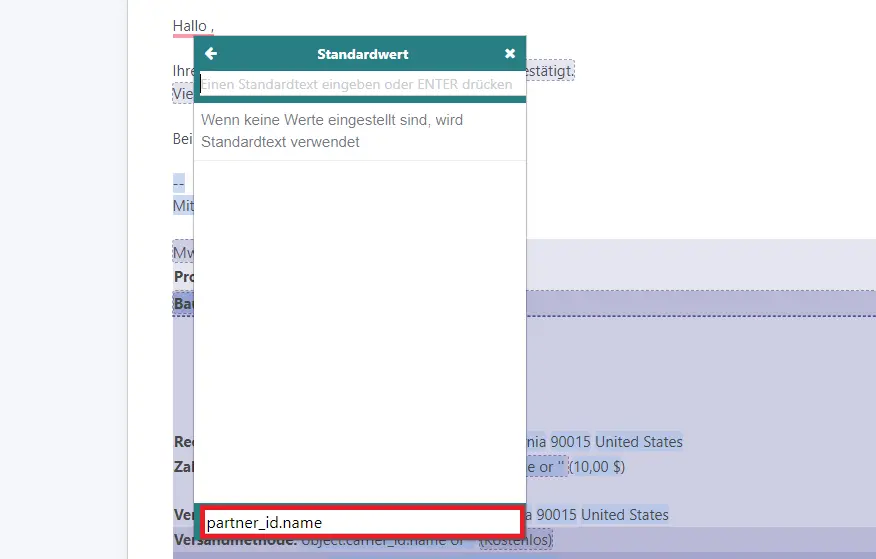
To verify that the placeholder is also working correctly, go to the “Preview” tab in the top left corner. This will open a new window where you can see how the dynamic placers generates the individual information for each sale orders on the user end. Click through a few different sale orders to check each email is rendered correctly.
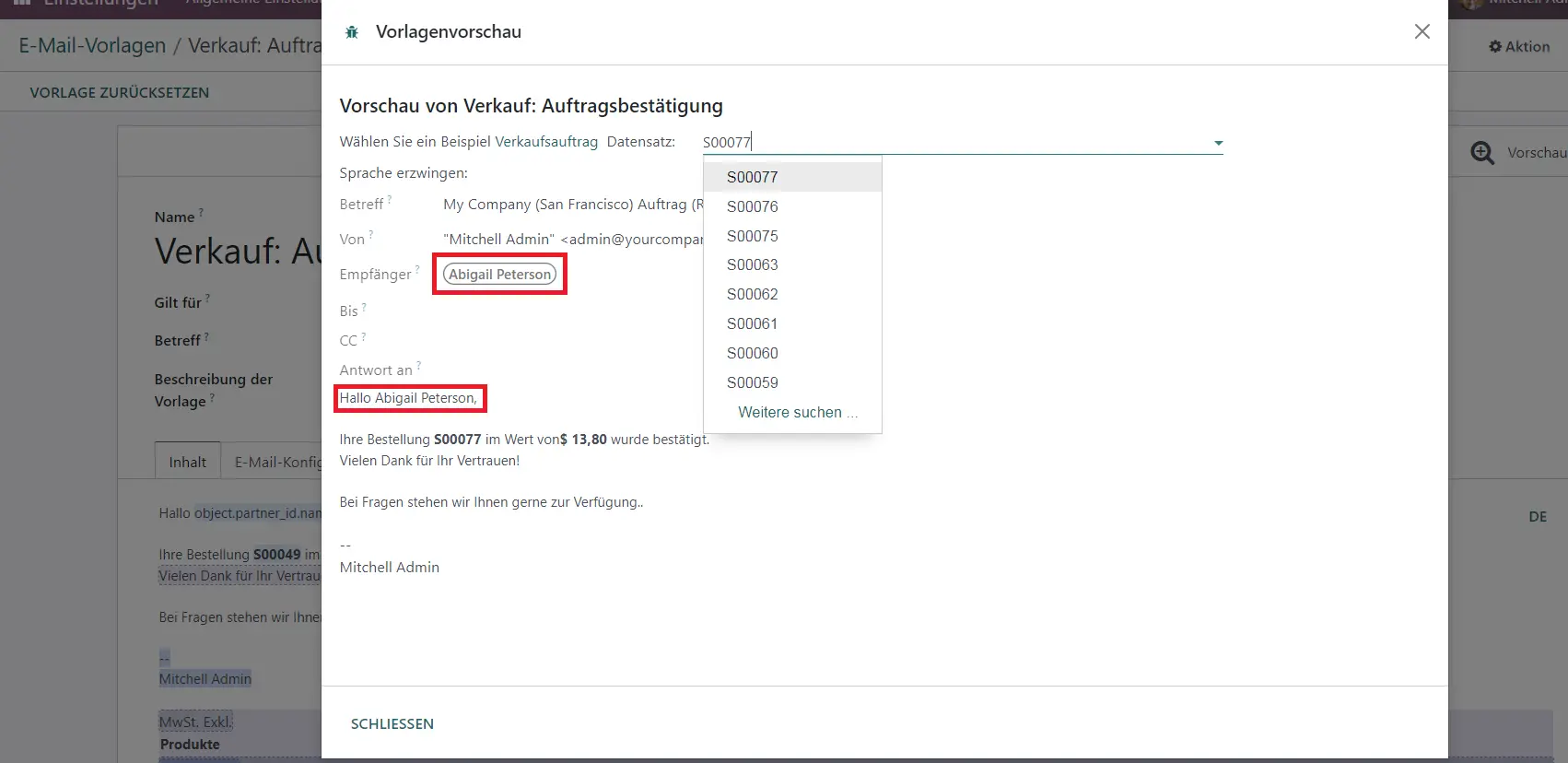
5. Define Recipient & Sender Settings
In the “Email Configuration” tab, you can conveniently set a default recipient and sender for your template. Additionally, you are free to define advanced configs, such as setting specific contacts in the CC field, that will receive all emails sent with this template automatically. Here you can use Dynamic placeholders or put static values.
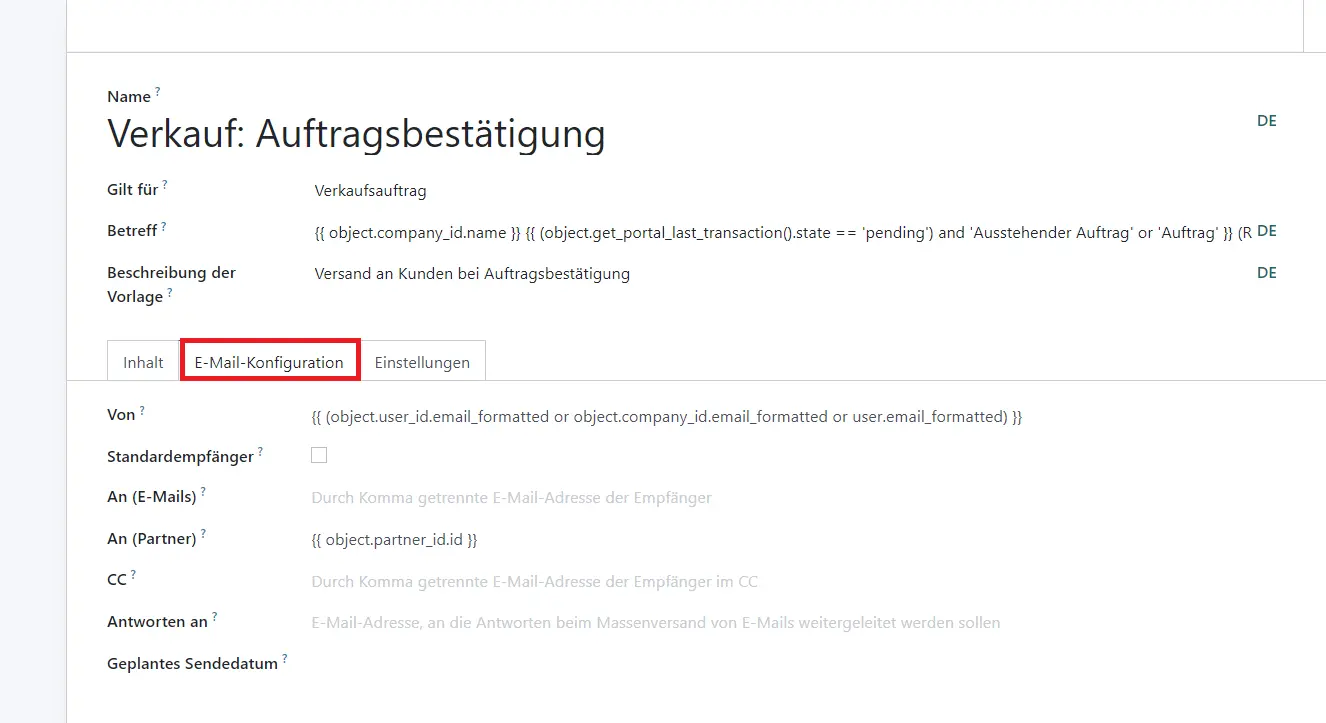
6. Set Language & Document Attachment
To ensure the template is always automatically applied in the appropriate language go to the “Settings”-Tab. Here put a dynamic placeholder expression such as “{{ object.partner_id.lang }}” in the “Language”-Field.
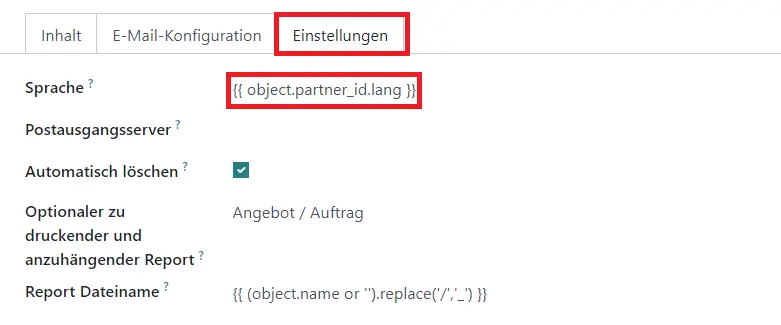
In addition, those who wish to automatically attach PDF documents, for example for sending out orders, can also easily configure this in Odoo’s email templates. Go to “Optional report to print and attach” and select “Quotation / Order” from the drop-down menu.
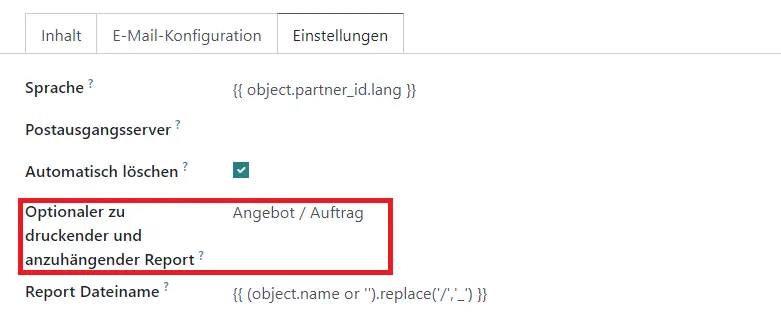
Congratulations! Following these steps, you can now easily create and customize any number of email templates in Odoo 16 for any topic.
Perfect Odoo Email Templates Hassle-Free – Let Our Experts Take Care of Everything Odoo!
Why bother with setup when our team of Odoo experts can provide impeccable, hassle-free email templates tailored to your needs? Enjoy the convenience of ready-to-use templates that perfectly reflect your brand and cover all your requirements.
Get in touch with us today to schedule an in-person discussion about your Odoo project. With our dedicated support, you can fully focus on your core business while we handle all your Odoo topics.