The Vendor Pricelist feature is a key feature of Odoo’s Purchase App. It allows your purchasing team to manage and track the prices offered by different suppliers for specific products. The process is intuitive in Odoo 17 and allows you to keep an overview and make informed purchasing decisions without long lead times.
How do Vendor Pricelists improve supplier management and purchase decisions in Odoo 17?
- Comparing Supplier Prices: With the Vendor Pricelist in Odoo 17 purchasing teams can easily compare prices offered by different suppliers for specific products. This helps businesses to identify the best deals and make informed purchasing decisions, reducing costs and improving the bottom line.
- Negotiating Better Deals: Businesses can keep track of prices offered by multiple suppliers and use this information to negotiate better deals. The ability to quickly reference agreed-upon prices makes it easier to negotiate more favorable terms and improve supplier relationships.
- Improving Purchase Order Accuracy: This feature also helps to ensure that pricing is consistent across different orders, minimizing errors when making purchases. By using Odoo’s Vendor Pricelists, purchasing teams can improve the accuracy of purchase orders and reduce the risk of overpaying.
Odoo Expert Hacks: Vendor Pricelists can suit multiple needs!
The Vendor Pricelist feature – though mostly used for Purchasing operations – can be applied in a number of different workflows. Some examples include:
- Cost Analysis: Vendor Pricelists can be used to track changes in vendor prices over time, providing insight into the cost trends of different products. This is particularly useful for budgeting, forecasting, and financial analysis.
- Supplier Performance Tracking: The Vendor Pricelist feature can help you monitor the performance of suppliers, including delivery time, quality of products, and pricing. This information can be used to evaluate the effectiveness of different suppliers and make informed decisions about which suppliers to use in the future.
- Price Change Management: Vendor Pricelists can be useful to manage and track changes in vendor prices, ensuring that all purchase orders reflect the most up-to-date values. This helps to reduce the risk of errors or overpayments and ensures that businesses are purchasing at the best possible prices.
How to set up Vendor Pricelists in Odoo 17 step by step
In general there are two ways to set up a vendor price list:
Method 1: Edit the product form
- Go to the Purchase app and click on “Products”
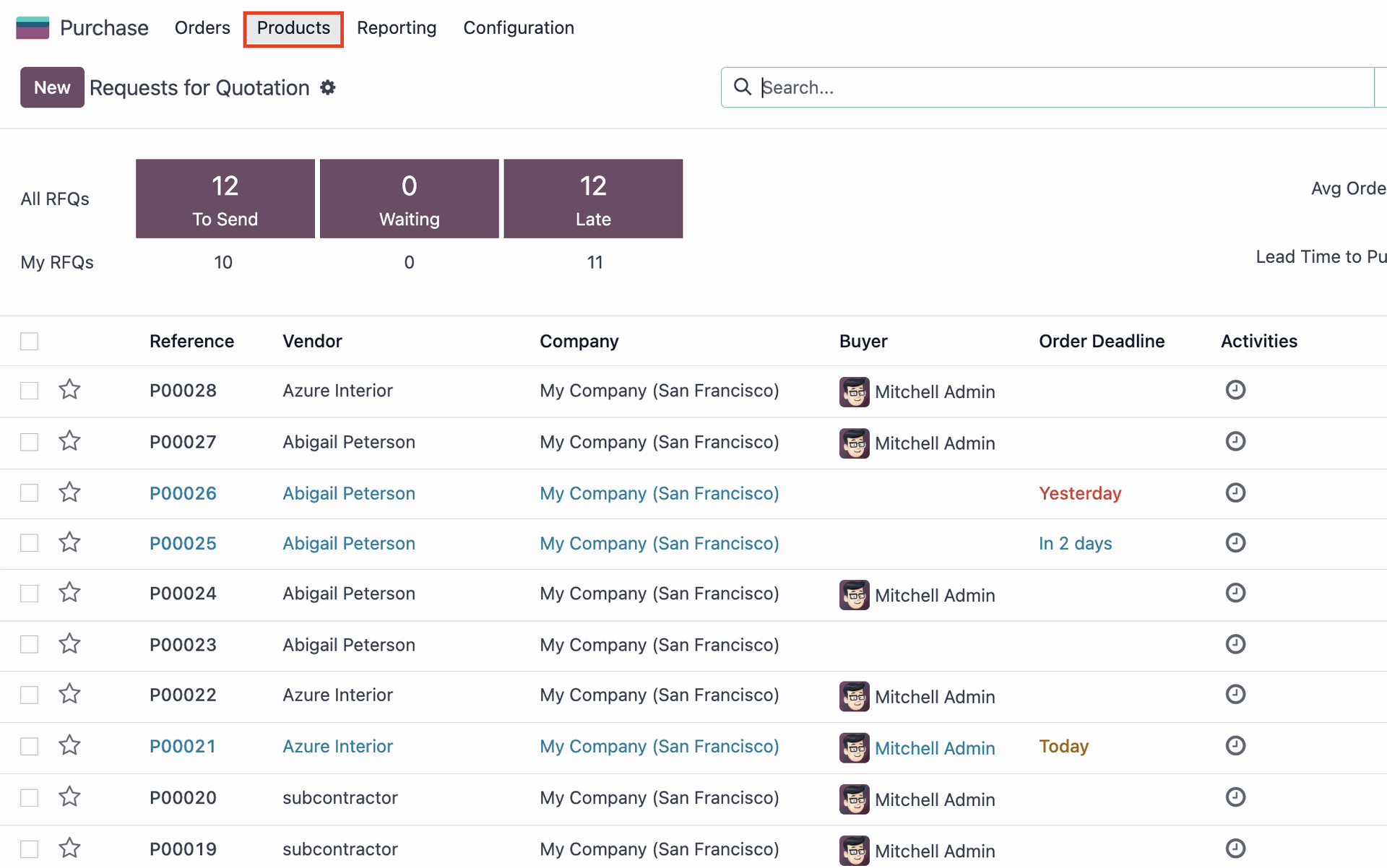
- Set up automatic prices for new RFQs by order of Vendor Pricelists
- Select a product from the overview. In this example we choose “Acoustic Bloc Screens”. Here, in the “Purchase” tab you can see all your vendors that supplied this product in the past. You can update prices here and prioritize the vendors by the order of the list. Odoo 17 will automatically put the price of the vendor on top for new RFQs with this product.
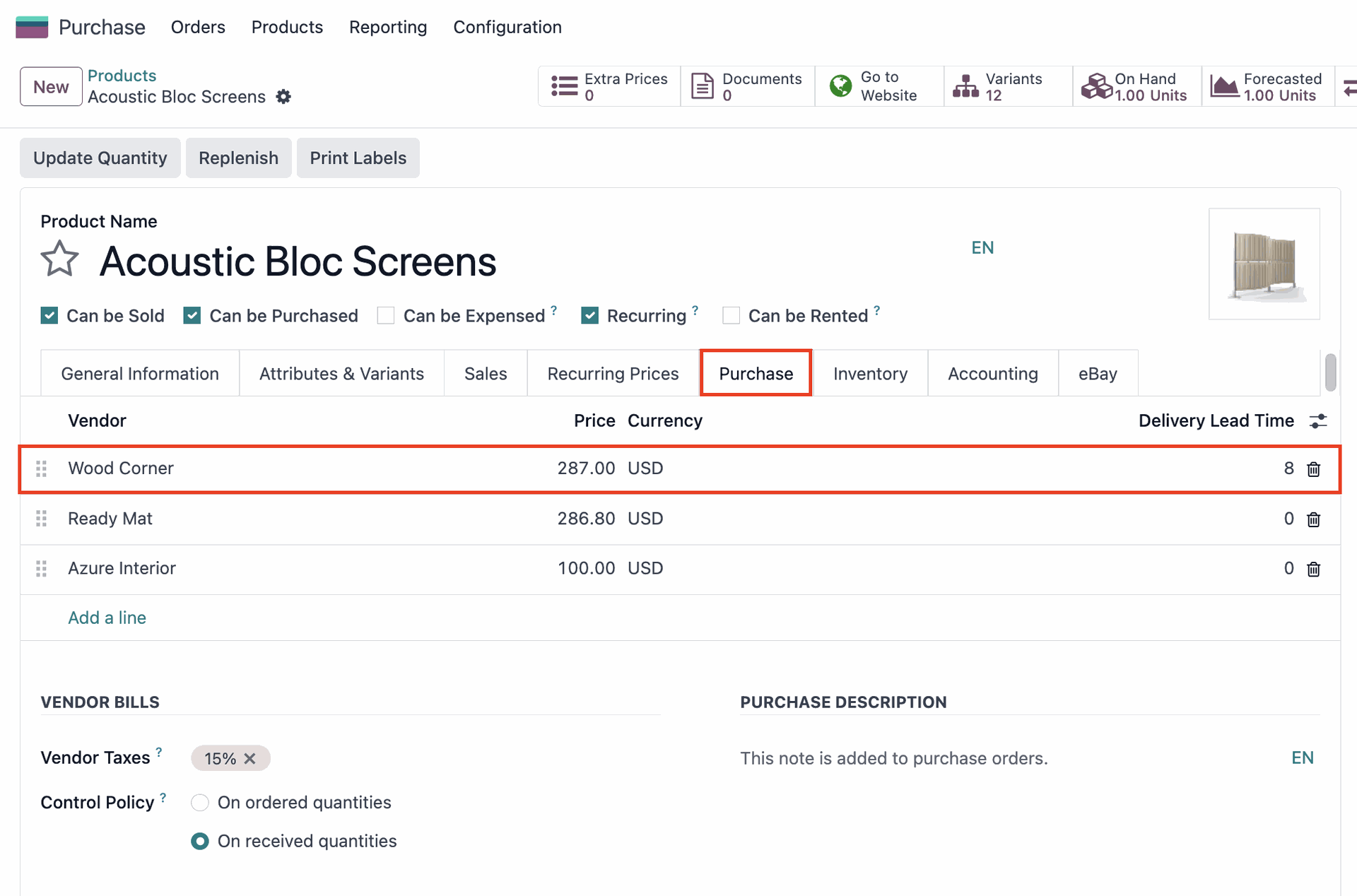
Method 2: Edit under Vendor Pricelist configurations
- Apart from editing your Pricelists directly on the product, you can also set by going to “Configuration” > “Vendor Pricelist”. This method will give you more configuration options.
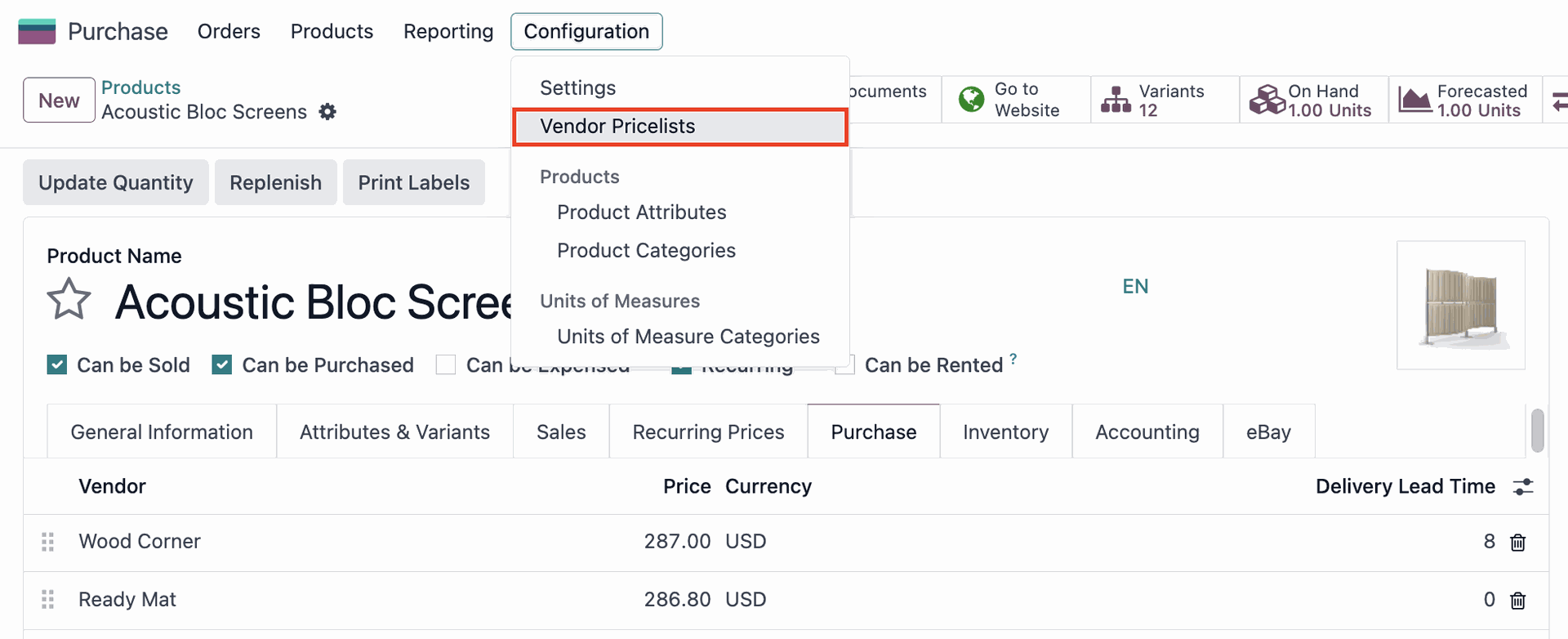
- Search for your product template in the search bar. You can easily do this by using custom filters in Odoo 17’s advanced Search bar.
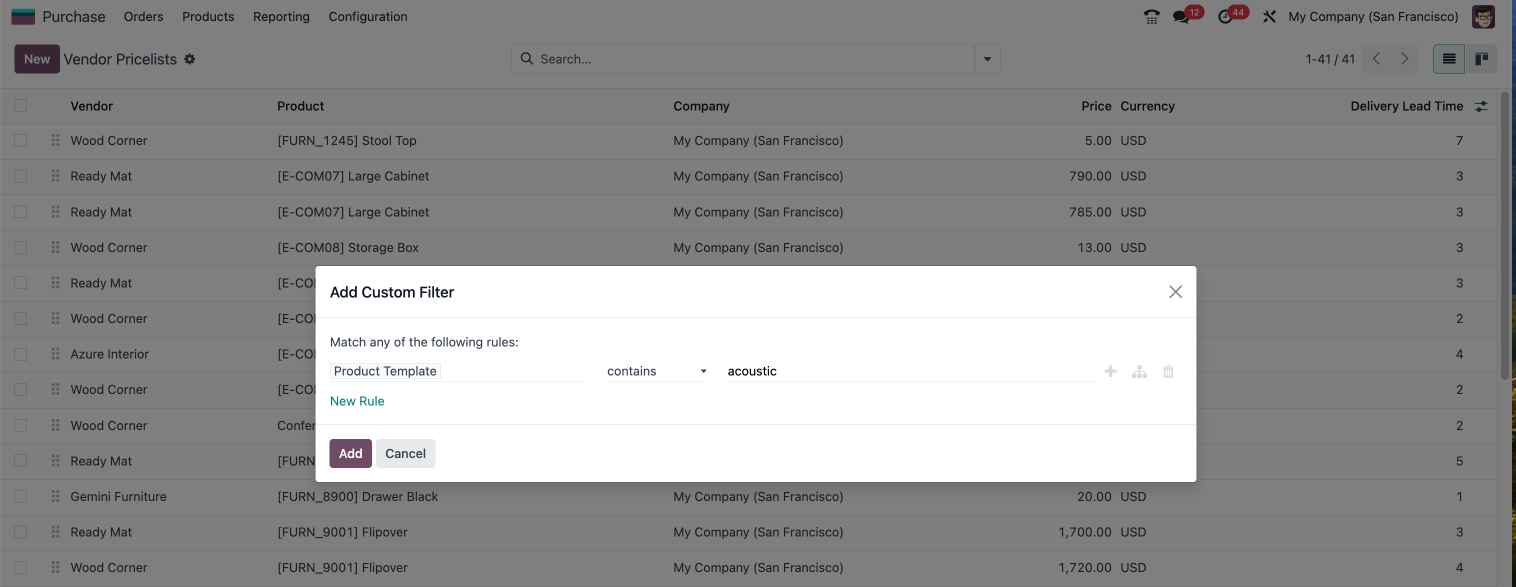
- Again a list of the vendors for your selected product will appear. As before, if you change the order of the appearing vendors this will affect the price put automatically for new RFQs.
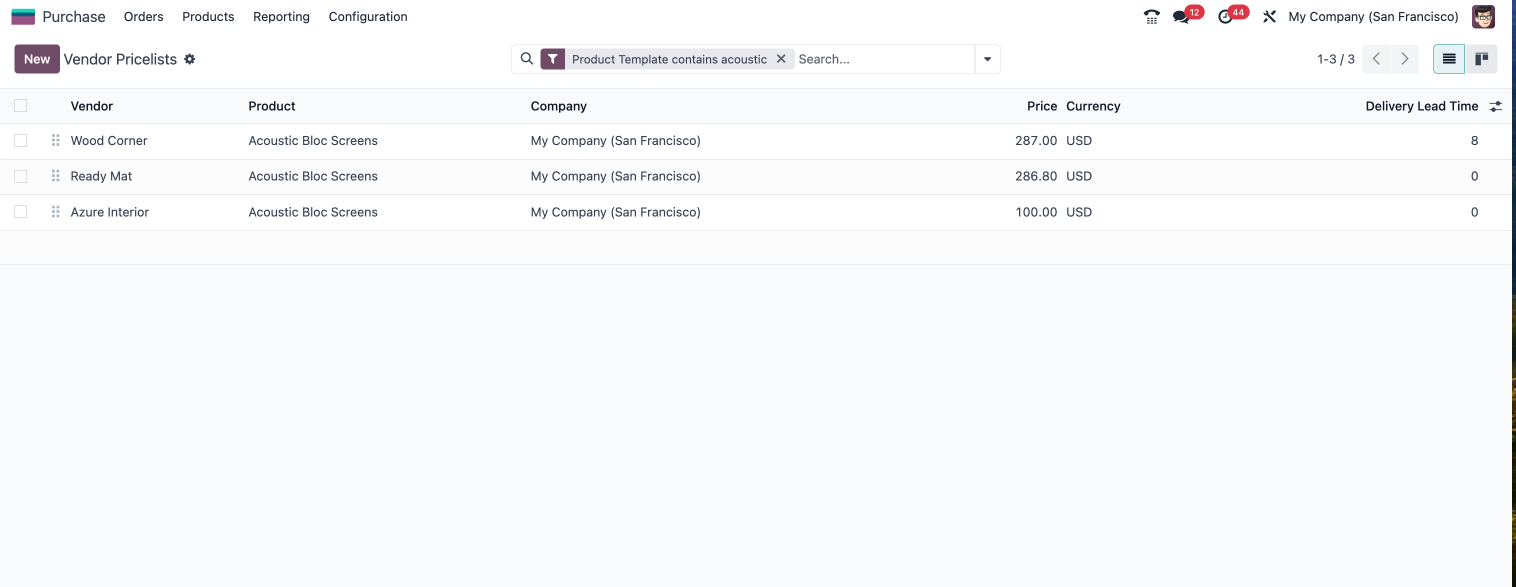
- Now you can choose one of the vendor pricelists and add information, such as product name and product code. This will make future searches for your product easier, when you create a new RFQ.
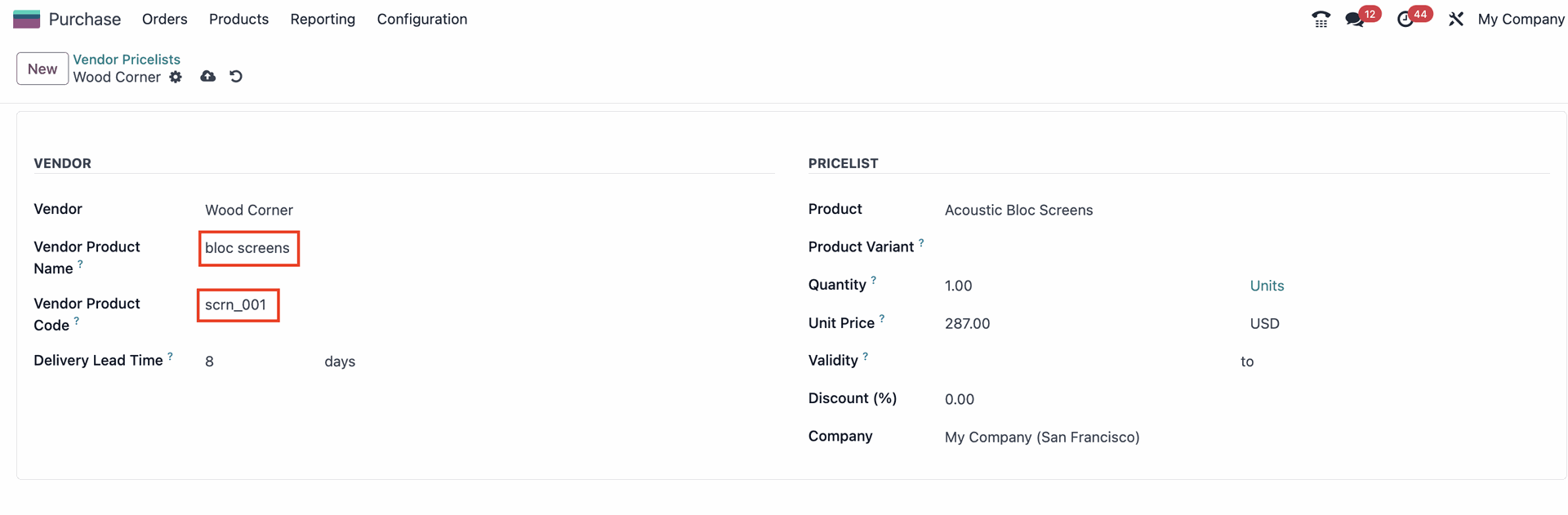
Define time frame for price validity
Let us assume that your vendor informed you that the current price put for your product is only valid for one year. You can easily configure this in the Validity field by setting a fixed time frame for the price validity.
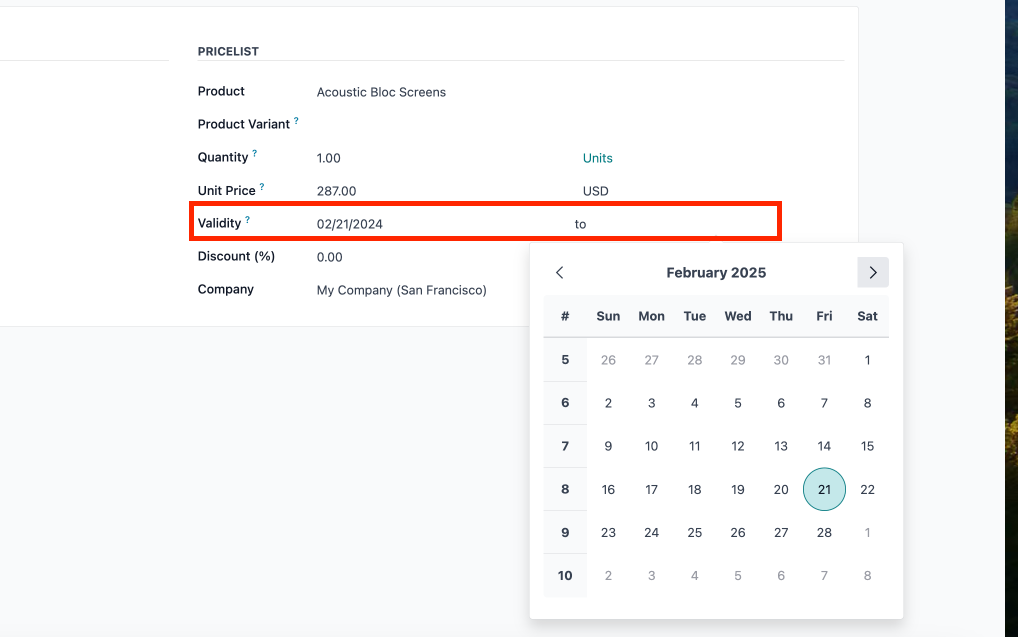
Configure discounts
With Odoo’s Vendor Pricelist feature you can also account for price scaling and volume discount.
E.g. let’s say your vendor offers a 10% discount for orders from 10 items of this product. Instead of manually changing the price for every order over 10 items, you can configure a vendor pricelists for the discounted price.
- To do this click on “Action” > “Duplicate”
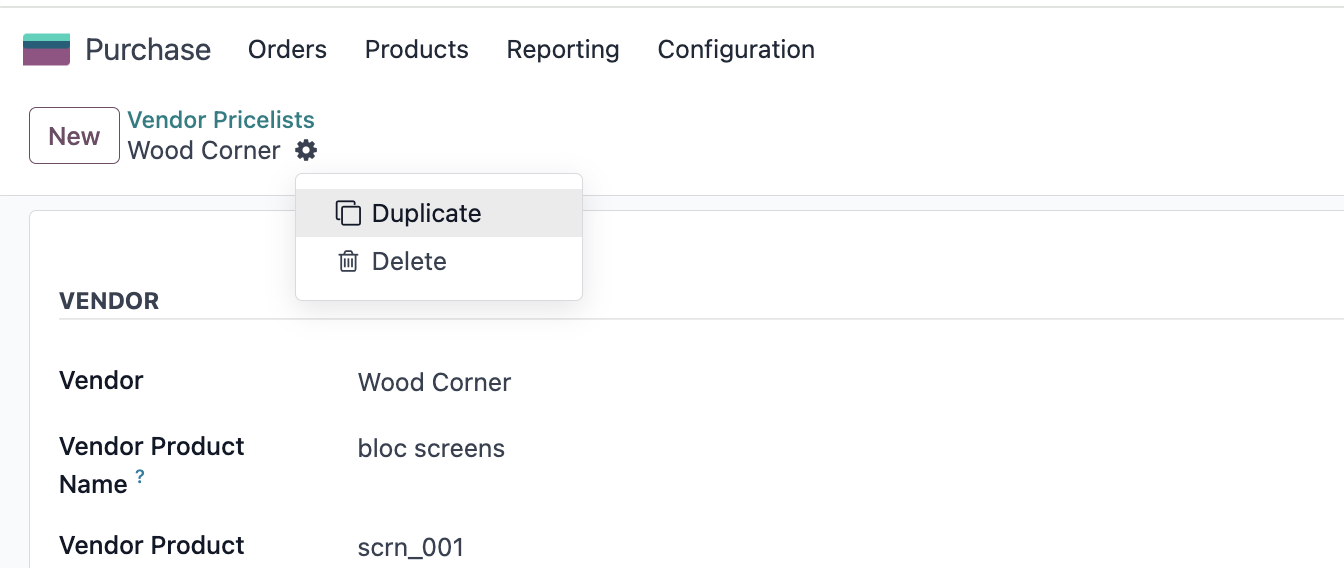
- You now have a duplicate Vendor pricelist for this product that you can edit accordingly. Change the Quantity to 10 and add in “Discount” field your 10% discount.
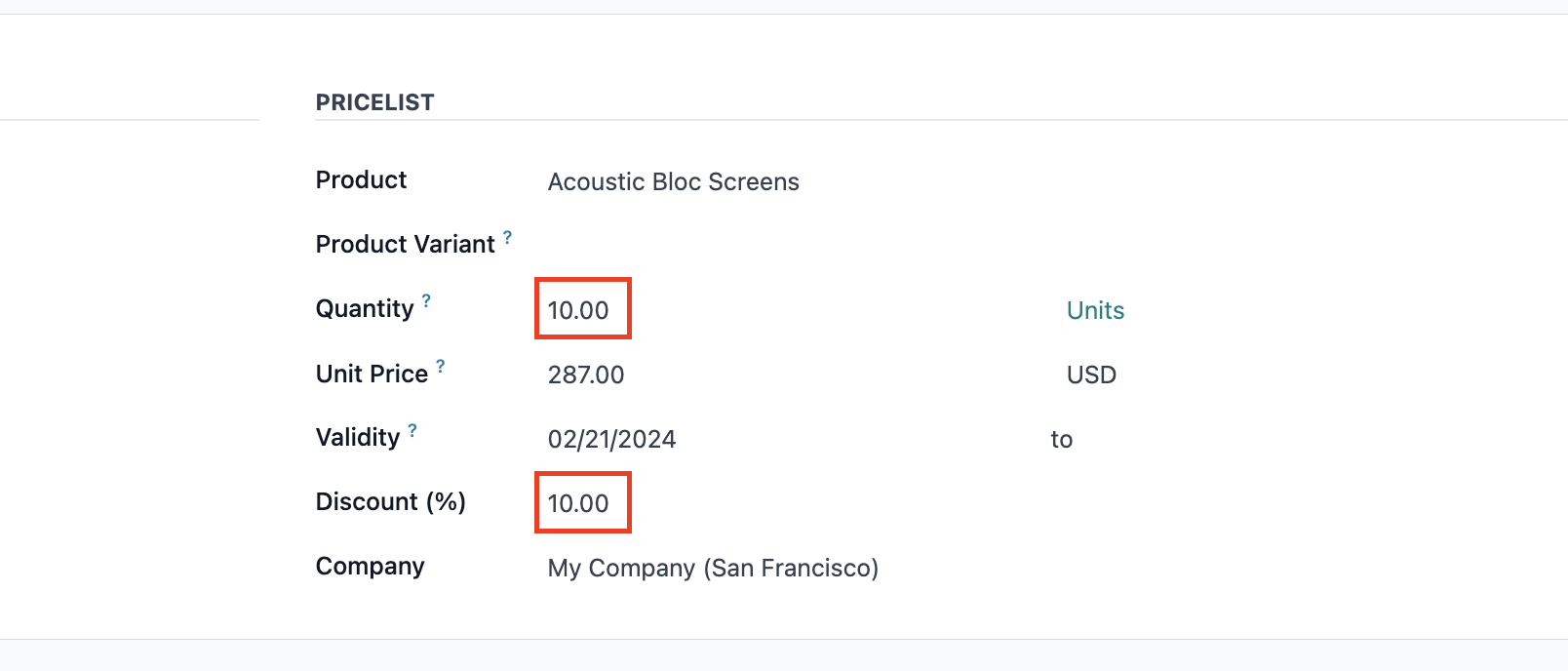
- Click “Save” and go back to your overview of Vendor Pricelists. Here you will see that you now have two pricelists for your vendor. As before you can prioritize it for your RFQs by re-ordering your list.
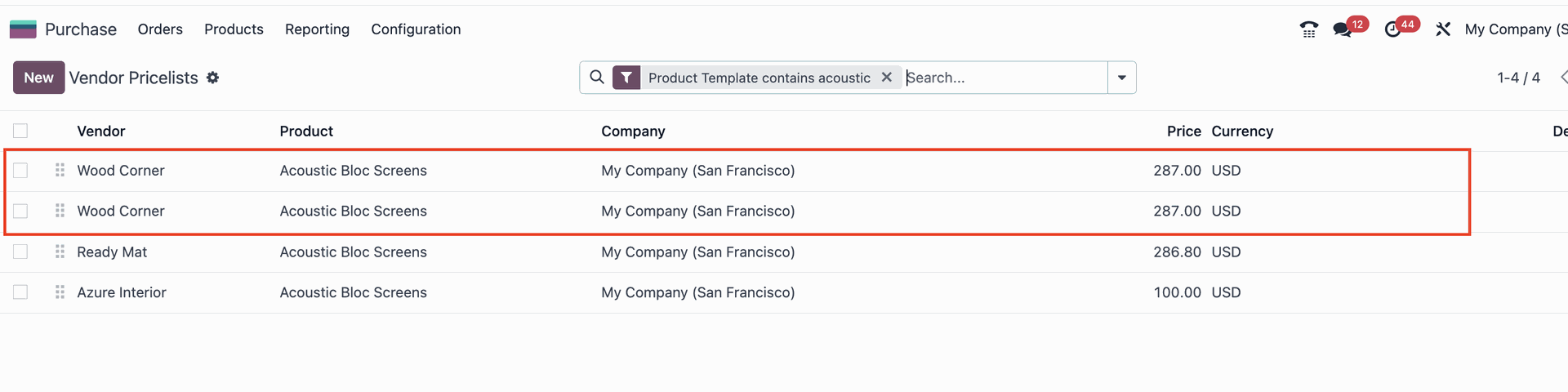
Create a new RFQ to see how Vendor pricelists work in action
EXAMPLE: We created a pricelist for 1 unit of the product (Customizable Desk) and set the price to 700 USD.
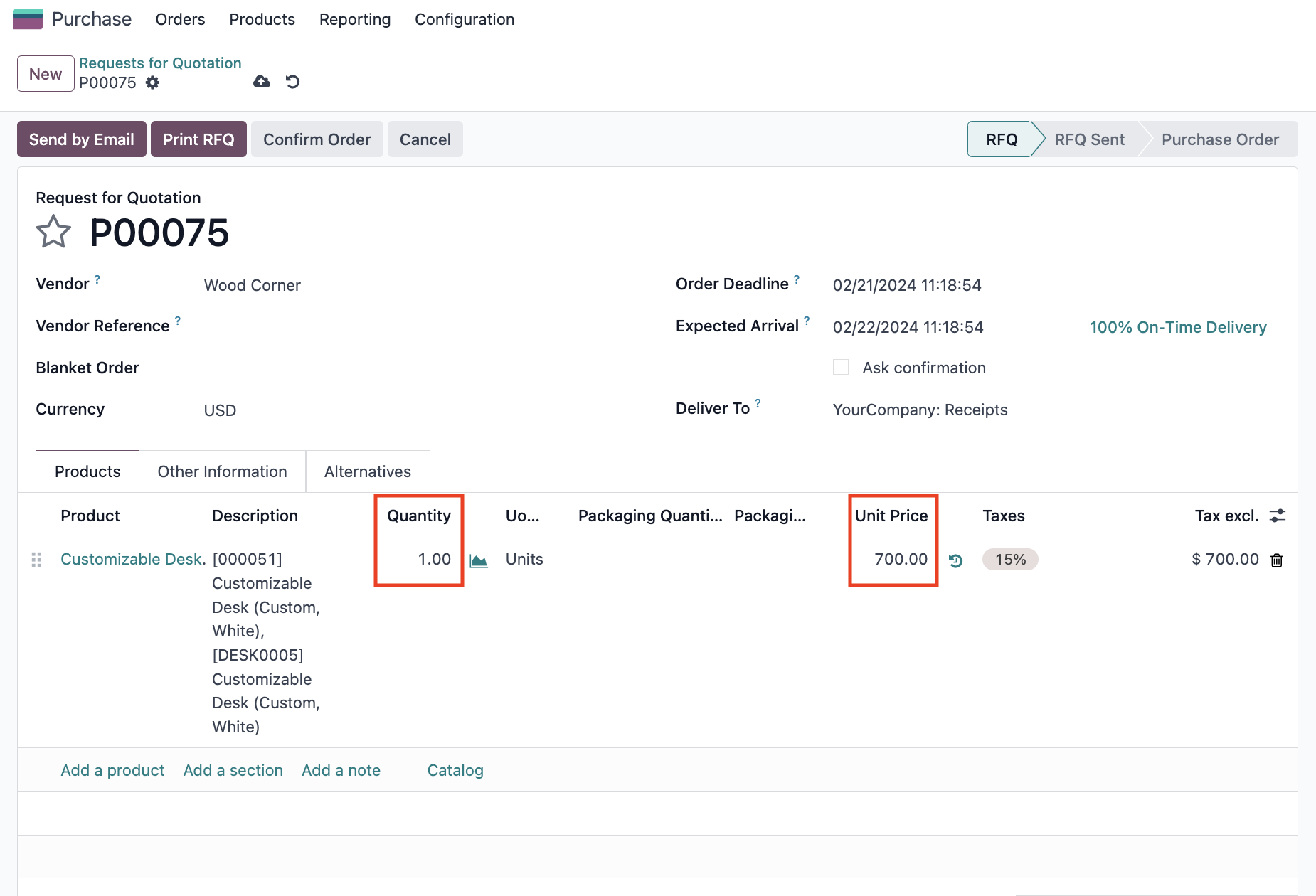
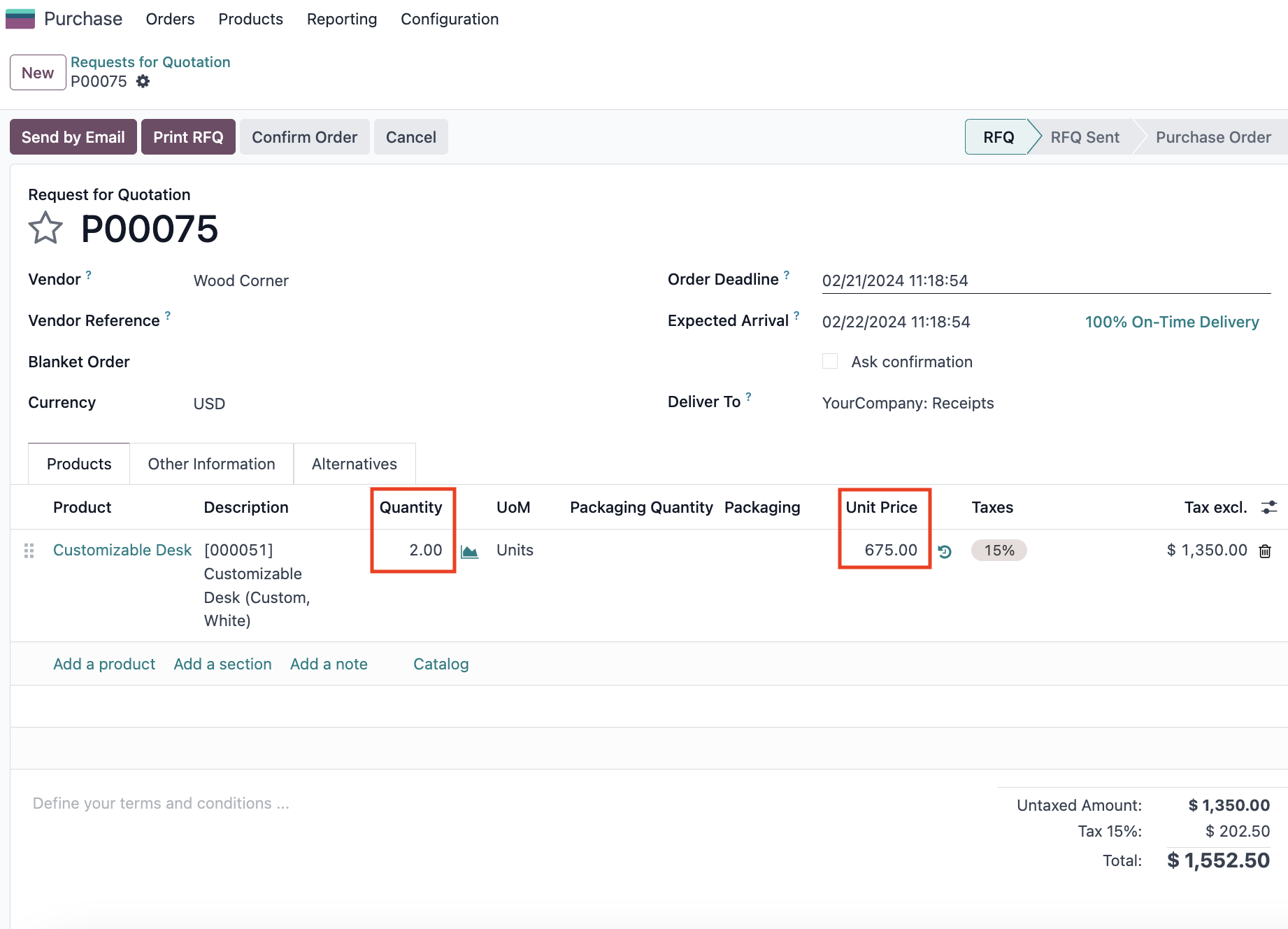
Pro Tip: You can create multiple vendor pricelists for the same vendor and select the most relevant one when creating a purchase order!
Please note: The Vendor Pricelist feature changed across Odoo versions
- In Odoo 14, the vendor pricelist feature was available as a separate app in the Odoo store. Since Odoo 15, it is now integrated with the core Purchase app.
- In Odoo 14, the vendor pricelist feature was limited to setting prices for individual products. In all following versions, it allows you to set prices for entire product categories.
- Starting with Odoo 16, the vendor pricelist feature has been further enhanced to support multiple currencies and allow you to set prices in different currencies for the same vendor.
- In Odoo 16, the vendor pricelist feature has been improved to allow users to set prices based on volume discounts, so you can set different prices for different quantities of the same product.
Talk to our experts for more in-depth Odoo 17 knowledge!
You want to optimize your purchasing and make the most of what Odoo 17 has to offer? Our team of experts is here to help. Whether it’s applying Odoo 17’s standard capabilities or tailoring them to your unique workflows, we’re here to ensure that Odoo aligns with your needs.
Reach out and let’s discuss how we can optimize Odoo for you!
How do Vendor Pricelists improve supplier management and purchase decisions in Odoo 17?
- Comparing Supplier Prices: With the Vendor Pricelist in Odoo 17 purchasing teams can easily compare prices offered by different suppliers for specific products. This helps businesses to identify the best deals and make informed purchasing decisions, reducing costs and improving the bottom line.
- Negotiating Better Deals: Businesses can keep track of prices offered by multiple suppliers and use this information to negotiate better deals. The ability to quickly reference agreed-upon prices makes it easier to negotiate more favorable terms and improve supplier relationships.
- Improving Purchase Order Accuracy: This feature also helps to ensure that pricing is consistent across different orders, minimizing errors when making purchases. By using Odoo’s Vendor Pricelists, purchasing teams can improve the accuracy of purchase orders and reduce the risk of overpaying.
Odoo Expert Hacks: Vendor Pricelists can suit multiple needs!
The Vendor Pricelist feature – though mostly used for Purchasing operations – can be applied in a number of different workflows. Some examples include:
- Cost Analysis: Vendor Pricelists can be used to track changes in vendor prices over time, providing insight into the cost trends of different products. This is particularly useful for budgeting, forecasting, and financial analysis.
- Supplier Performance Tracking: The Vendor Pricelist feature can help you monitor the performance of suppliers, including delivery time, quality of products, and pricing. This information can be used to evaluate the effectiveness of different suppliers and make informed decisions about which suppliers to use in the future.
- Price Change Management: Vendor Pricelists can be useful to manage and track changes in vendor prices, ensuring that all purchase orders reflect the most up-to-date values. This helps to reduce the risk of errors or overpayments and ensures that businesses are purchasing at the best possible prices.
How to set up Vendor Pricelists in Odoo 17 step by step
In general there are two ways to set up a vendor price list:
Method 1: Edit the product form
- Go to the Purchase app and click on “Products”
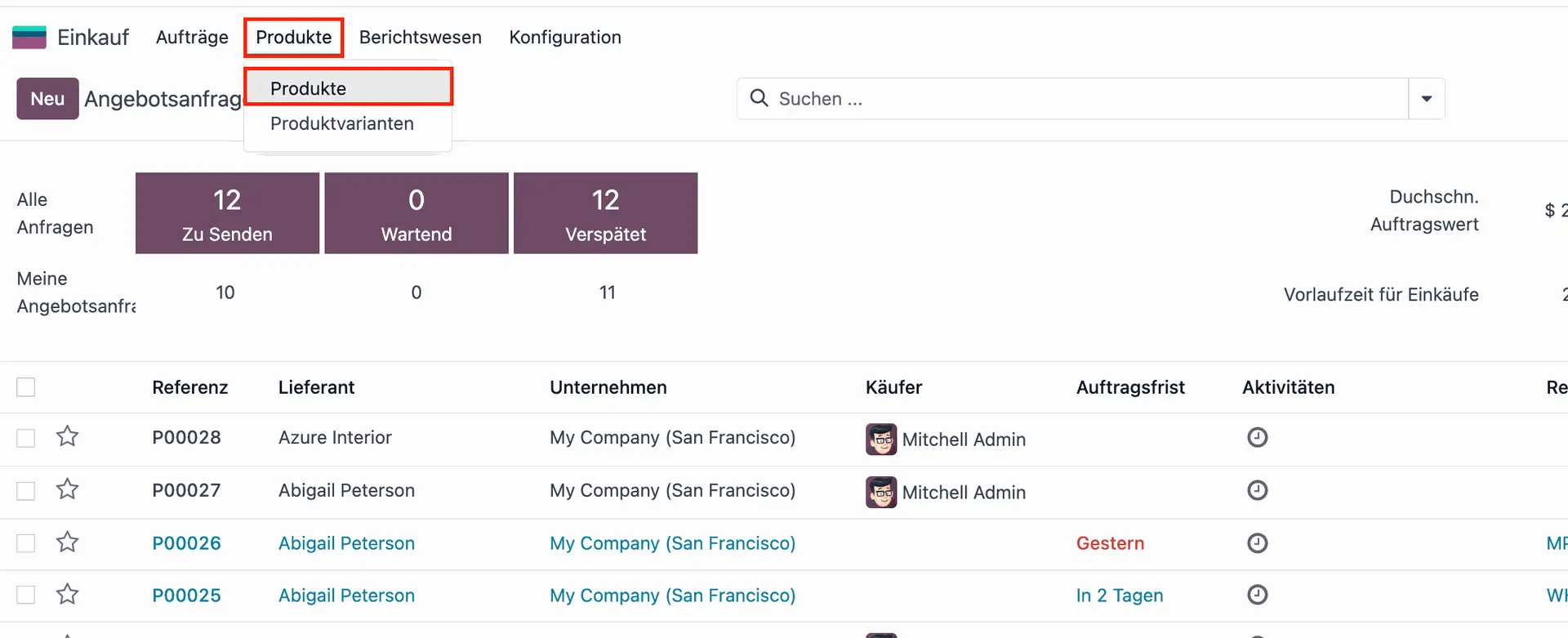
- Set up automatic prices for new RFQs by order of Vendor Pricelists
- Select a product from the overview. In this example we choose “Acoustic Bloc Screens”. Here, in the “Purchase” tab you can see all your vendors that supplied this product in the past. You can update prices here and prioritize the vendors by the order of the list. Odoo 17 will automatically put the price of the vendor on top for new RFQs with this product.
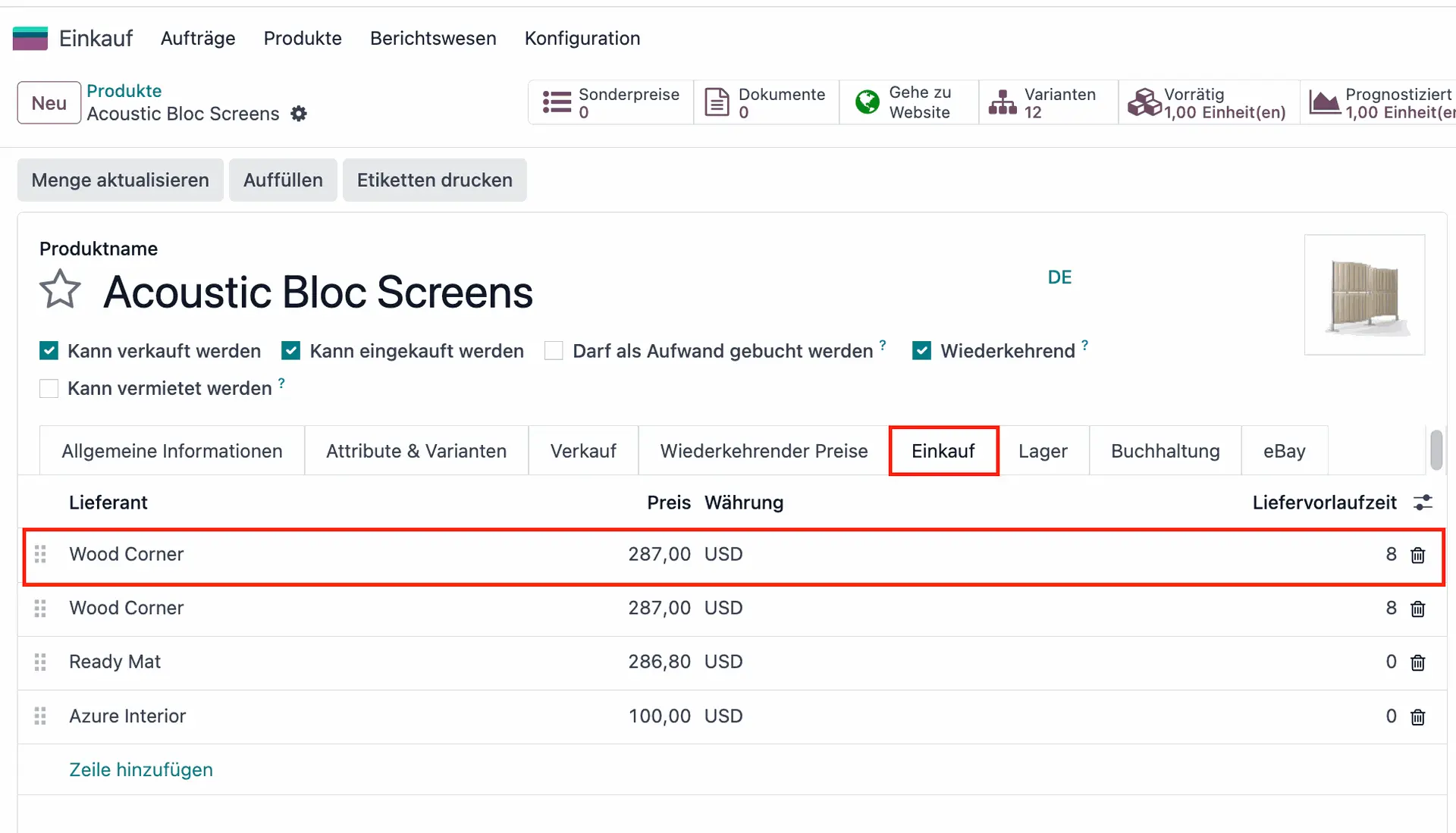
Method 2: Edit under Vendor Pricelist configurations
- Apart from editing your Pricelists directly on the product, you can also set by going to “Configuration” > “Vendor Pricelist”. This method will give you more configuration options.
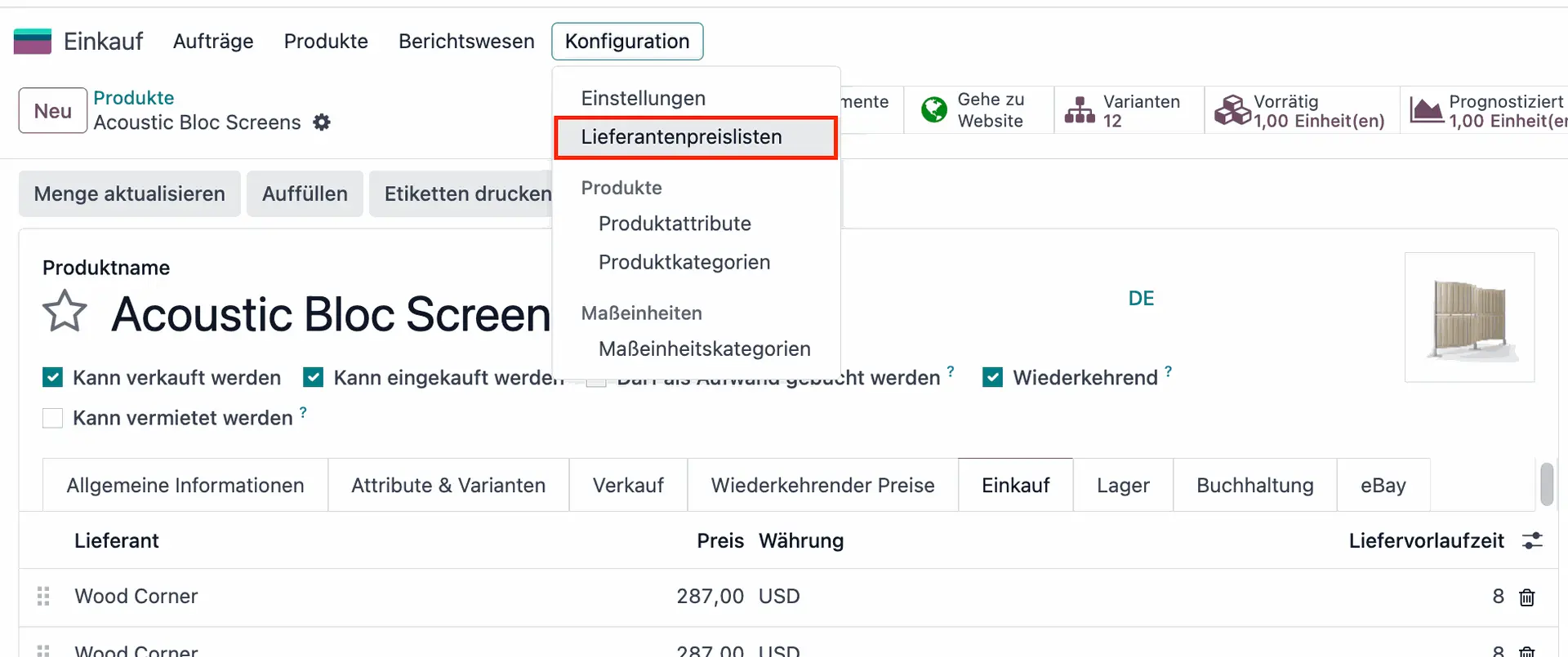
- Search for your product template in the search bar. You can easily do this by using custom filters in Odoo 17’s advanced Search bar.
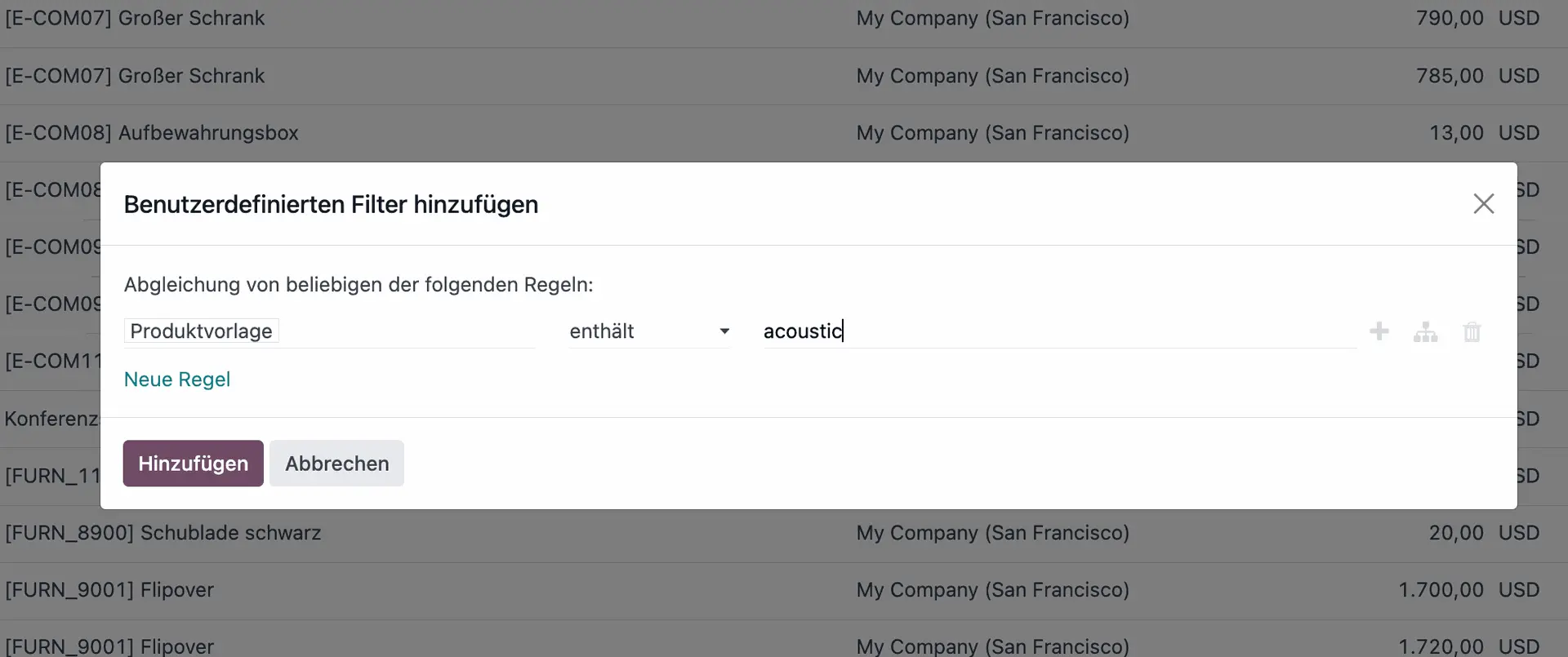
- Again a list of the vendors for your selected product will appear. As before, if you change the order of the appearing vendors this will affect the price put automatically for new RFQs.
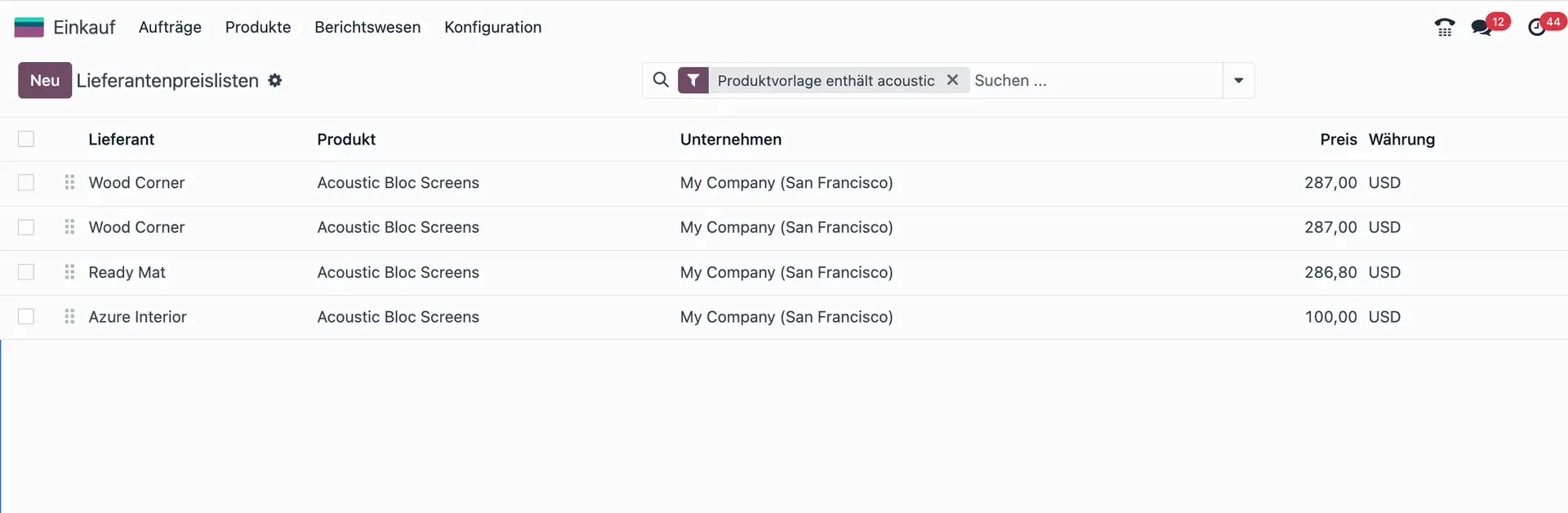
- Now you can choose one of the vendor pricelists and add information, such as product name and product code. This will make future searches for your product easier, when you create a new RFQ.
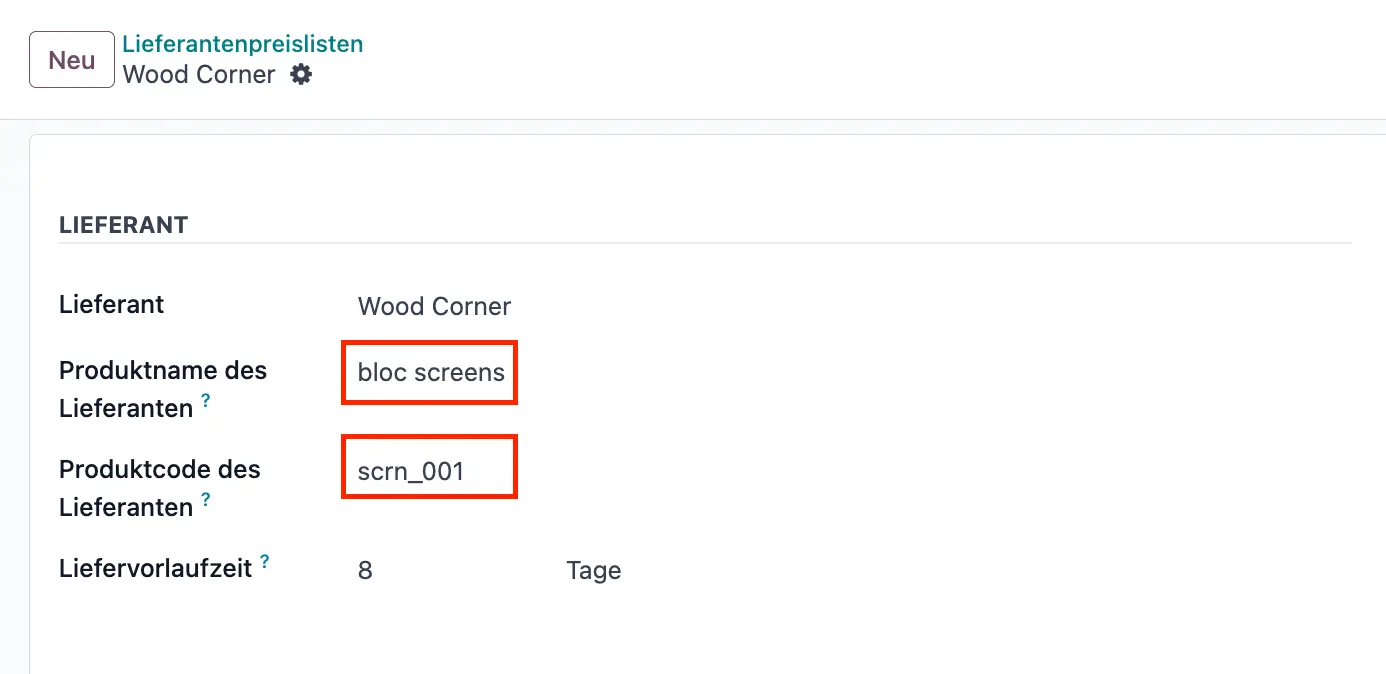
Define time frame for price validity
Let us assume that your vendor informed you that the current price put for your product is only valid for one year. You can easily configure this in the Validity field by setting a fixed time frame for the price validity.
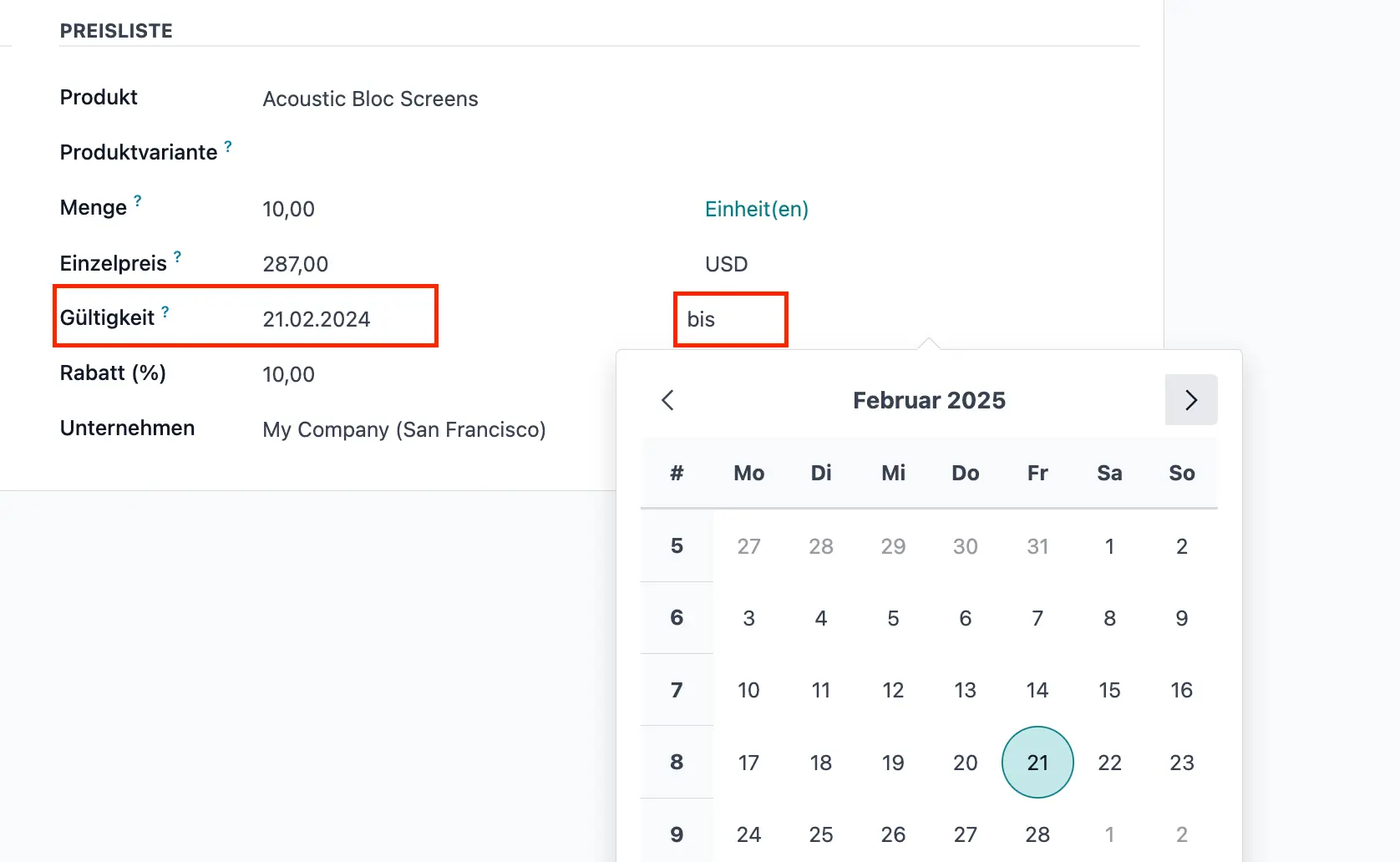
Configure discounts
With Odoo’s Vendor Pricelist feature you can also account for price scaling and volume discount.
E.g. let’s say your vendor offers a 10% discount for orders from 10 items of this product. Instead of manually changing the price for every order over 10 items, you can configure a vendor pricelists for the discounted price.
- To do this click on “Action” > “Duplicate”
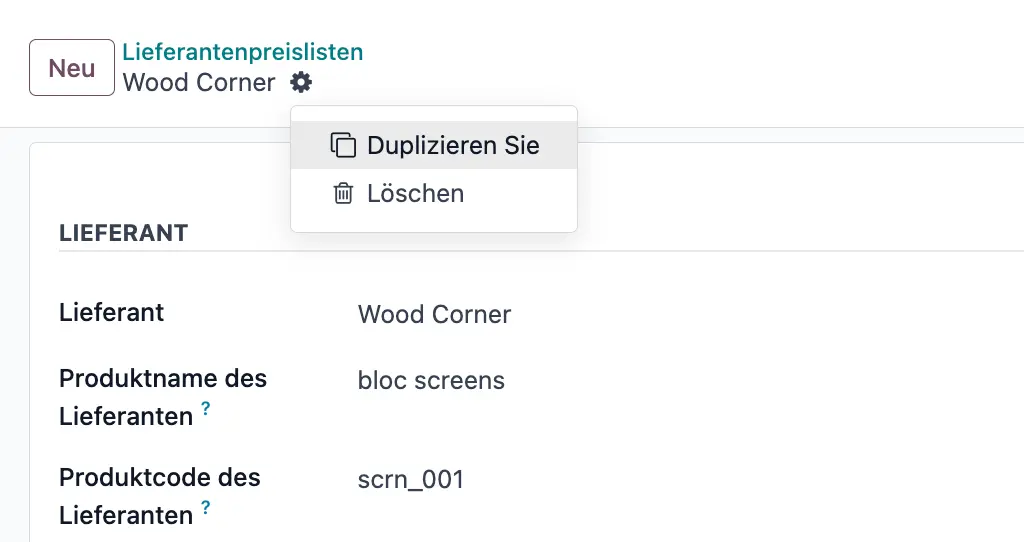
- You now have a duplicate Vendor pricelist for this product that you can edit accordingly. Change the Quantity to 10 and add in “Discount” field your 10% discount.
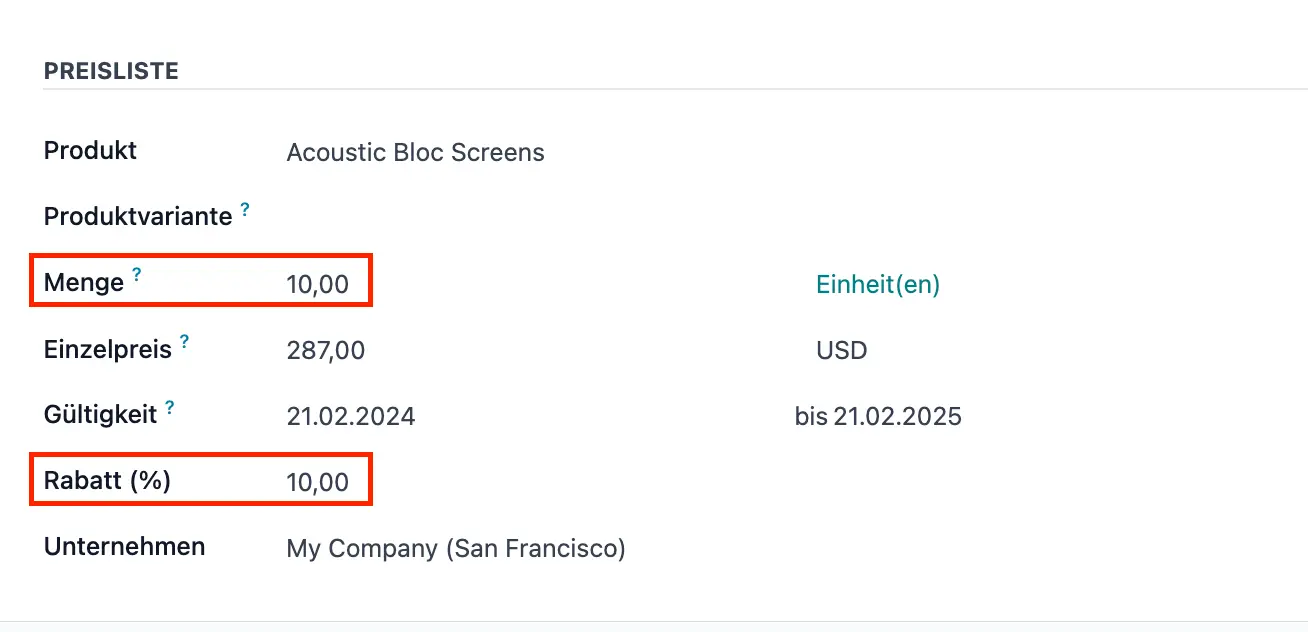
- Click “Save” and go back to your overview of Vendor Pricelists. Here you will see that you now have two pricelists for your vendor. As before you can prioritize it for your RFQs by re-ordering your list.
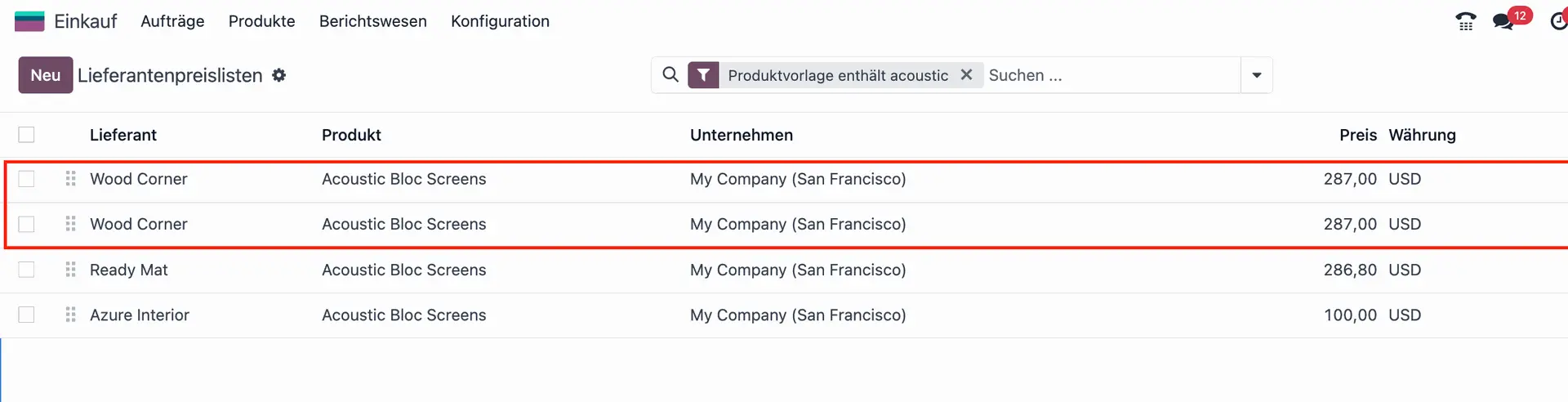
Create a new RFQ to see how Vendor pricelists work in action
EXAMPLE: We created a pricelist for 1 unit of the product (Customizable Desk) and set the price to 700 USD.
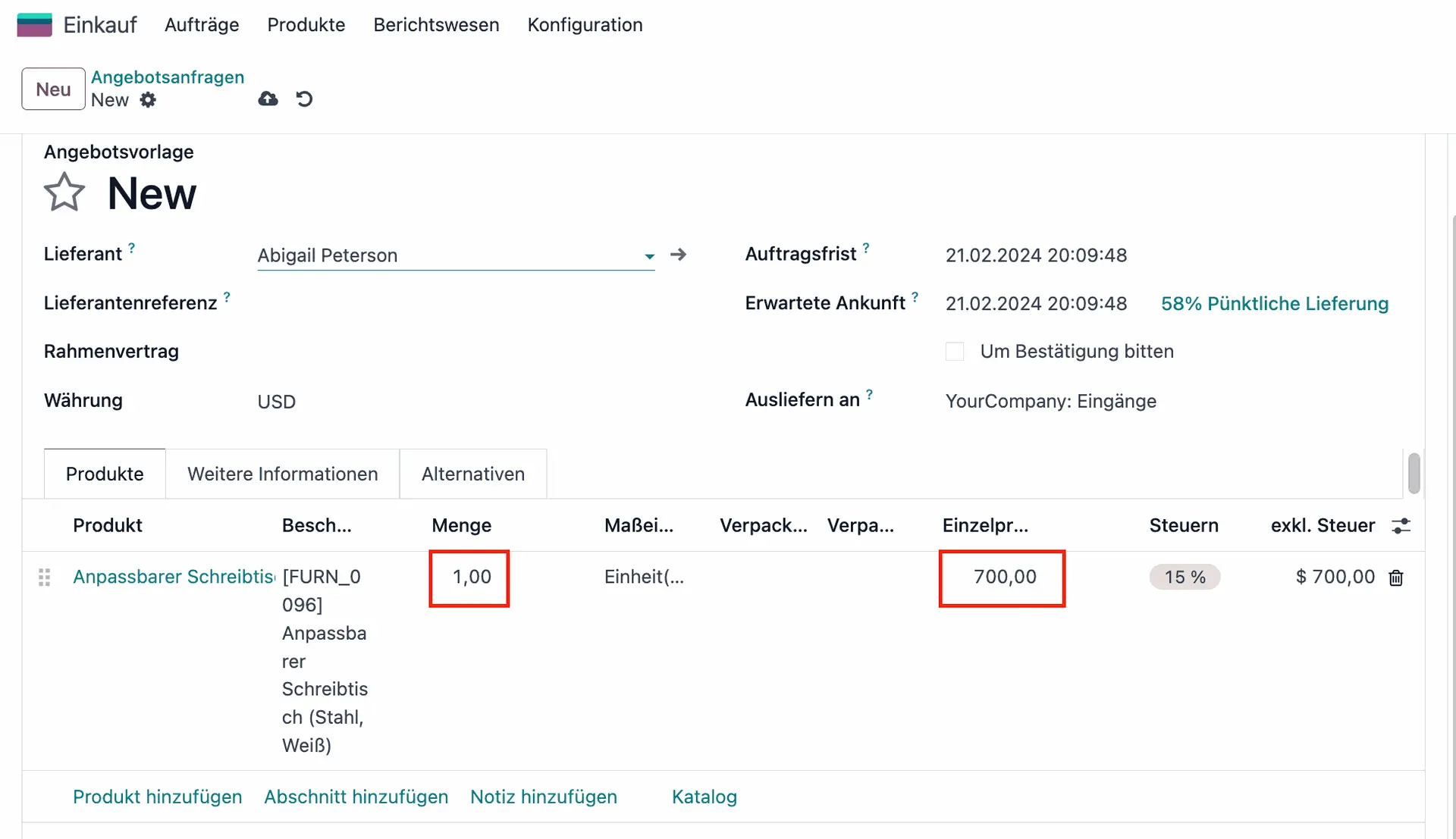
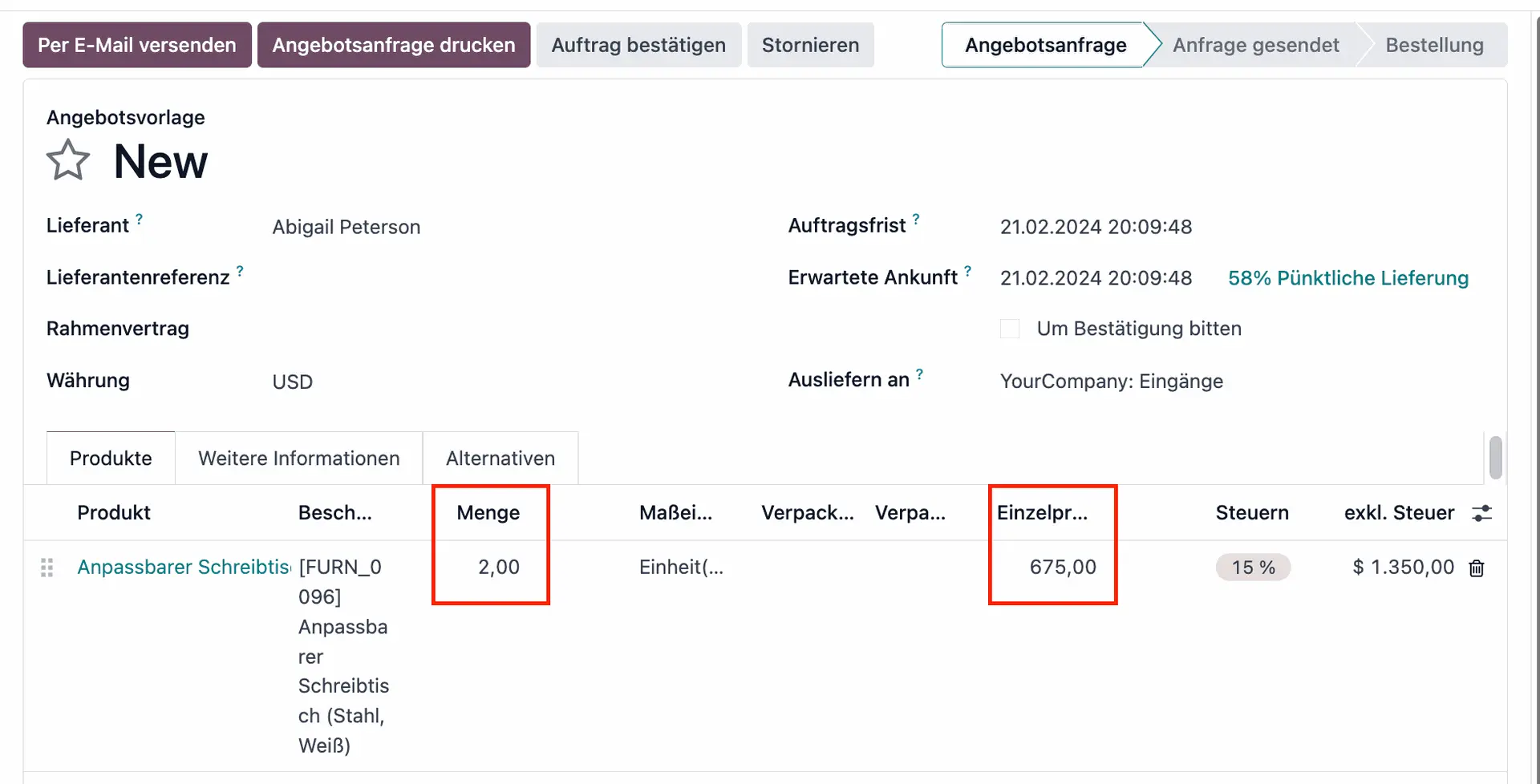
Pro Tip: You can create multiple vendor pricelists for the same vendor and select the most relevant one when creating a purchase order!
Please note: The Vendor Pricelist feature changed across Odoo versions
- In Odoo 14, the vendor pricelist feature was available as a separate app in the Odoo store. Since Odoo 15, it is now integrated with the core Purchase app.
- In Odoo 14, the vendor pricelist feature was limited to setting prices for individual products. In all following versions, it allows you to set prices for entire product categories.
- Starting with Odoo 16, the vendor pricelist feature has been further enhanced to support multiple currencies and allow you to set prices in different currencies for the same vendor.
- In Odoo 16, the vendor pricelist feature has been improved to allow users to set prices based on volume discounts, so you can set different prices for different quantities of the same product.
Talk to our experts for more in-depth Odoo 17 knowledge!
You want to optimize your purchasing and make the most of what Odoo 17 has to offer? Our team of experts is here to help. Whether it’s applying Odoo 17’s standard capabilities or tailoring them to your unique workflows, we’re here to ensure that Odoo aligns with your needs.
Reach out and let’s discuss how we can optimize Odoo for you!