In a comparison of systems, Odoo stands out partially because of its high usability. Naturally, interface and view types are of crucial importance for this. Hence, in the following, we present you with an overview of all the different view types that exist in Odoo and their key functions.
Views are what define how records should be displayed to end-users. They are defined in XML, which means that they can be edited independently of the models they represent. They are flexible and highly customizable.
There exist various types of views, such as:
There exist various types of views, such as:
Kanban view
In the Kanban view, data records are depicted as cards in different phases or different categories. You can easily move these cards from one phase or category to another in the overview using drag & drop, without having to access and manually edit the individual records.
Example: In the screenshot below, you can see how you can easily reassign a customer (sales order) to another sales employee in the Kanban view of the Sales App with drag and drop.

List view
The list view – also called “Tree View” – provides an overview of all existing data records or documents in an app. You can see the most important information, such as (in the Sales App) sales order number, creation date, sales employee, customer, the sales order status, etc. This view is used as the default view in almost every Odoo App.
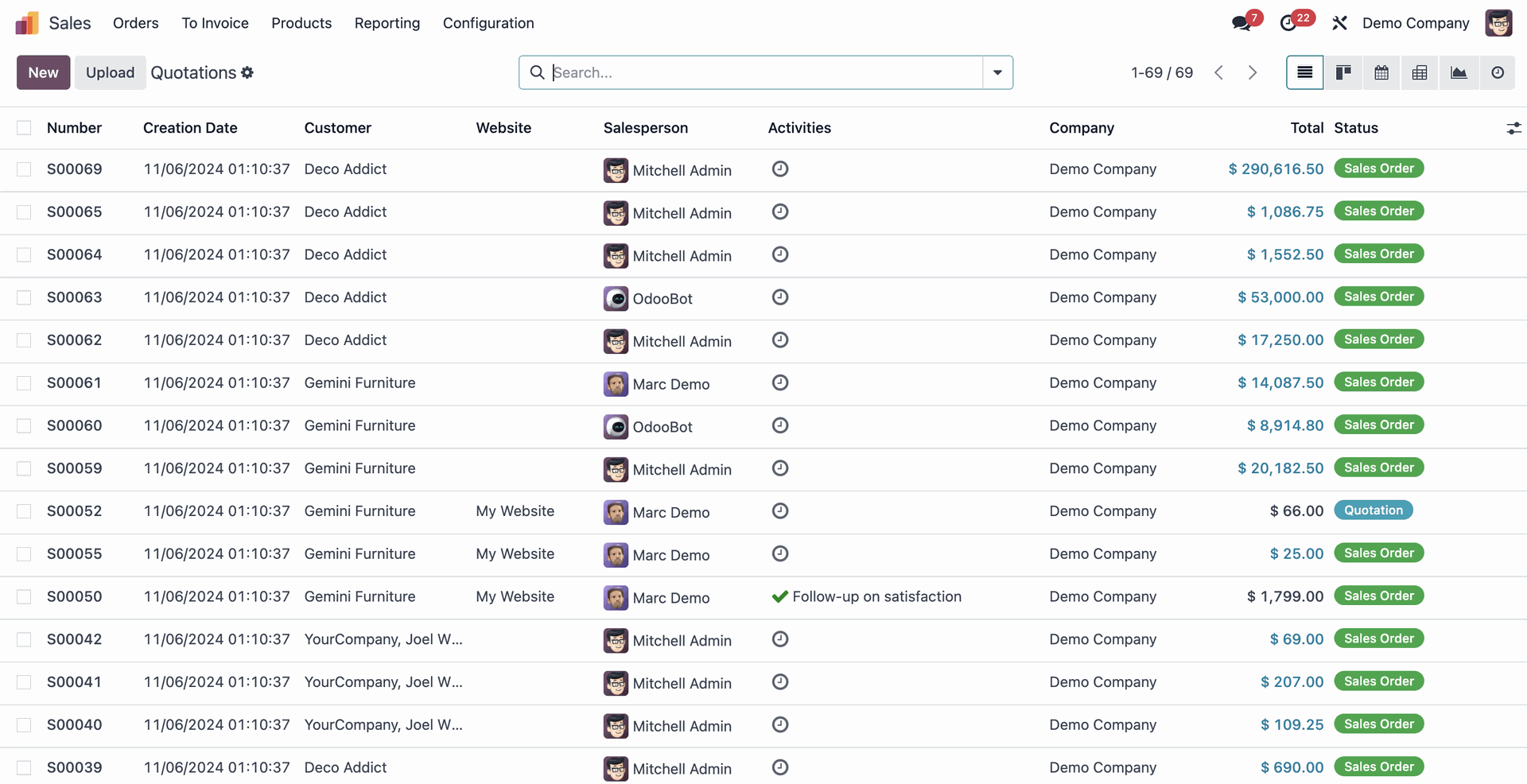
Form view
The standard view for manual data entry of all kinds. In this view, you can create, view and edit all the information for a particular record.
In the example shown below you can see how a sales order can be displayed in this view with all its detailed information.
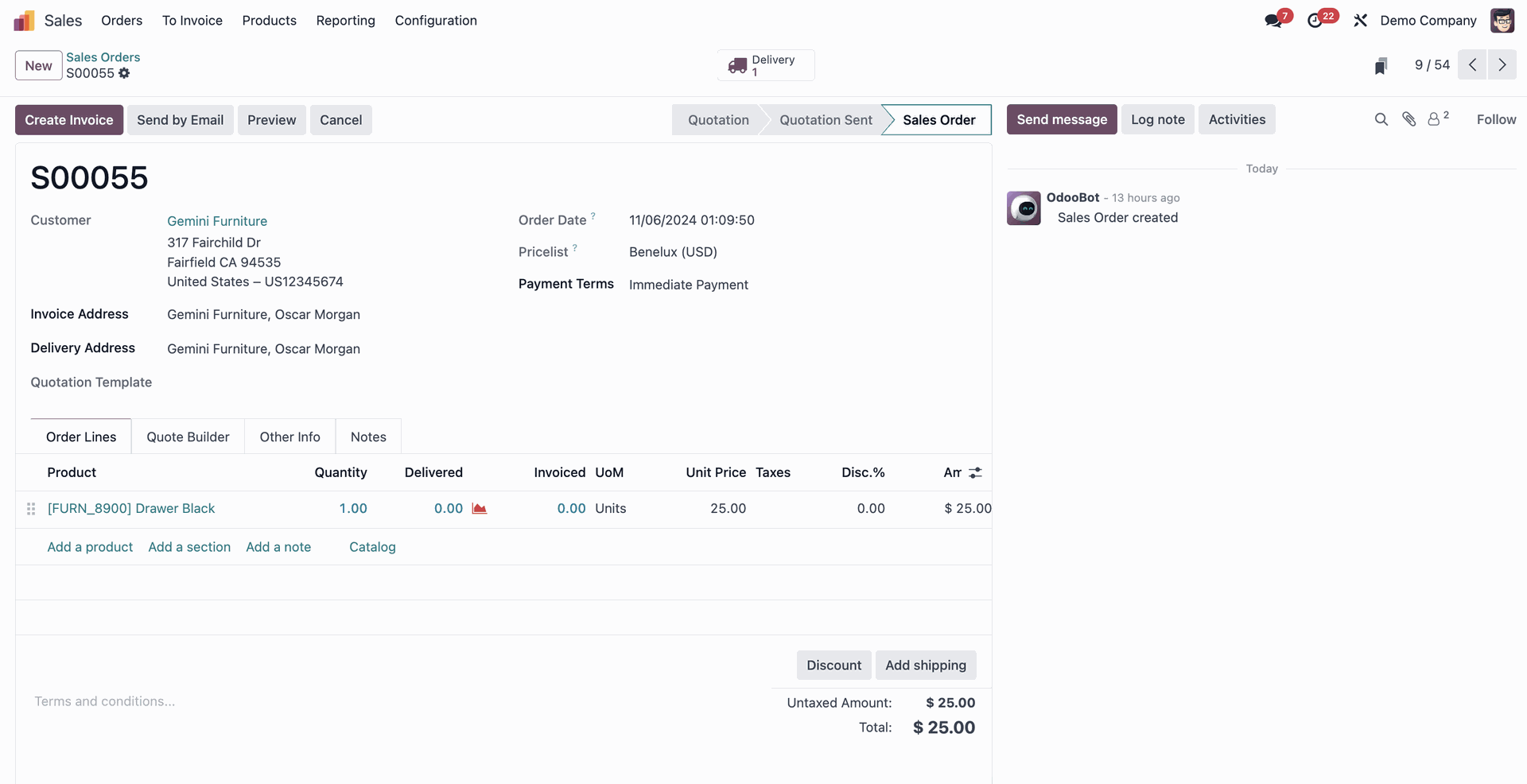
Search view
With the search function you can search / filter out / group specific information or data records in Odoo.
There are three types of search:
- Auto-complete (e.g. enter “desk” in the search field).
- Filter
- Group by
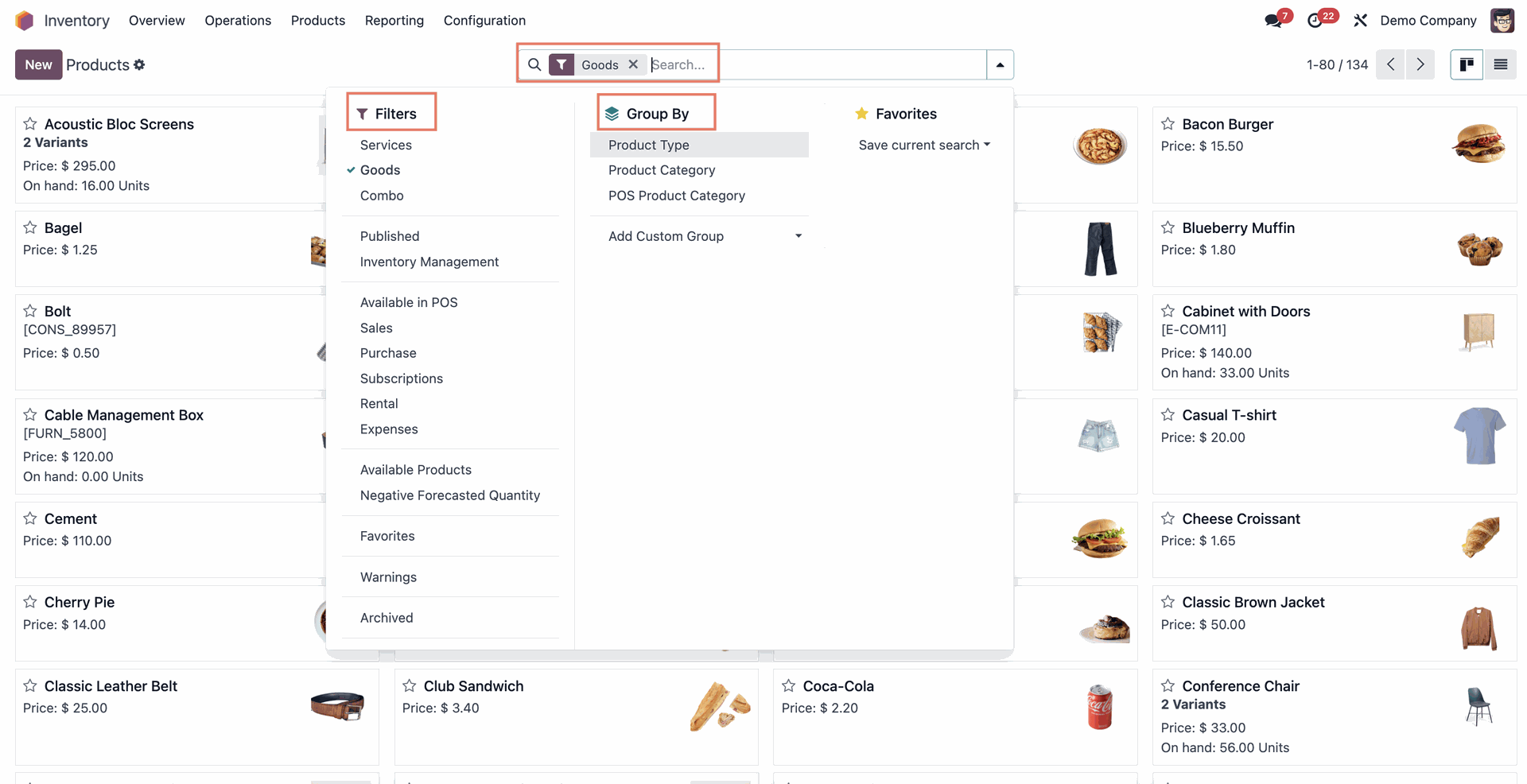
Note: User-defined filters are displayed in the Favourites drop-down menu. These are not predefined in search views. Instead, they can be created and saved by users or set up by an administrator.
Activity view
In this view, records are sorted by activity. You can overview all scheduled activities in your team, assign certain activities to specific team members, set deadlines, etc.
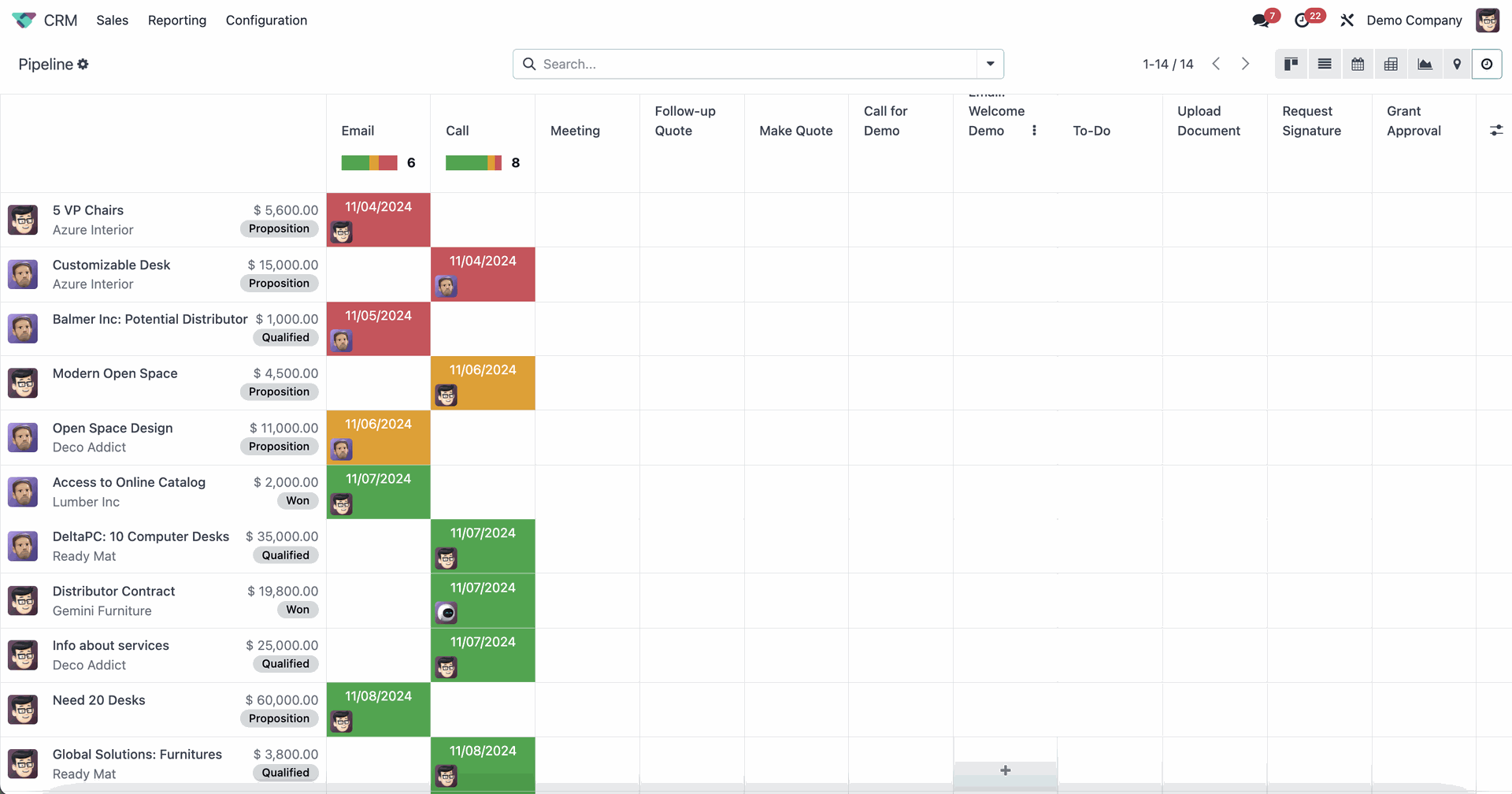
Activities can also be scheduled in the “Chatter” area in a form view.
Calendar view
Calendar view provides an overview of activities in the same way as activity view. However, instead of being sorted by activities, records are displayed as events on a daily, weekly or monthly calendar. Important: Dates must be specified (e.g. start date, end date).
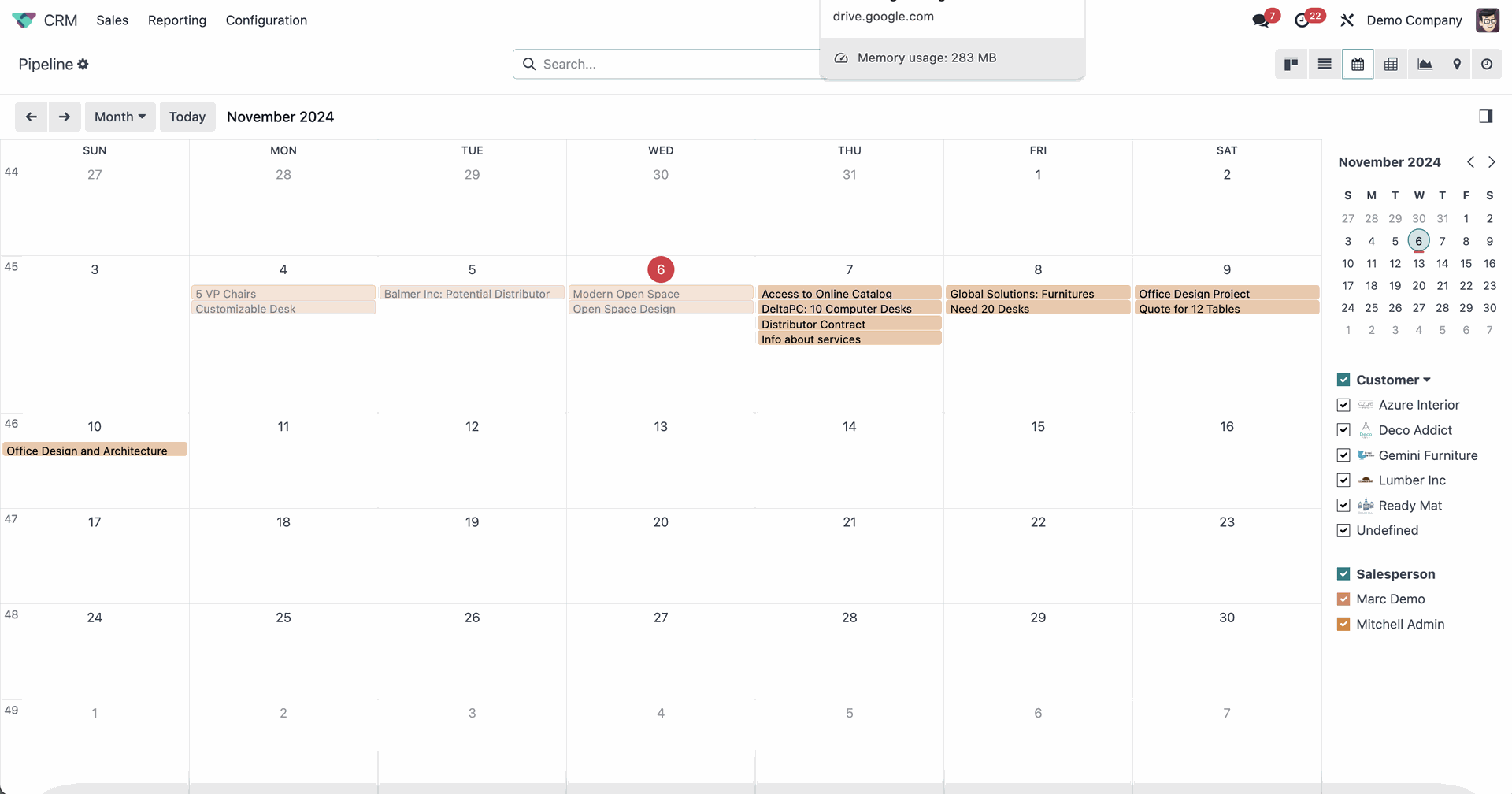
Dashboard view
In the dashboard view, you can create customisable analyses and reports to see exactly what is happening in each area of your business.
For example, in the CRM app dashboard (see below), you can create reports and charts on key metrics such as number of customers won/lost, sales, opportunities, etc.
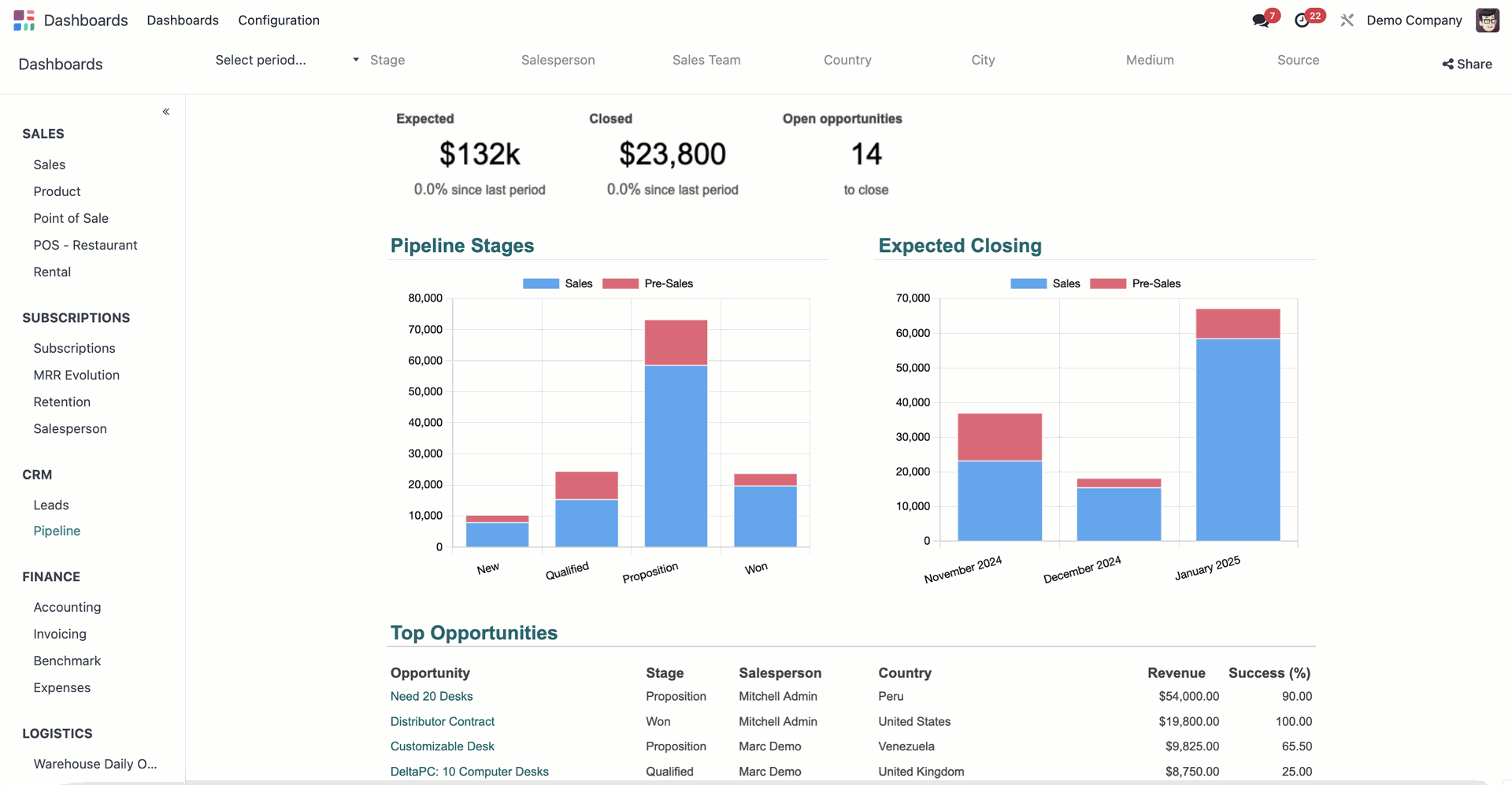
Gantt view
The Gantt view is used to track project progress and ensure that projects run as planned. Tasks are presented in a calendar view with milestones to show project managers what is happening and when, whether there are delays and whether they need to take any specific actions.
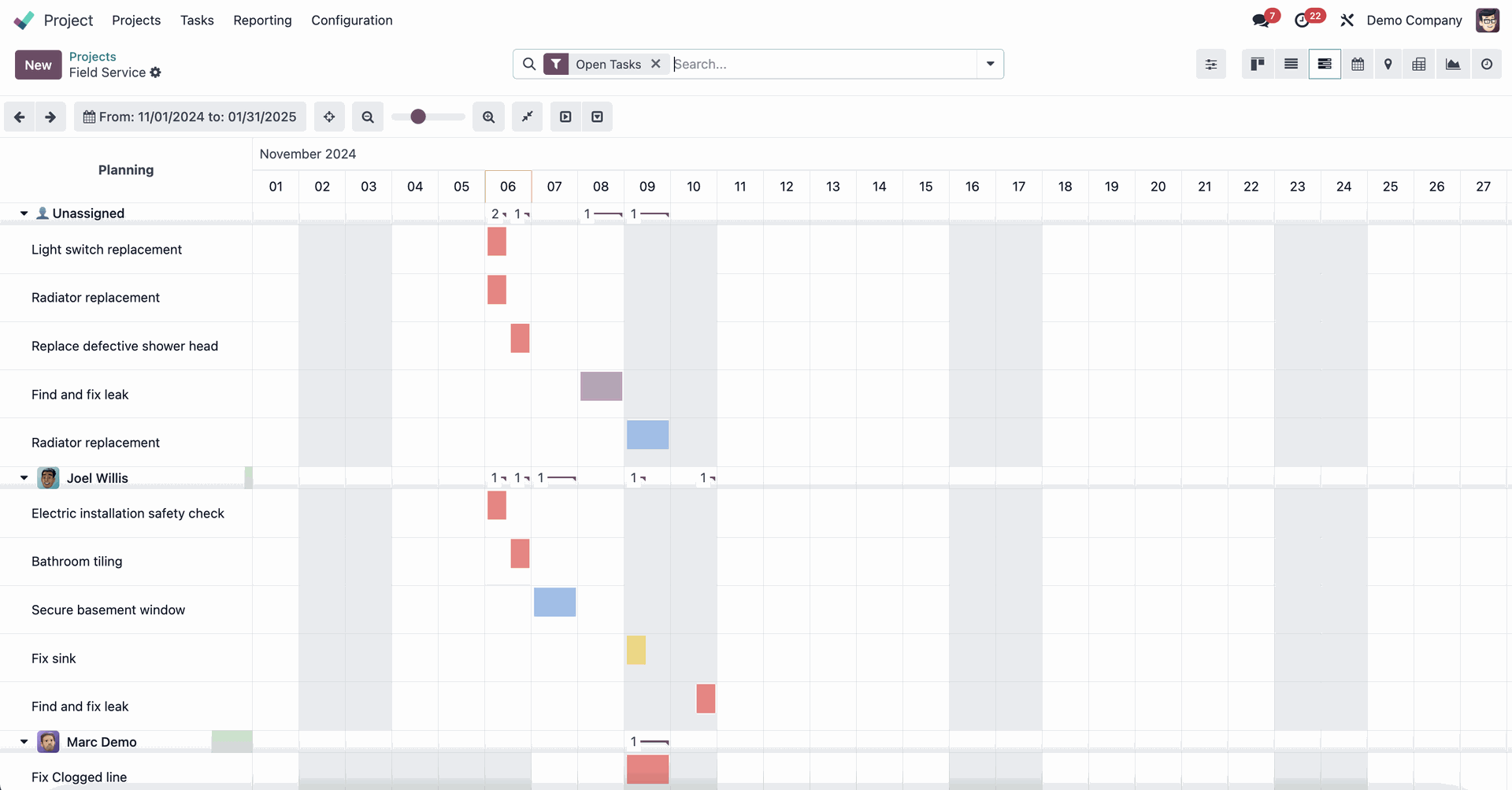
Pivot view
The pivot view is used to analyse data and create high-level or detailed reports that can be exported to Excel.
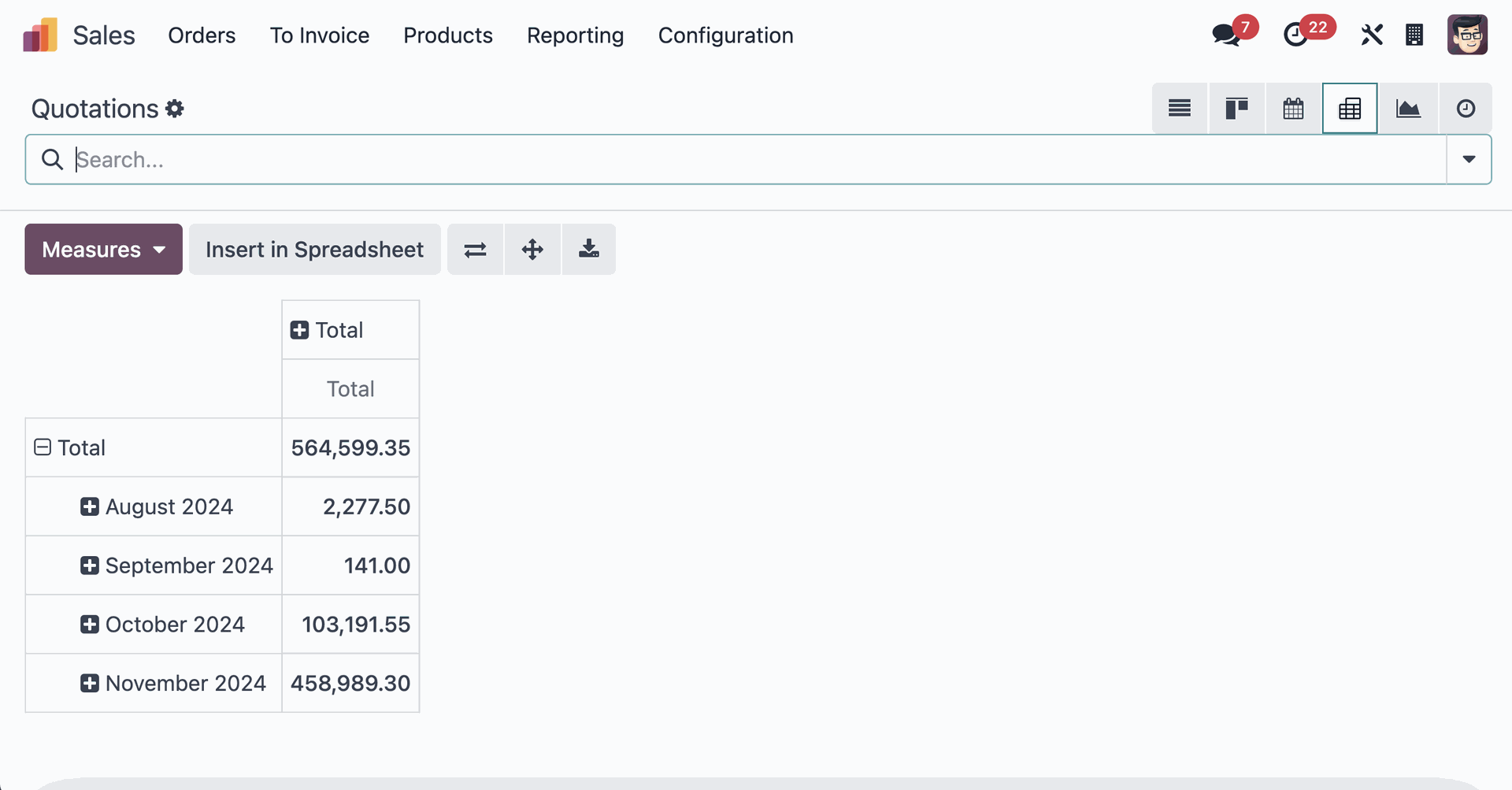
Diagram view
Just as with the dashboard, you can also create customisable reports in the chart view, but in even greater detail.
For example, in the following screenshot, you can see a bar chart showing the distribution of sales by customer.
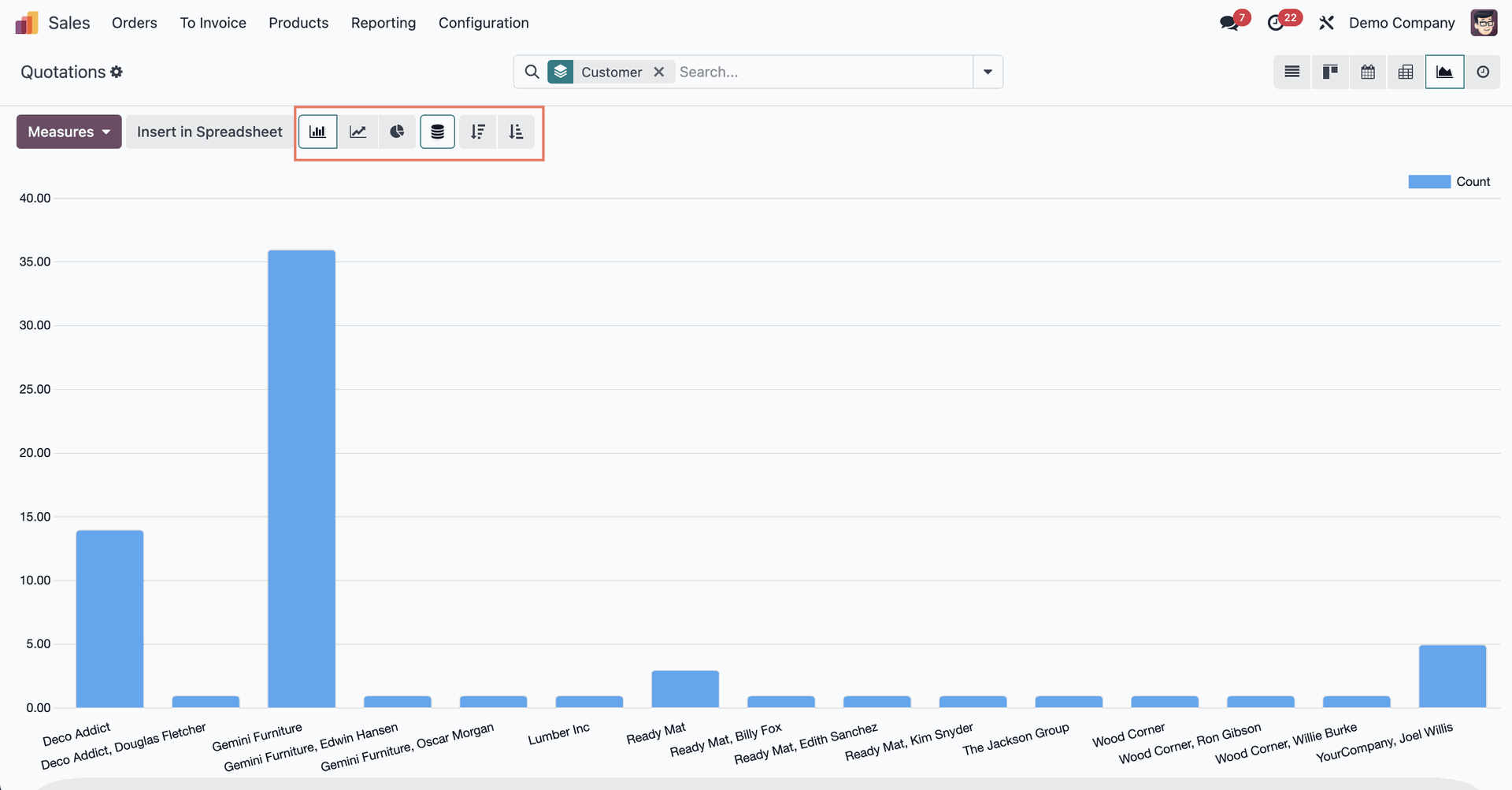
Grid view
It is used to analyse and control costs and revenues in a department/project and allows to assess performance and profitability.
For example, in the screenshot below, you can see that project AGR S00066 incurred costs of USD 24,680$ throughout 2024, but no revenue.
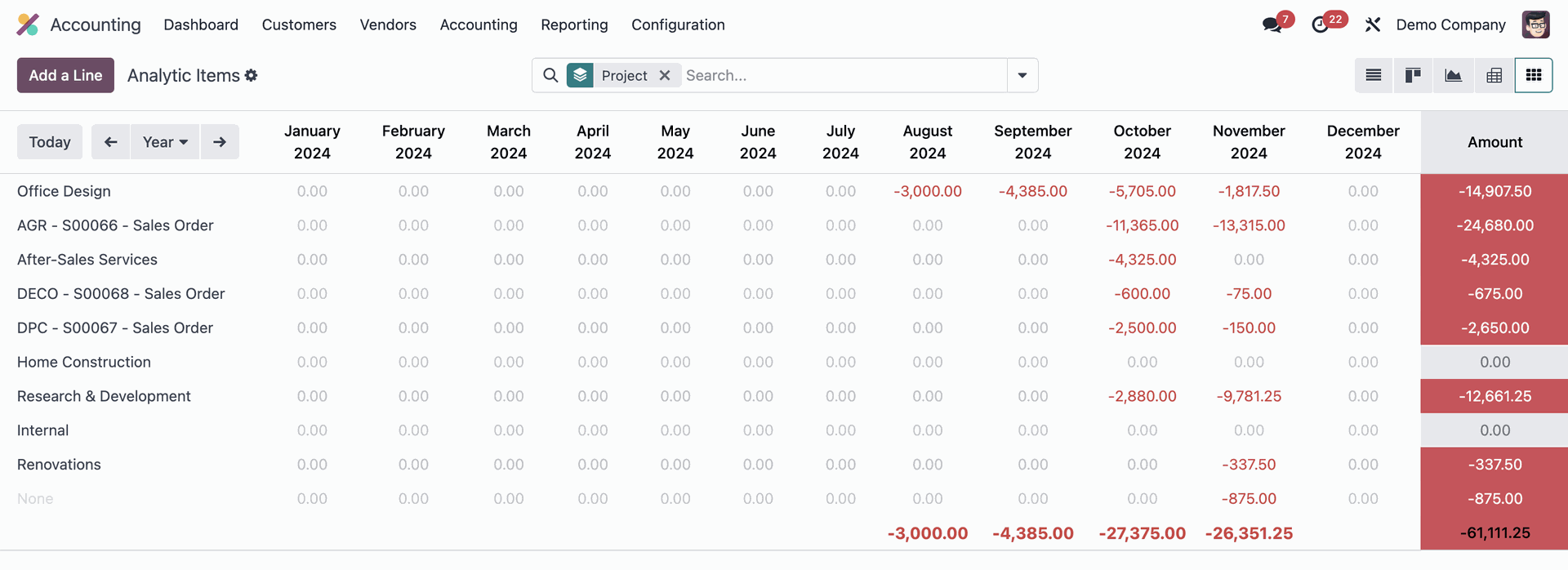
Map view
In the map view you can see where your customers are located. It is mainly used in the field service so that your employees can access customer addresses and start navigation directly from Odoo.
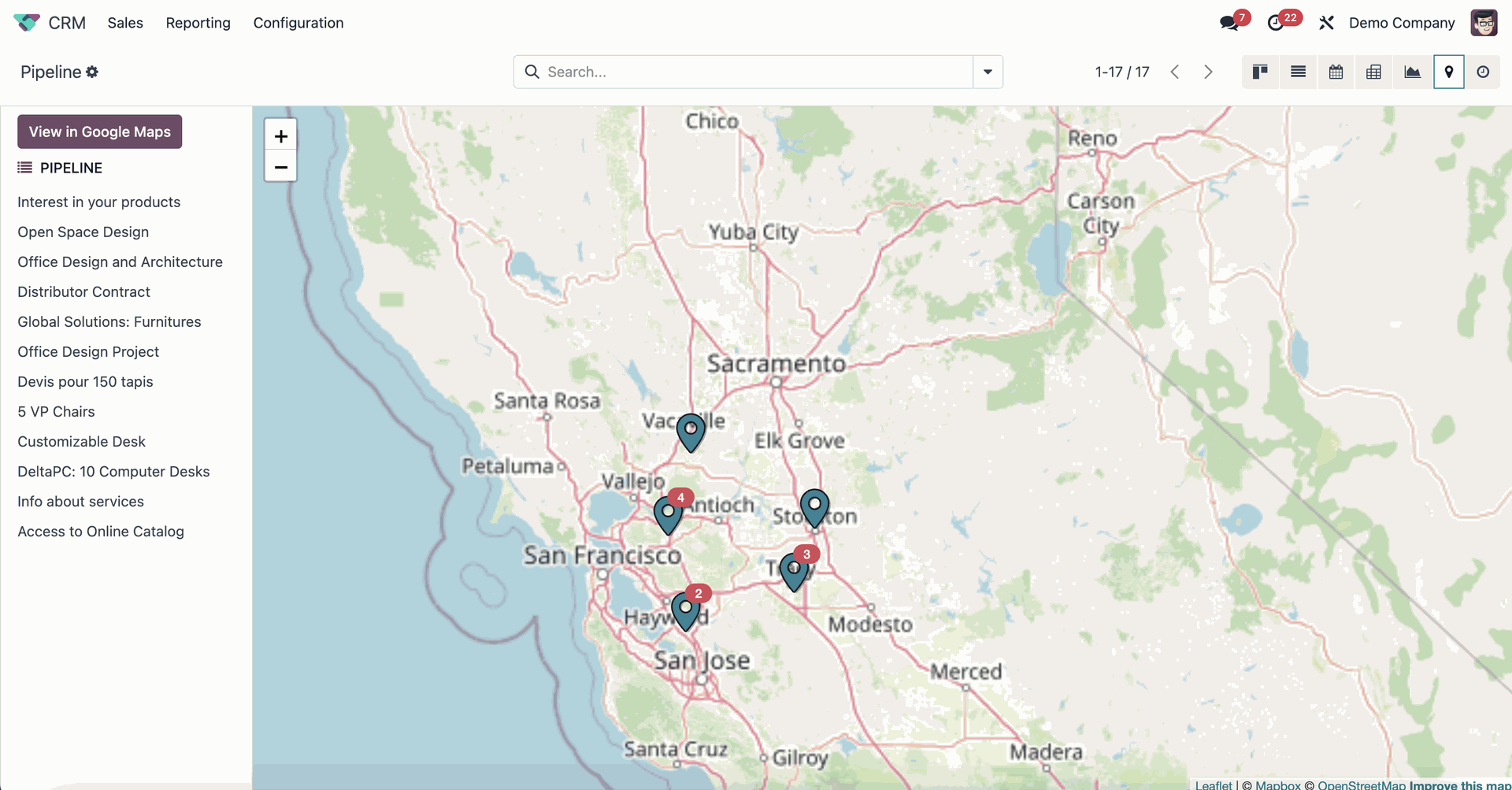
Cohort view
Cohort analysis provides advanced reporting with Odoo. The cohort view allows the user to view operational statistics on a yearly, daily and monthly basis. It is used to analyse data over a period of time and track changes.
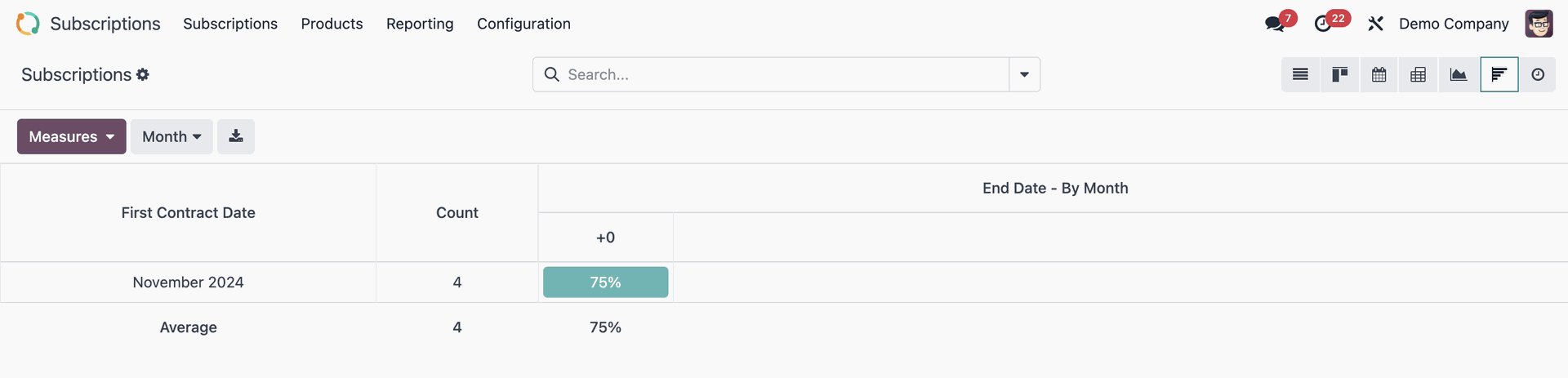
Chatter view
The Chatter enables internal and external communication and facilitates collaboration in Odoo. Here, the employee can view the history of a document (e.g. sales order, procurement order, etc.), leave internal notes, plan activities and send emails directly to followers (subscribers).
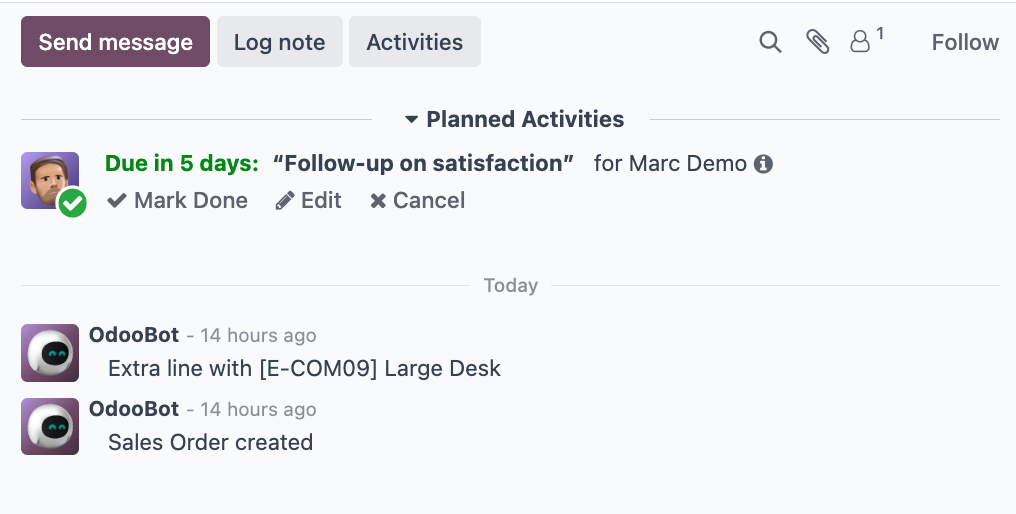
When you edit a specific sales order as in the example above and click Send message, Odoo sends an email to your client. Likewise, you can send notifications or emails to other Followers of a document.
If you click Log note, it remains your internal communication and the client does not see what you are discussing here. You can also notify users by marking them in a document.
There are two ways to do this:
- Tag users individually

- Tag whole channel
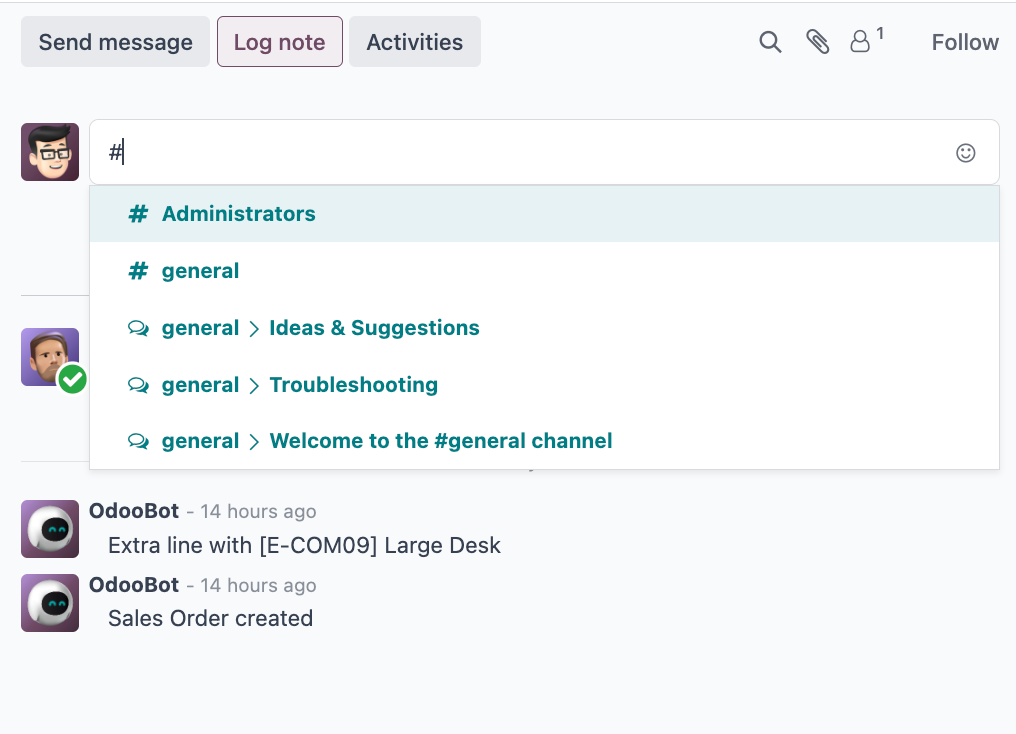
You can also schedule activities in advance, e.g. customer calls, appointments and emails, etc.
This way you can set reminders when you have open customer orders in the pipeline, for example, and plan in advance when you should call a customer again or send a follow-up email.
Looking for the right partner for your Odoo project?
Then much. Consulting is the perfect choice for you! As one of the largest Odoo Gold Partners in Germany, we support companies of all sizes and industries in the successful implementation and long-term management of Odoo projects.
Kanban view
In the Kanban view, data records are depicted as cards in different phases or different categories. You can easily move these cards from one phase or category to another in the overview using drag & drop, without having to access and manually edit the individual records.
Example: In the screenshot below, you can see how you can easily reassign a customer (sales order) to another sales employee in the Kanban view of the Sales App with drag and drop.
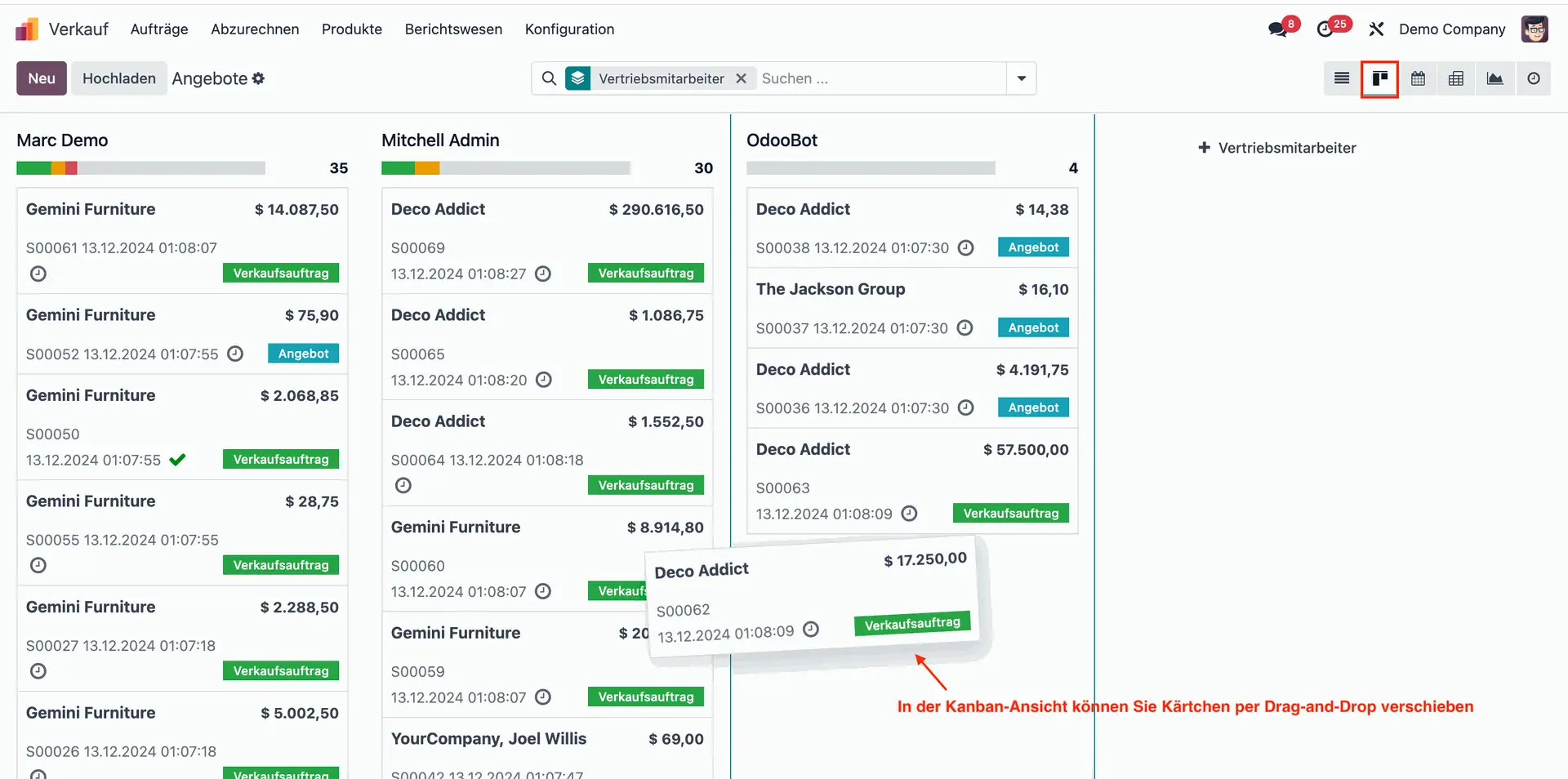
List view
The list view – also called “Tree View” – provides an overview of all existing data records or documents in an app. You can see the most important information, such as (in the Sales App) sales order number, creation date, sales employee, customer, the sales order status, etc. This view is used as the default view in almost every Odoo App.
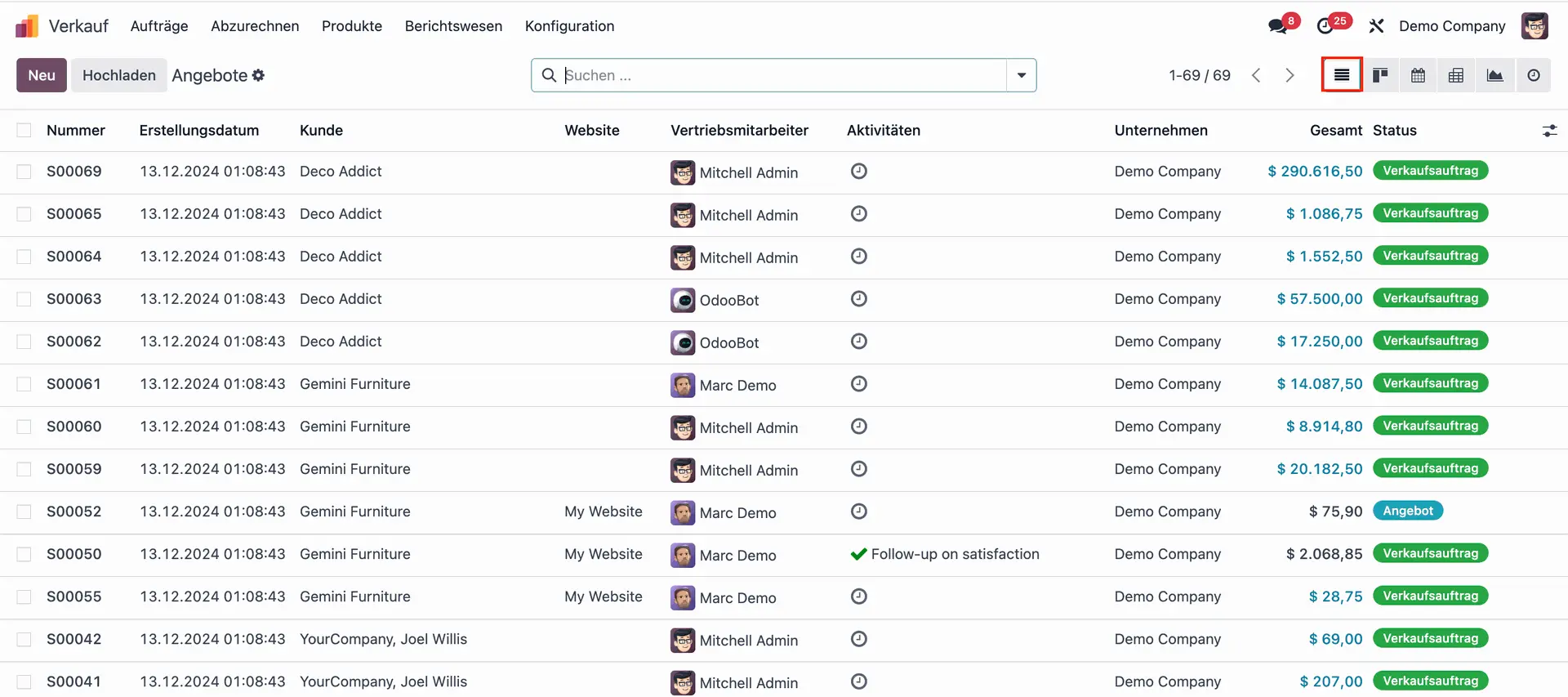
Form view
The standard view for manual data entry of all kinds. In this view, you can create, view and edit all the information for a particular record.
In the example shown below you can see how a sales order can be displayed in this view with all its detailed information.
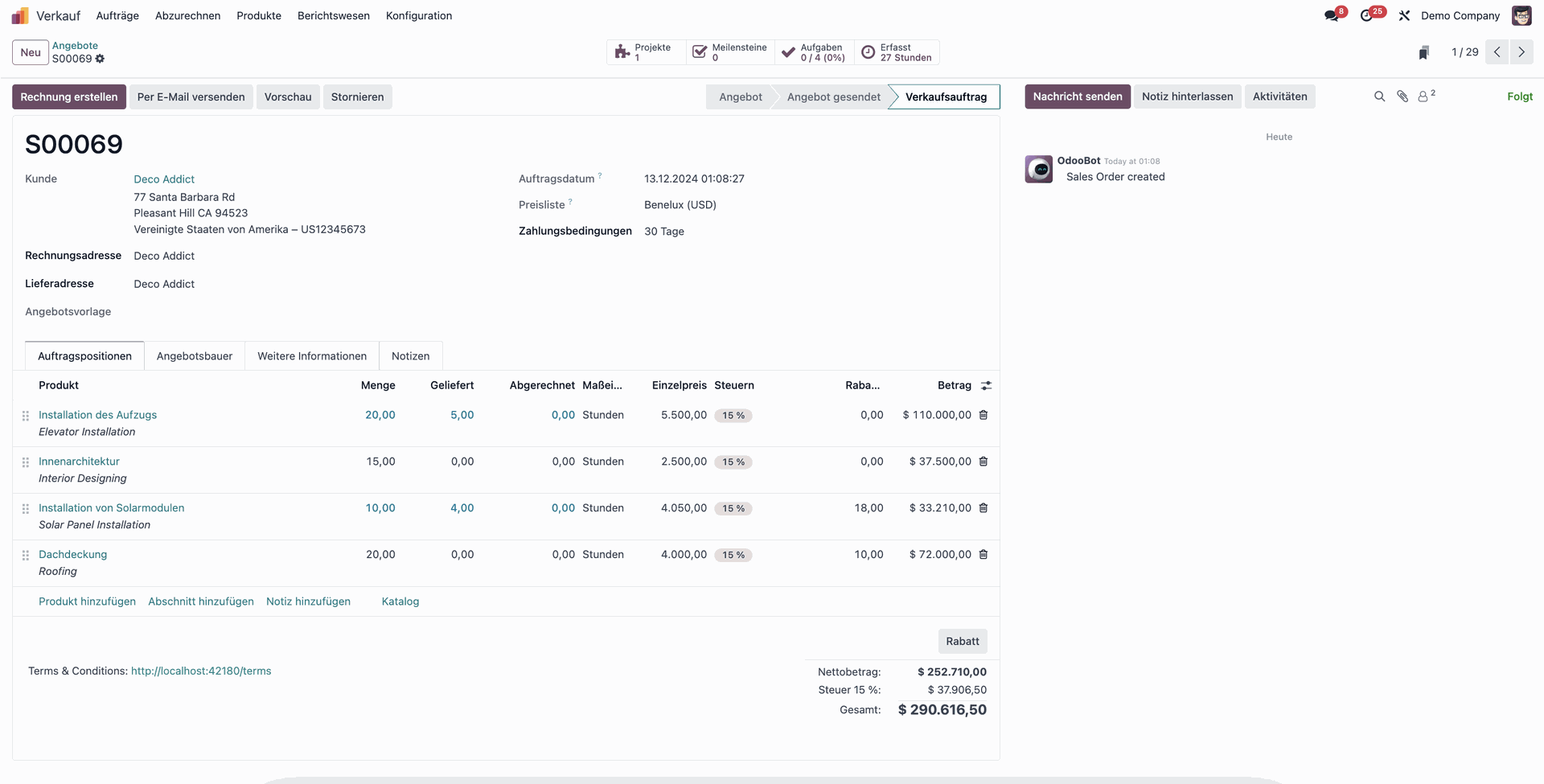
Search view
With the search function you can search / filter out / group specific information or data records in Odoo.
There are three types of search:
- Auto-complete (e.g. enter “desk” in the search field).
- Filter
- Group by
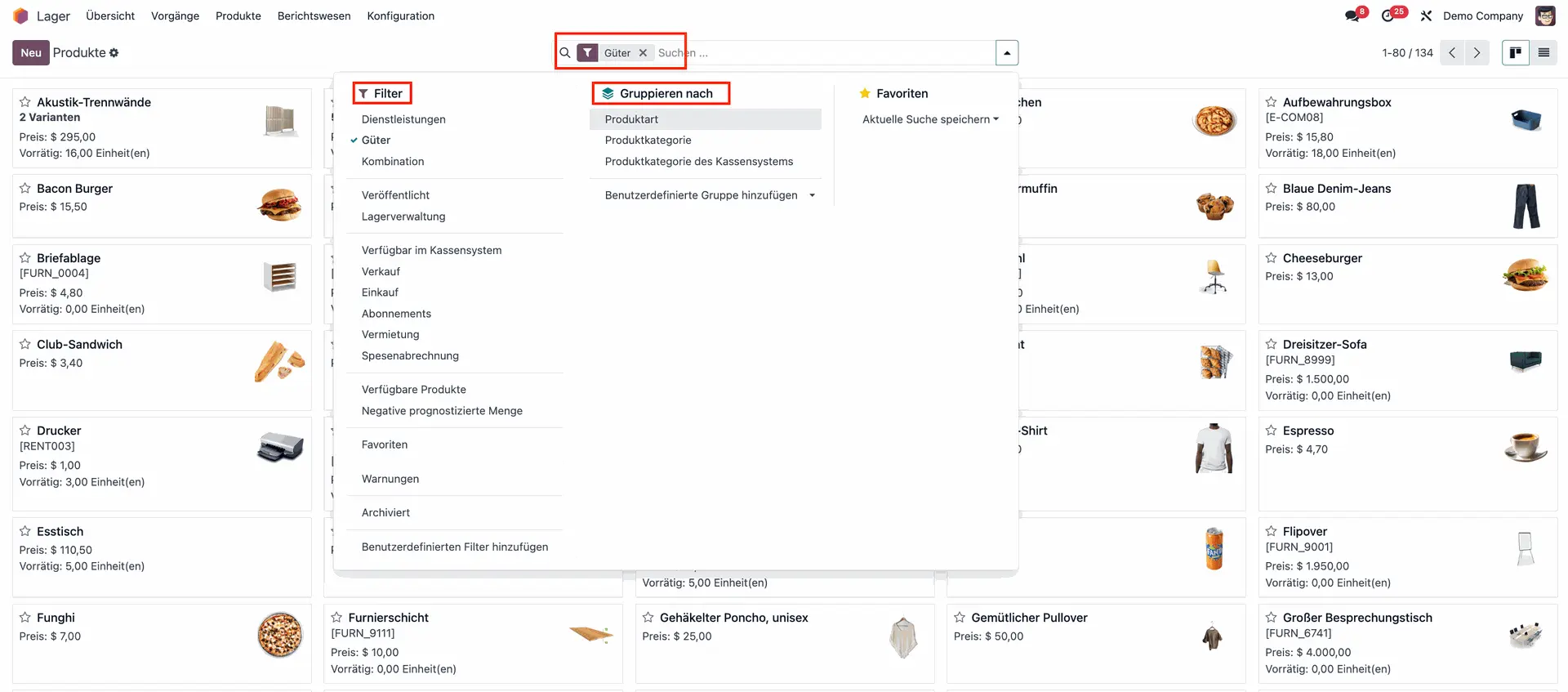
Note: User-defined filters are displayed in the Favourites drop-down menu. These are not predefined in search views. Instead, they can be created and saved by users or set up by an administrator.
Activity view
In this view, records are sorted by activity. You can overview all scheduled activities in your team, assign certain activities to specific team members, set deadlines, etc.
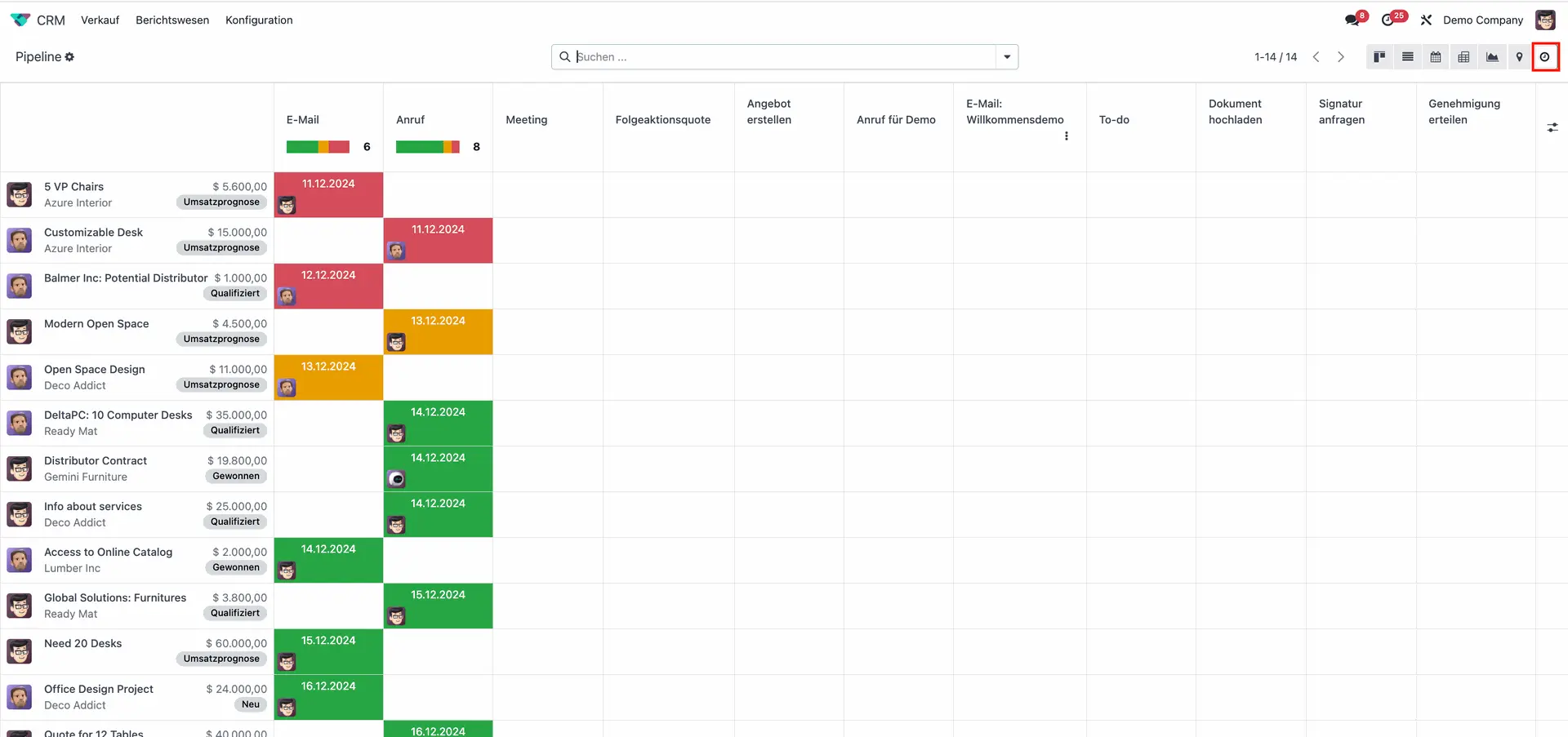
Activities can also be scheduled in the “Chatter” area in a form view.
Calendar view
Calendar view provides an overview of activities in the same way as activity view. However, instead of being sorted by activities, records are displayed as events on a daily, weekly or monthly calendar. Important: Dates must be specified (e.g. start date, end date).
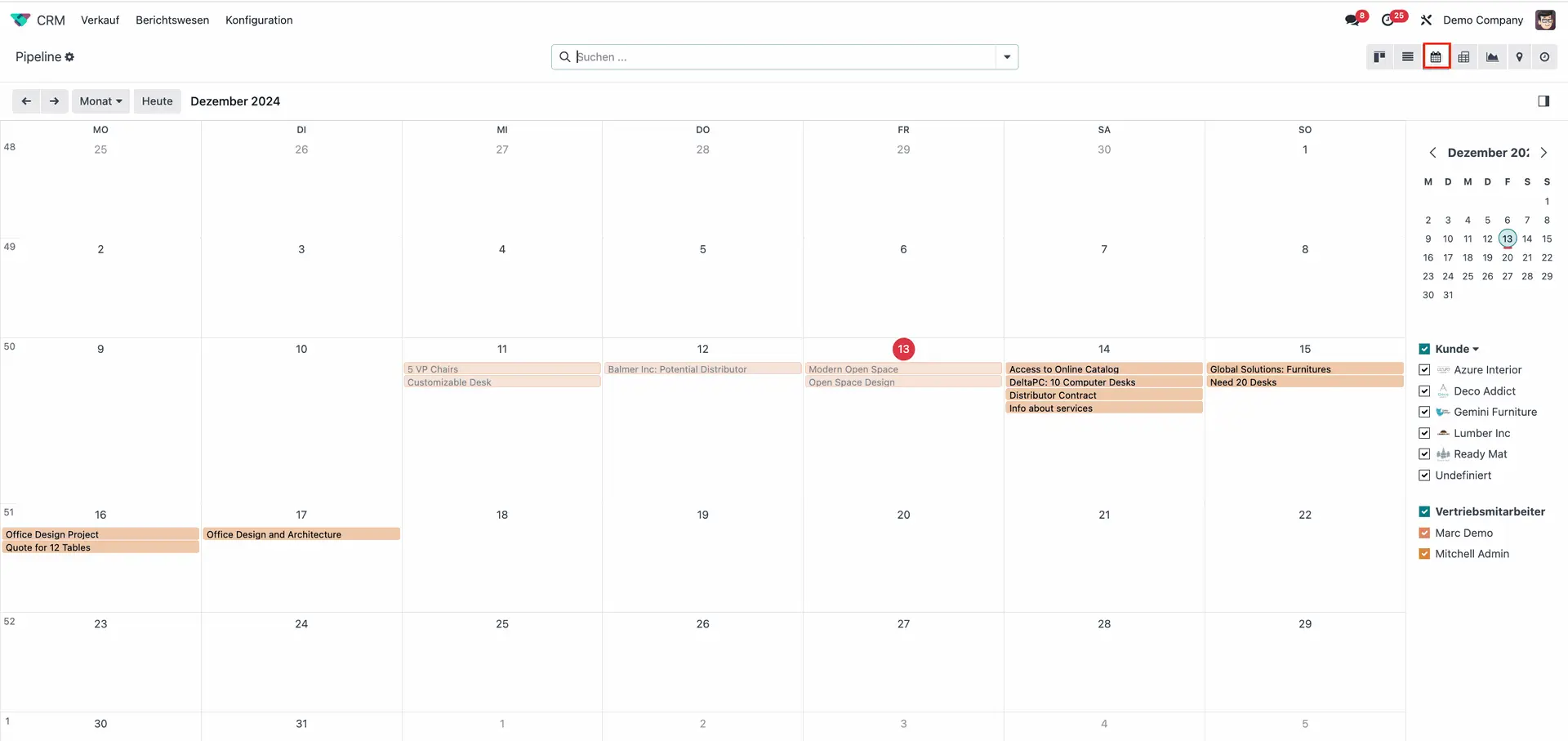
Dashboard view
In the dashboard view, you can create customisable analyses and reports to see exactly what is happening in each area of your business.
For example, in the CRM app dashboard (see below), you can create reports and charts on key metrics such as number of customers won/lost, sales, opportunities, etc.
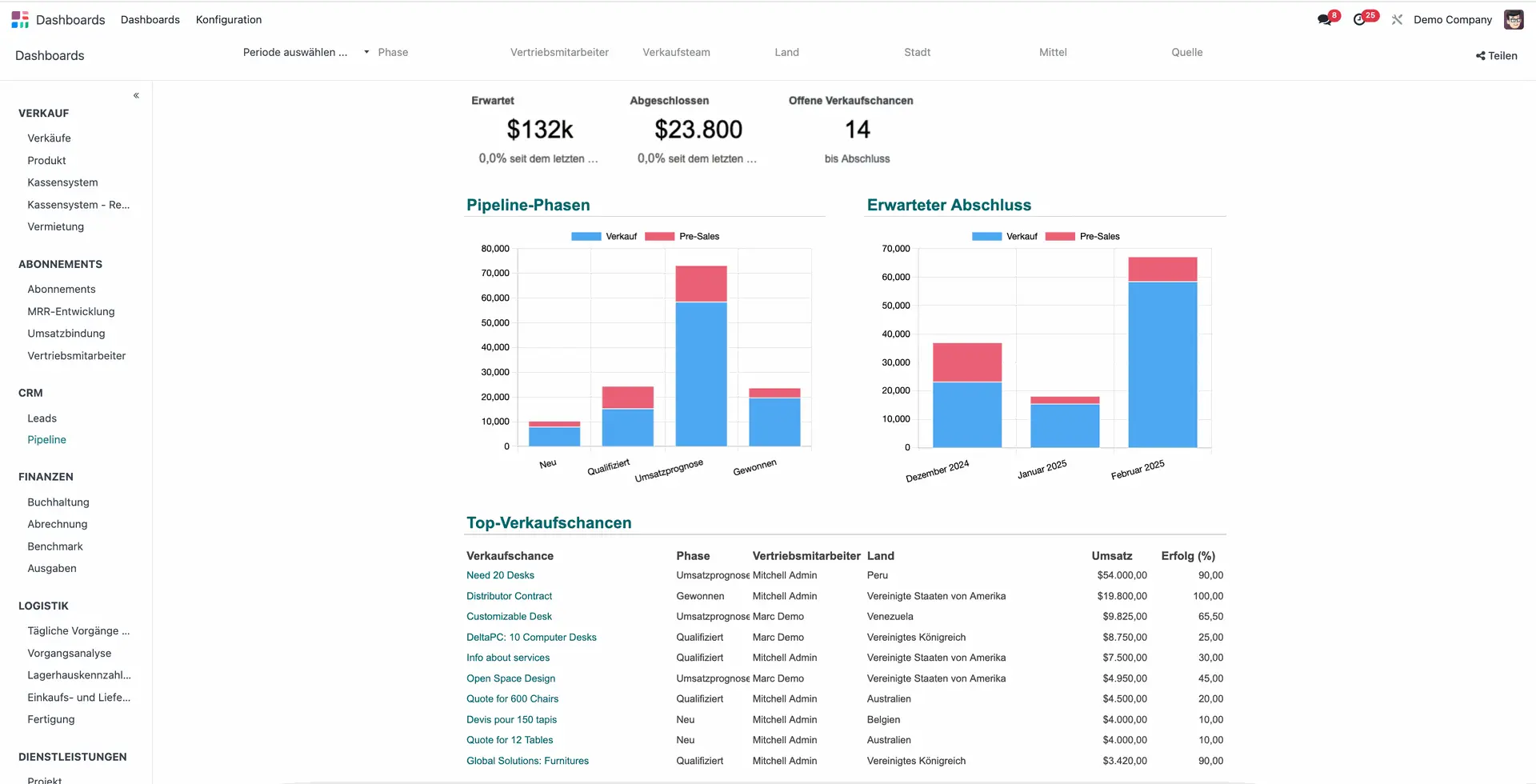
Gantt view
The Gantt view is used to track project progress and ensure that projects run as planned. Tasks are presented in a calendar view with milestones to show project managers what is happening and when, whether there are delays and whether they need to take any specific actions.
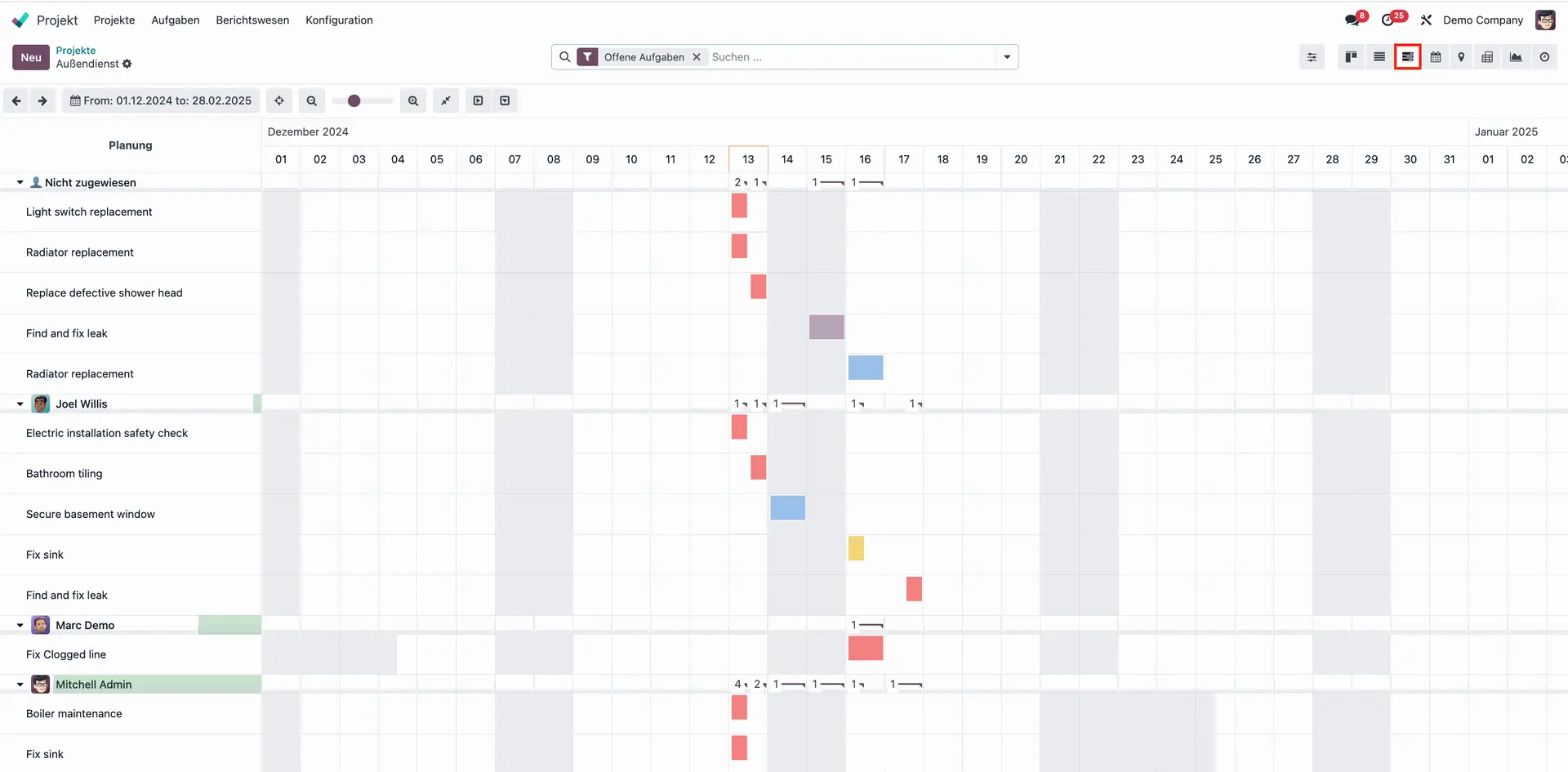
Pivot view
The pivot view is used to analyse data and create high-level or detailed reports that can be exported to Excel.
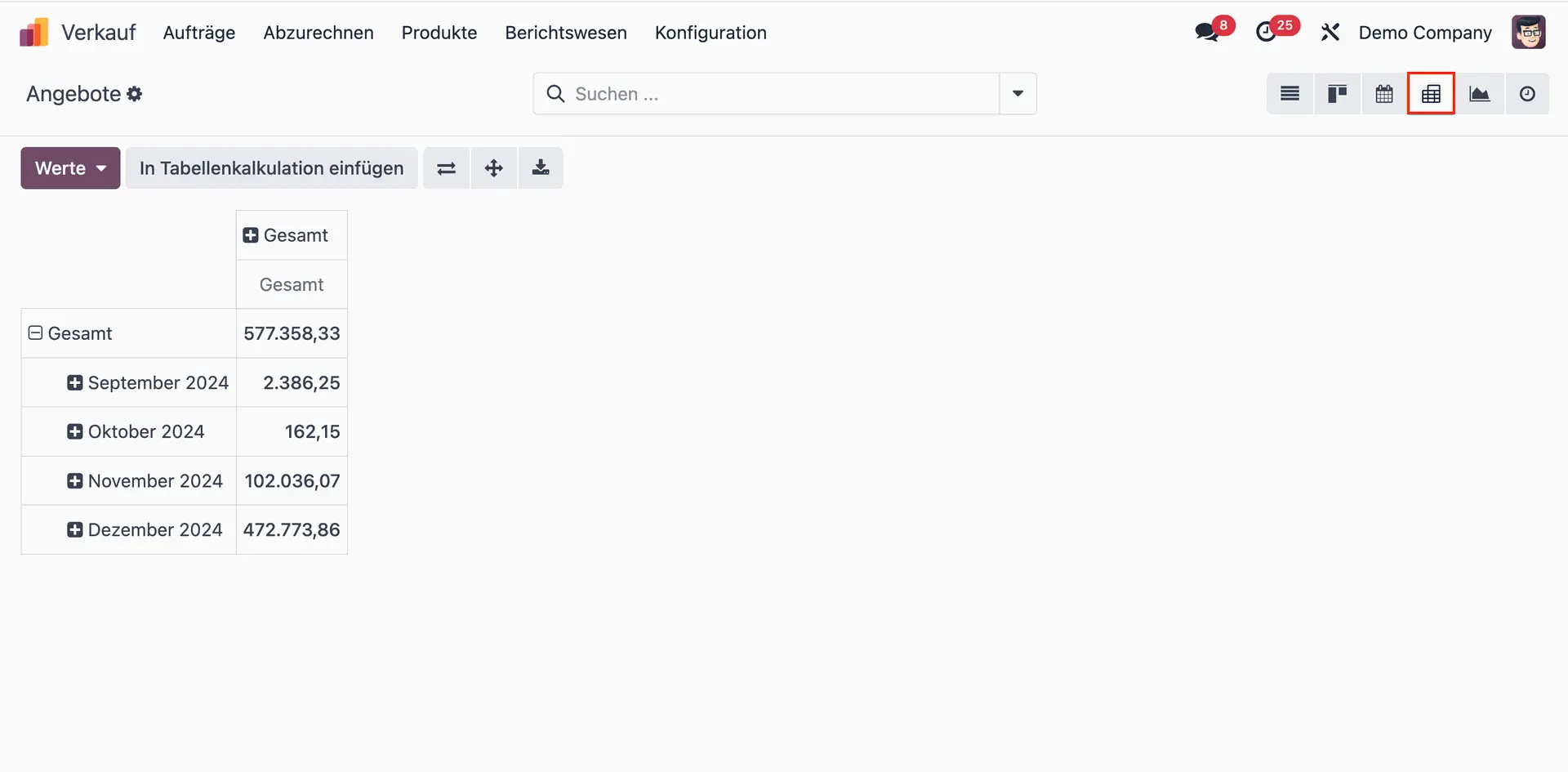
Grid view
It is used to analyse and control costs and revenues in a department/project and allows to assess performance and profitability.
For example, in the screenshot below, you can see that project AGR S00046 incurred costs of USD 3,330$ throughout 2021, but no revenue.
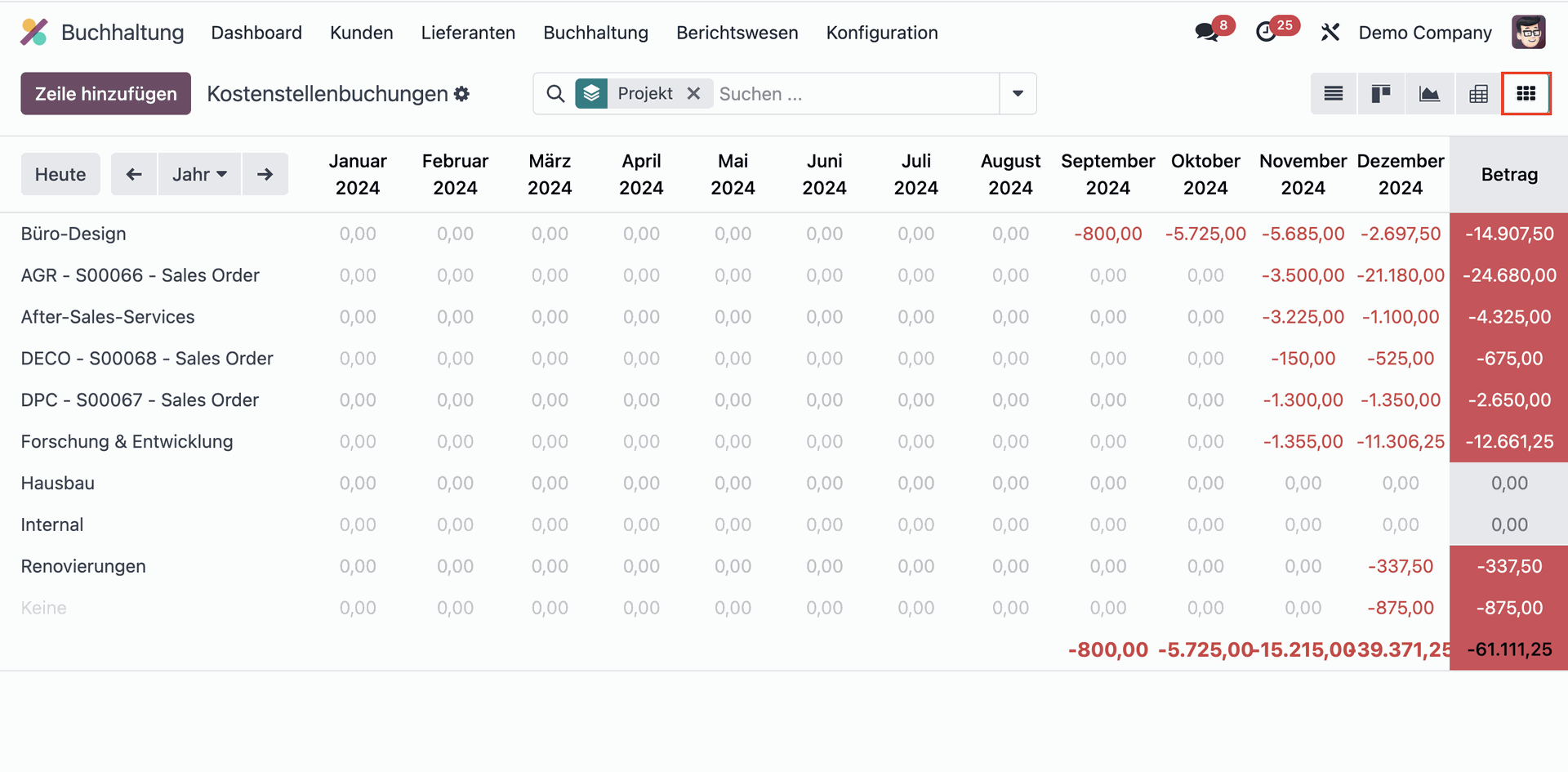
Diagram view
Just as with the dashboard, you can also create customisable reports in the chart view, but in even greater detail.
For example, in the following screenshot, you can see a bar chart showing the distribution of sales by customer of a sales employee.
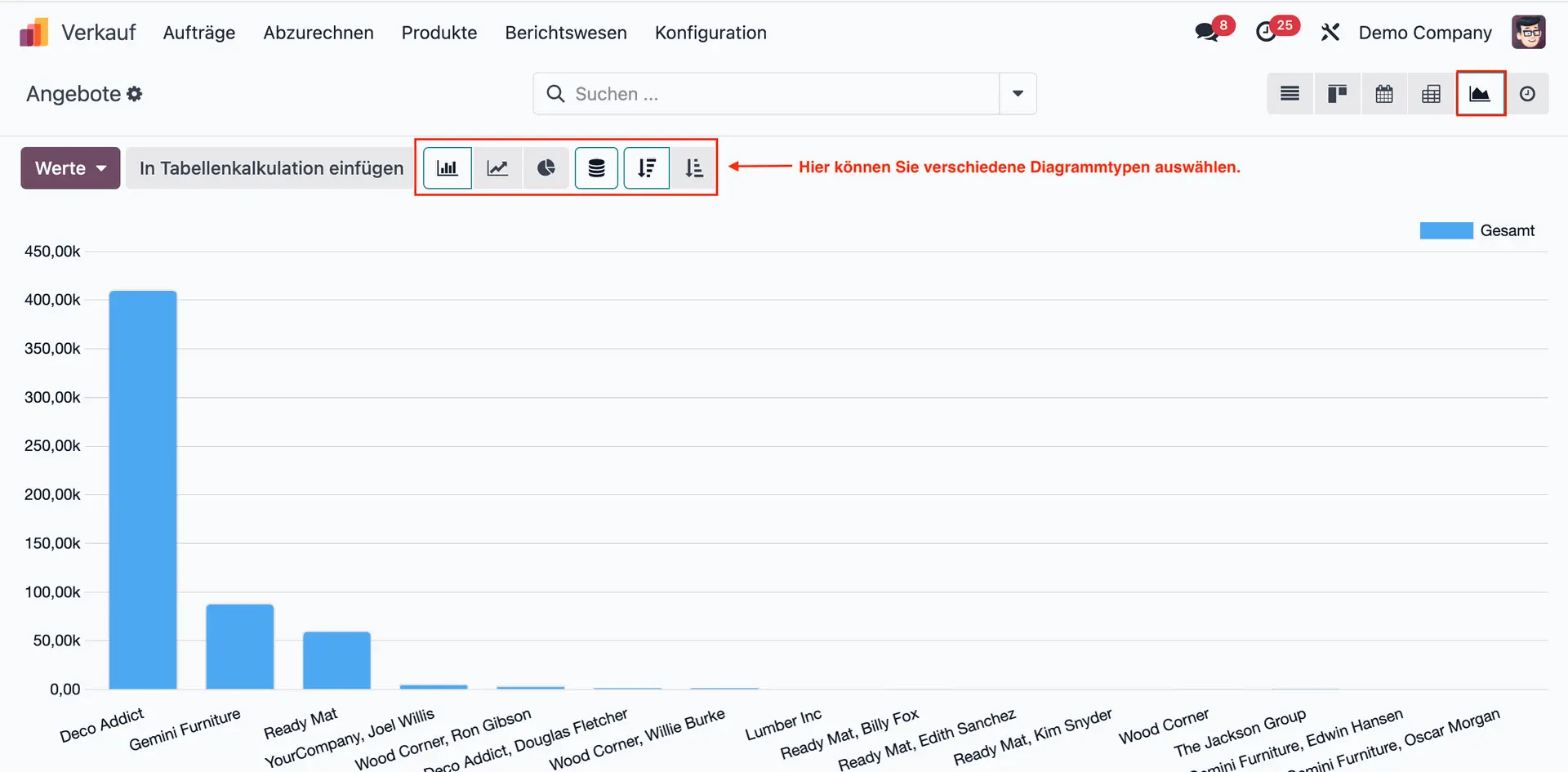
Map view
In the map view you can see where your customers are located. It is mainly used in the field service so that your employees can access customer addresses and start navigation directly from Odoo.
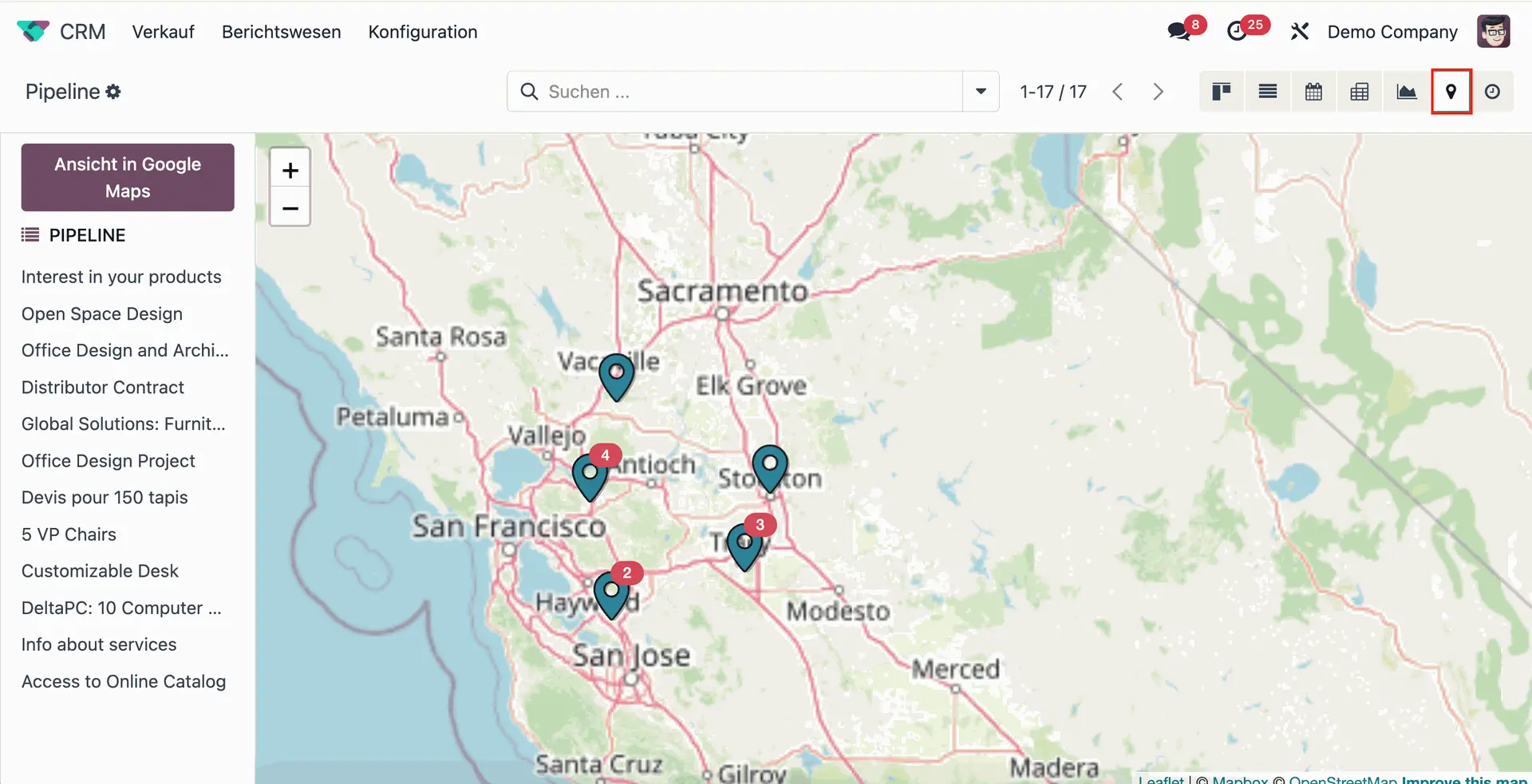
Cohort view
Cohort analysis provides advanced reporting with Odoo. The cohort view allows the user to view operational statistics on a yearly, daily and monthly basis. It is used to analyse data over a period of time and track changes.
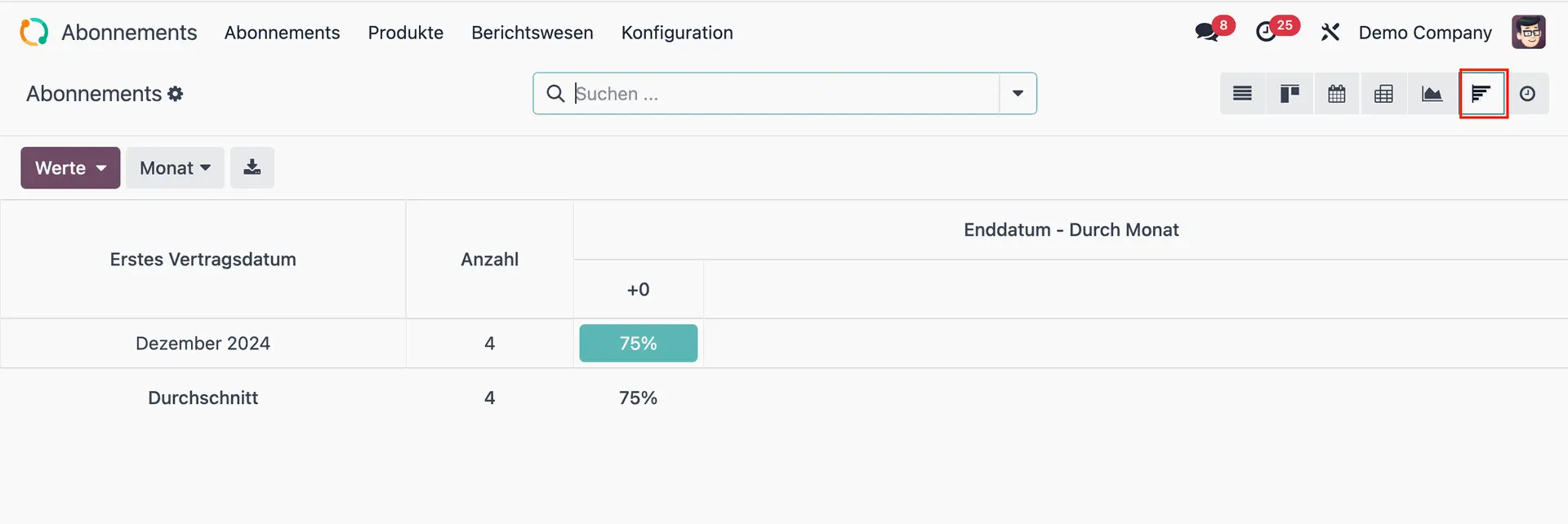
Chatter view
The Chatter enables internal and external communication and facilitates collaboration in Odoo. Here, the employee can view the history of a document (e.g. sales order, procurement order, etc.), leave internal notes, plan activities and send emails directly to followers (subscribers).
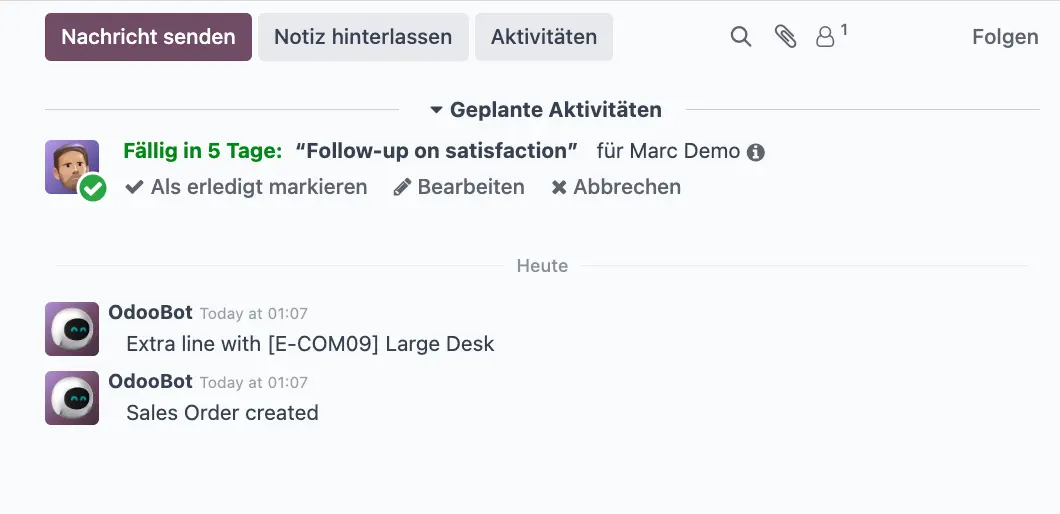
When you edit a specific sales order as in the example above and click Send message, Odoo sends an email to your client. Likewise, you can send notifications or emails to other Followers of a document.
If you click Log note, it remains your internal communication and the client does not see what you are discussing here. You can also notify users by marking them in a document.
There are two ways to do this:
- Tag users individually
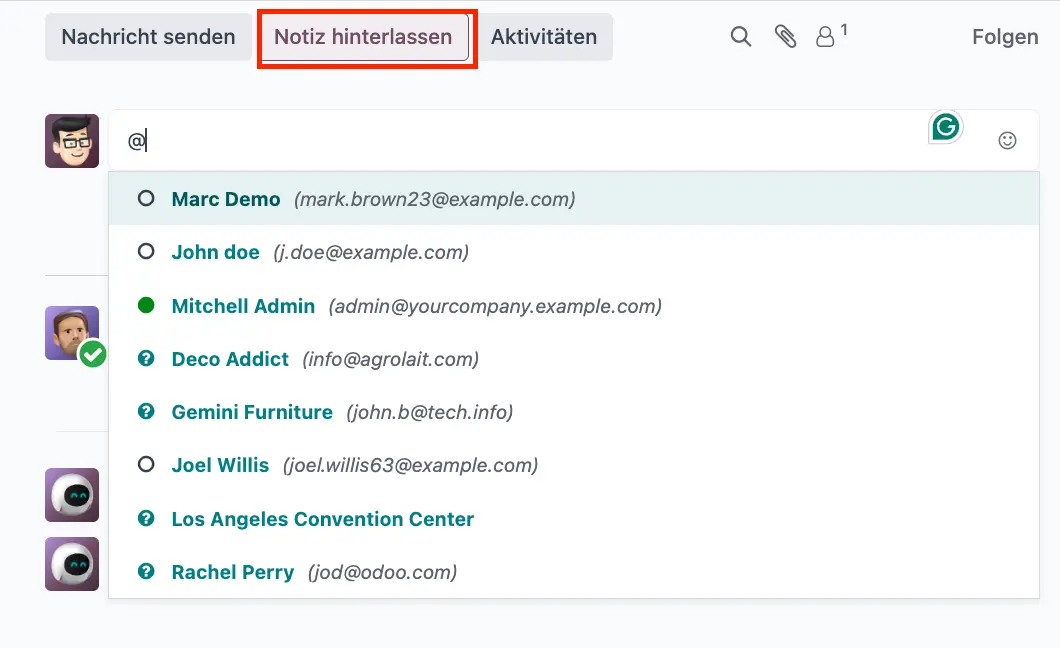
- Tag whole channel
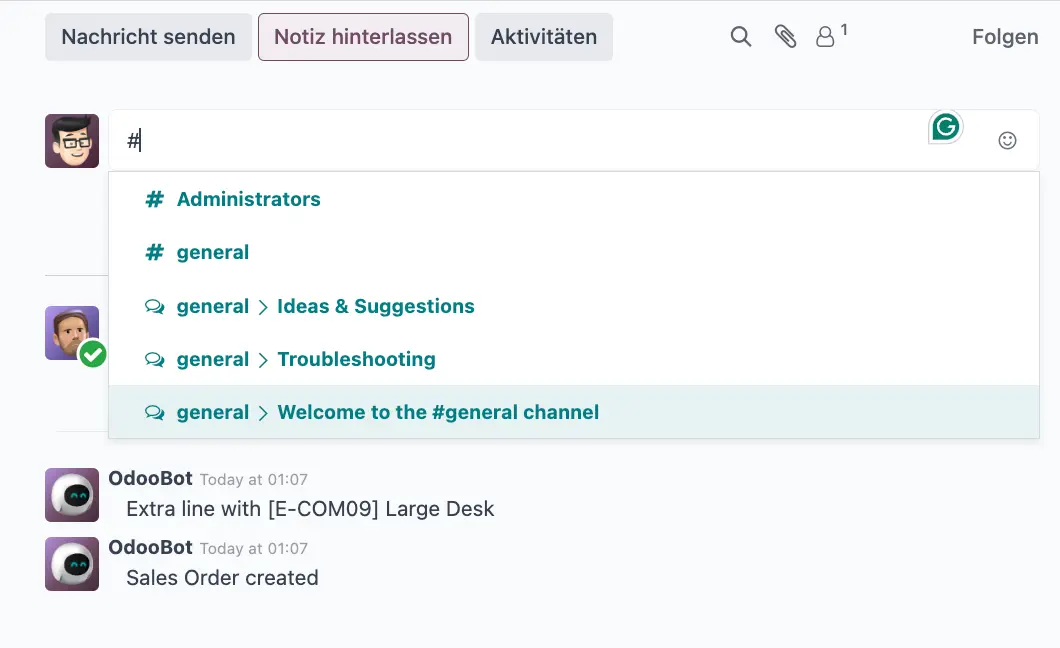
You can also schedule activities in advance, e.g. customer calls, appointments and emails, etc.
This way you can set reminders when you have open customer orders in the pipeline, for example, and plan in advance when you should call a customer again or send a follow-up email.
Looking for the right partner for your Odoo project?
Then much. Consulting is the perfect choice for you! As one of the largest Odoo Gold Partners in Germany, we support companies of all sizes and industries in the successful implementation and long-term management of Odoo projects.