Die 3-Wege-Abstimmung ist eine zentrale Funktion der Odoo-App „Einkauf“. Sie stellt sicher, dass Sie Lieferantenrechnungen nur nach Erhalt der in der jeweiligen Bestellung aufgeführten Artikel bezahlen. Odoo 17 vereinfacht dies, indem es Bestellungen, Rechnungen und Wareneingangsscheine miteinander verknüpft und Ihnen so hilft, Wareneinkäufe und Zahlungen effektiver zu verwalten.
Für fehlerfreie Abrechnungen in der Beschaffung
Die 3-Wege-Abstimmung von Odoo ermöglicht den Abgleich von Daten über 3 zentrale Dokumente hinweg:
- Bestellungen
- Wareneingangsscheine
- Lieferantenrechnungen
So können Sie sicher sein, dass bestellte, erhaltene und in Rechnung gestellte Waren stets übereinstimmen. .
Dabei gleicht Odoo 17 folgende Kerndaten Ihrer Einkäufe ab:
- Menge: Odoo stellt sicher, dass die Anzahl der bestellten Artikel mit der Anzahl der erhaltenen und in Rechnung gestellten Artikel übereinstimmt.
- Beschreibung: Odoo prüft, ob die Beschreibung des bestellten Artikels mit der erhaltenen und in Rechnung gestellten Ware übereinstimmt.
- Preis: Odoo bestätigt, dass der Preis der bestellten Artikel mit dem Preis der erhaltenen und in Rechnung gestellten Artikel übereinstimmt.
Wie unterstützt die 3-Wege-Abstimmung in Odoo 17 Ihren Einkaufsprozess?
- Überzahlung werden verhindert: Mit der 3-Wege-Abstimmung können Sie alle Unstimmigkeiten zwischen der Bestellung, dem Wareneingangsschein und der Lieferantenrechnung frühzeitig erkennen und so Überzahlungen aufgrund falscher Mengen, Beschreibungen oder Preise vorbeugen.
- Die Rechnungsbearbeitung wird einfacher: Mithilfe von Odoo’s 3-Wege-Abstimmung können Sie ganz einfach überprüfen, ob alle relevanten Daten & Dokumente korrekt erfasst werden.
- Weniger Konflikte mit Lieferanten: Mit der 3-Wege-Abstimmung können Sie Unstimmigkeiten zwischen den bestellten, erhaltenen und in Rechnung gestellten Waren schnell nachweisen und zurückverfolgen. So verringern Sie das Risiko von Streitfällen mit Ihren Lieferanten und stellen sicher, dass alle Parteien im Einklang miteinander arbeiten.
Wie funktioniert die 3-Wege-Abstimmung in Odoo 17?
Schritt 1: Aktivieren Sie die 3-Wege-Abstimmung in den Einstellungen
Gehen Sie zu den Einstellungen Ihrer Odoo Einkaufsapp und aktivieren Sie das Feature “3-Wege-Abstimmung”
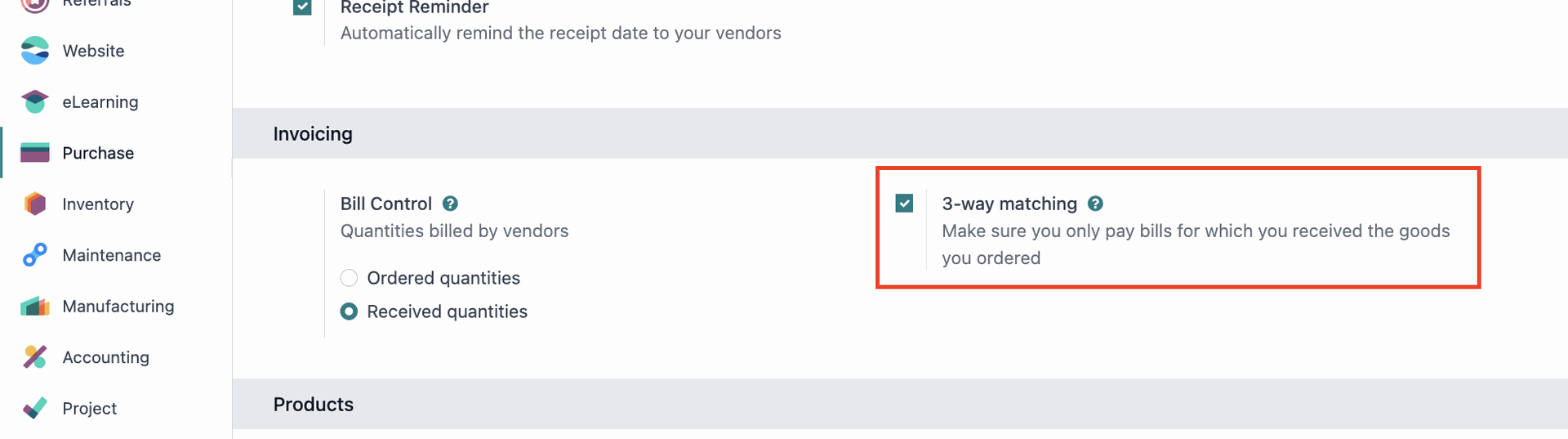
Schritt 2: Erstellen Sie einen Einkaufsauftrag
Dies ist der erste Schritt im Prozess der 3-Wege-Abstimmung. Gehen Sie zu “Einkauf” > “Neu”, um einen neuen Auftrag zu erstellen. Ergänzen Sie die gewünschten Infos, wie Lieferant, Produkt sowie Menge und Preise.
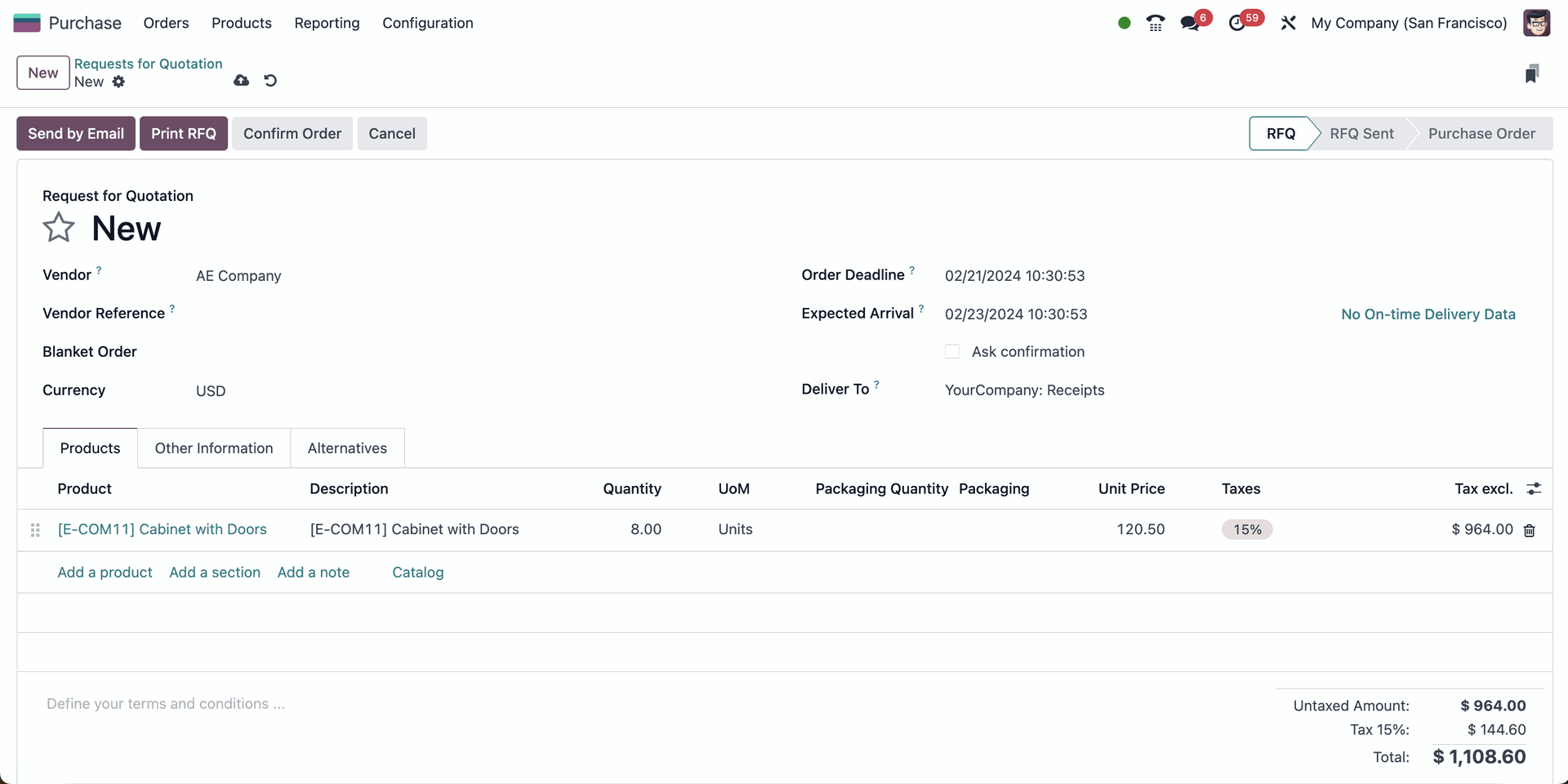
Schritt 3: Überprüfen Sie die festgelegte Kontrollrichtlinie für das Produkt
Sobald Sie das Produkt hinzugefügt haben, klicken Sie auf den internen Link, um zu den Produkteinstellungen zu gelangen. Wählen Sie die Registerkarte „Einkauf“ und vergewissern Sie sich, dass die korrekte Kontrollrichtlinie „Auf erhaltene Mengen“ ausgewählt ist.
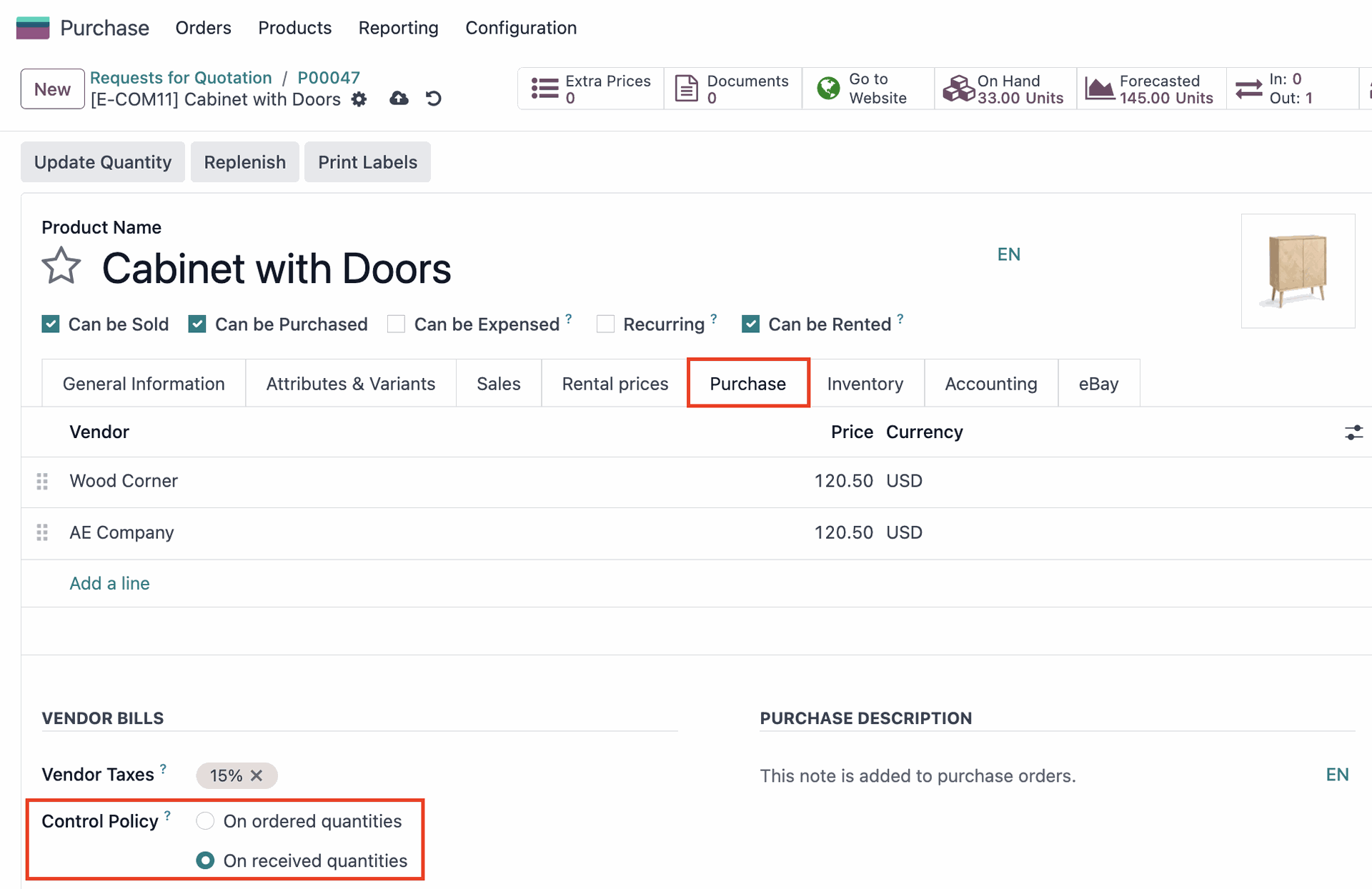
Schritt 4: Auftrag bestätigen & 3-Wege-Abstimmung testen
Gehen Sie zurück zu Ihrer Bestellung und wählen Sie “ Auftrag bestätigen“. Odoo 17 sendet nun automatisch Ihre Anfrage an den Lieferanten. Da Sie die Produkte jedoch noch nicht erhalten haben, können Sie dank der 3-Wege-Abstimmung noch keine Lieferantenrechnung erstellen. Wenn Sie trotzdem versuchen, „Rechnung erstellen“ auszuwählen, wird Ihnen die folgende Fehlermeldung angezeigt: .
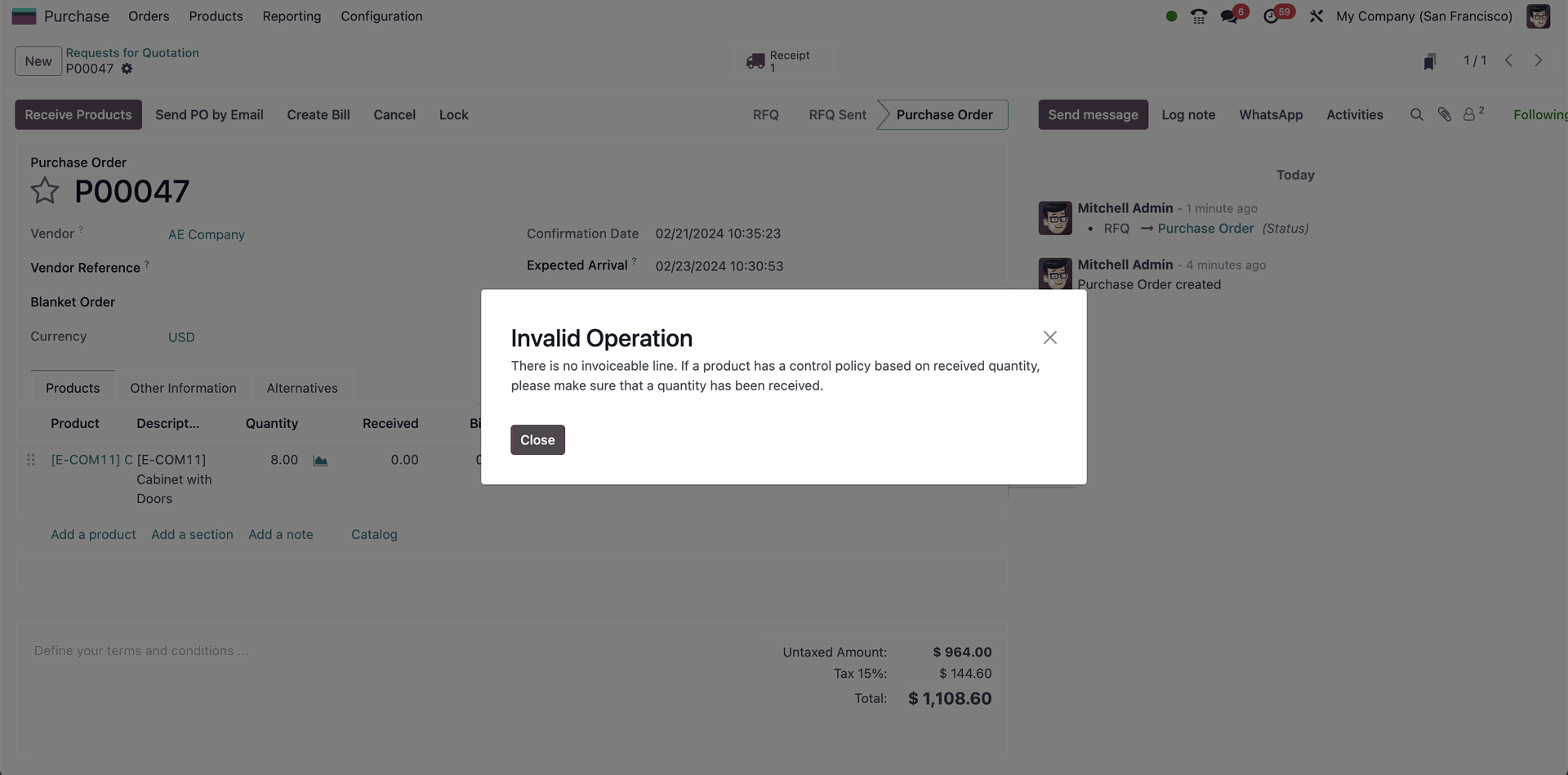
Schritt 5: Wareneingang
Wenn Sie die Waren erhalten haben, sollten Sie im System einen Wareneingangsschein erstellen, der bestätigt, dass Sie die richtigen Artikel in der richtigen Menge erhalten haben.
- Wählen Sie „Produkte erhalten“. Hier können Sie überprüfen, ob die angeforderte Menge und die Menge, die Sie erhalten werden, übereinstimmen.
- Wählen Sie „Validieren“
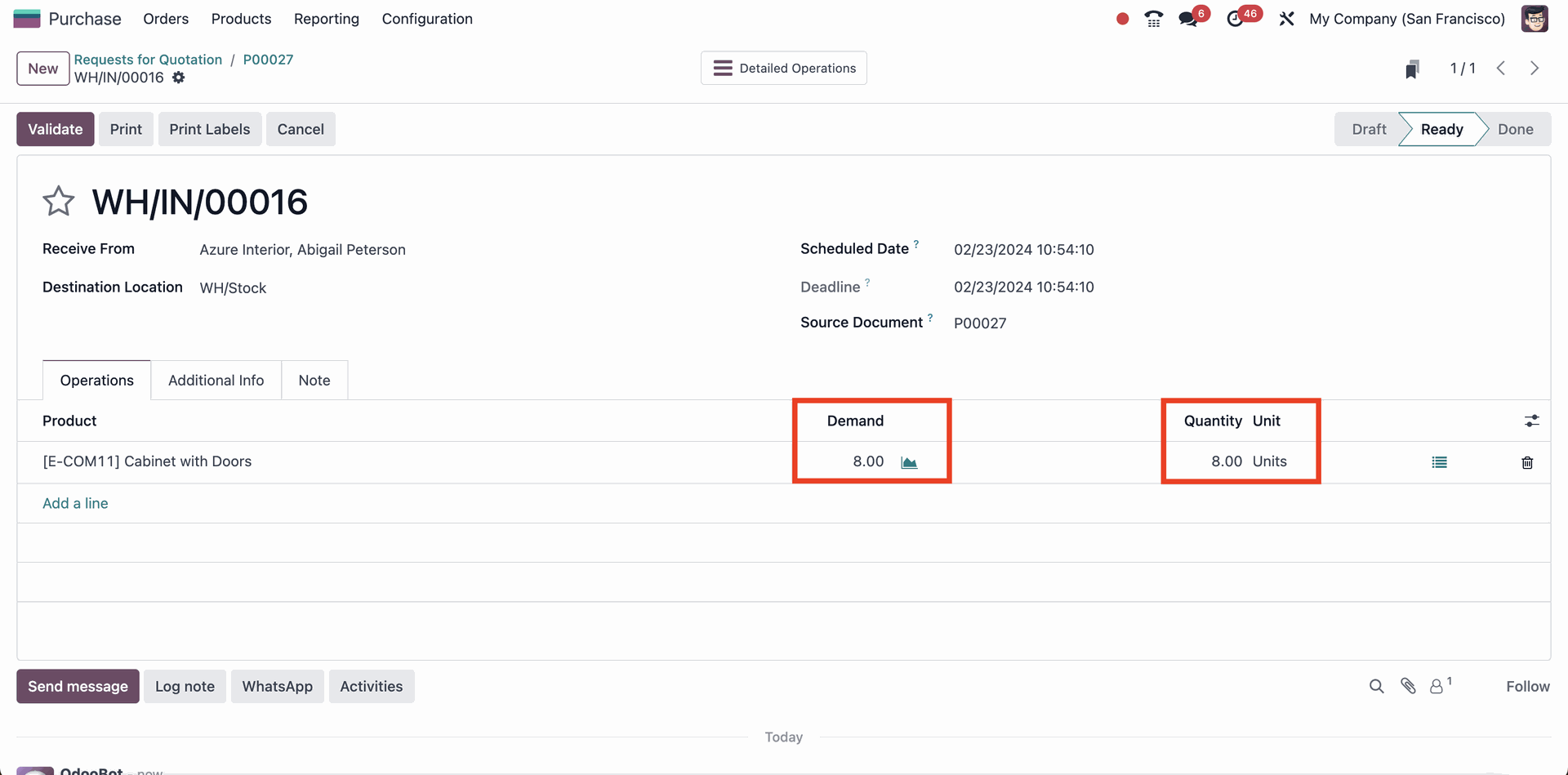
Schritt 6: Rechnungseingang
Der Lieferant sendet nun eine Rechnung für die erhaltenen Waren. Die Rechnung sollte in Odoo eingegeben und mit der Bestellung und dem Wareneingang abgeglichen werden.
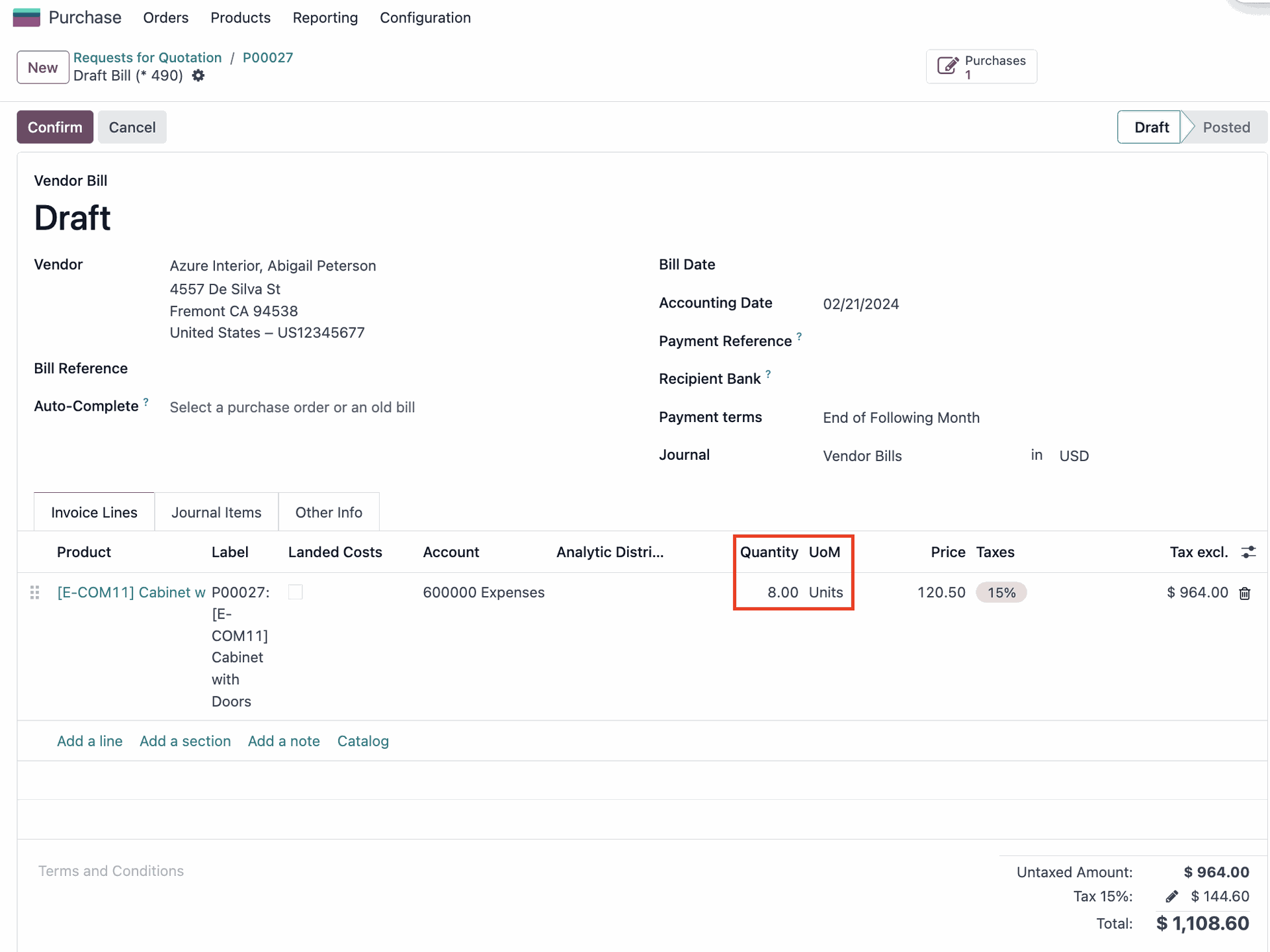
Schritt 7: Rechnung freigeben & zahlen
Wenn es keine Unstimmigkeiten gibt, können die abgeglichenen Daten bestätigt werden und die Zahlung kann verarbeitet werden.
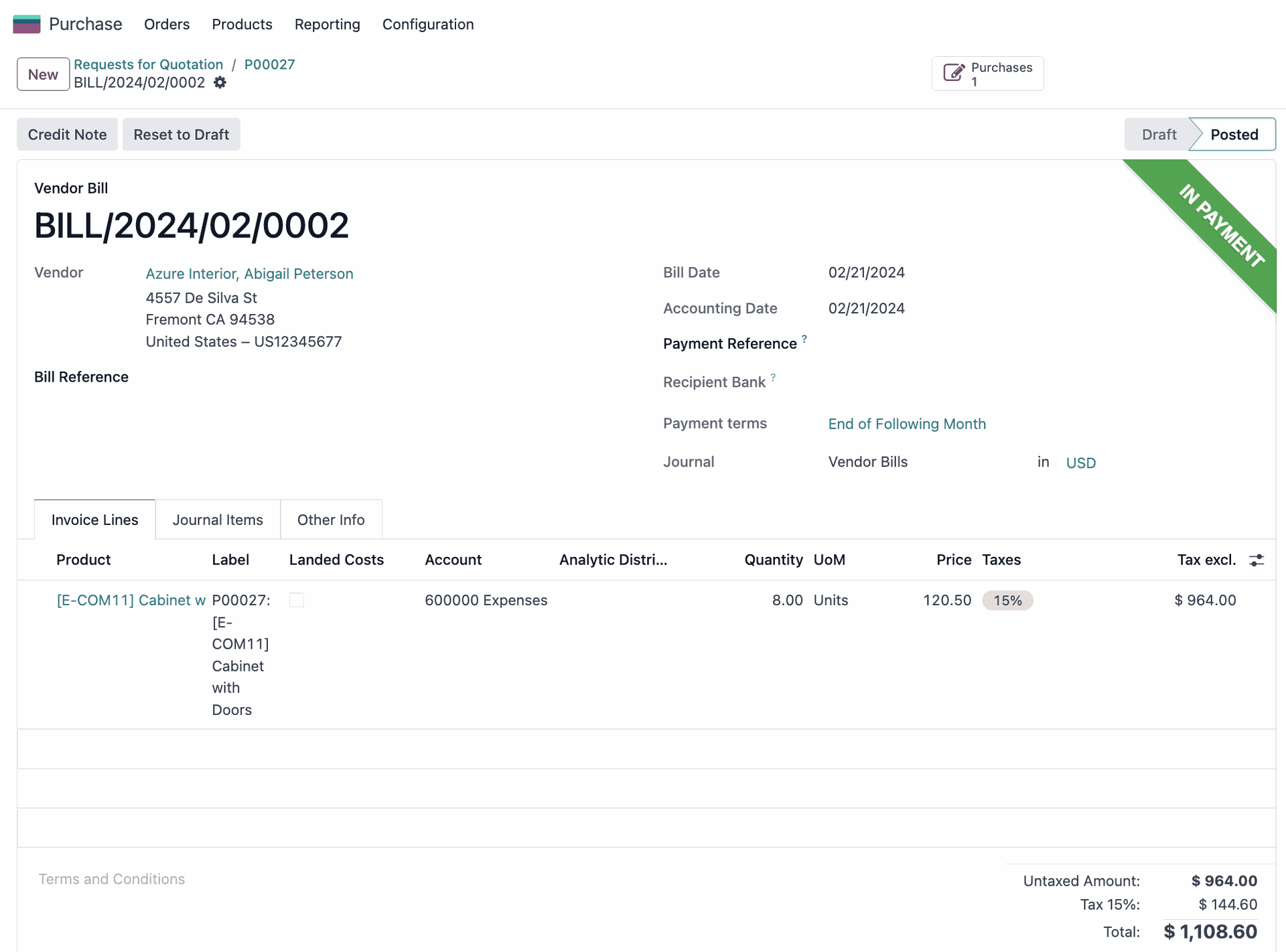
Beispielfall: Auftrag nur teilweise geliefert
So weit, so gut. Aber was passiert, wenn Ihr Lieferant nur Teile Ihrer Bestellung liefert? Um diesen Anwendungsfall genauer zu untersuchen, lassen Sie uns zurückgehen und einen neuen Kaufauftrag erstellen. Wie zuvor, fügen Sie den Lieferanten, das Produkt und für dieses Beispiel eine Menge von 10 hinzu.
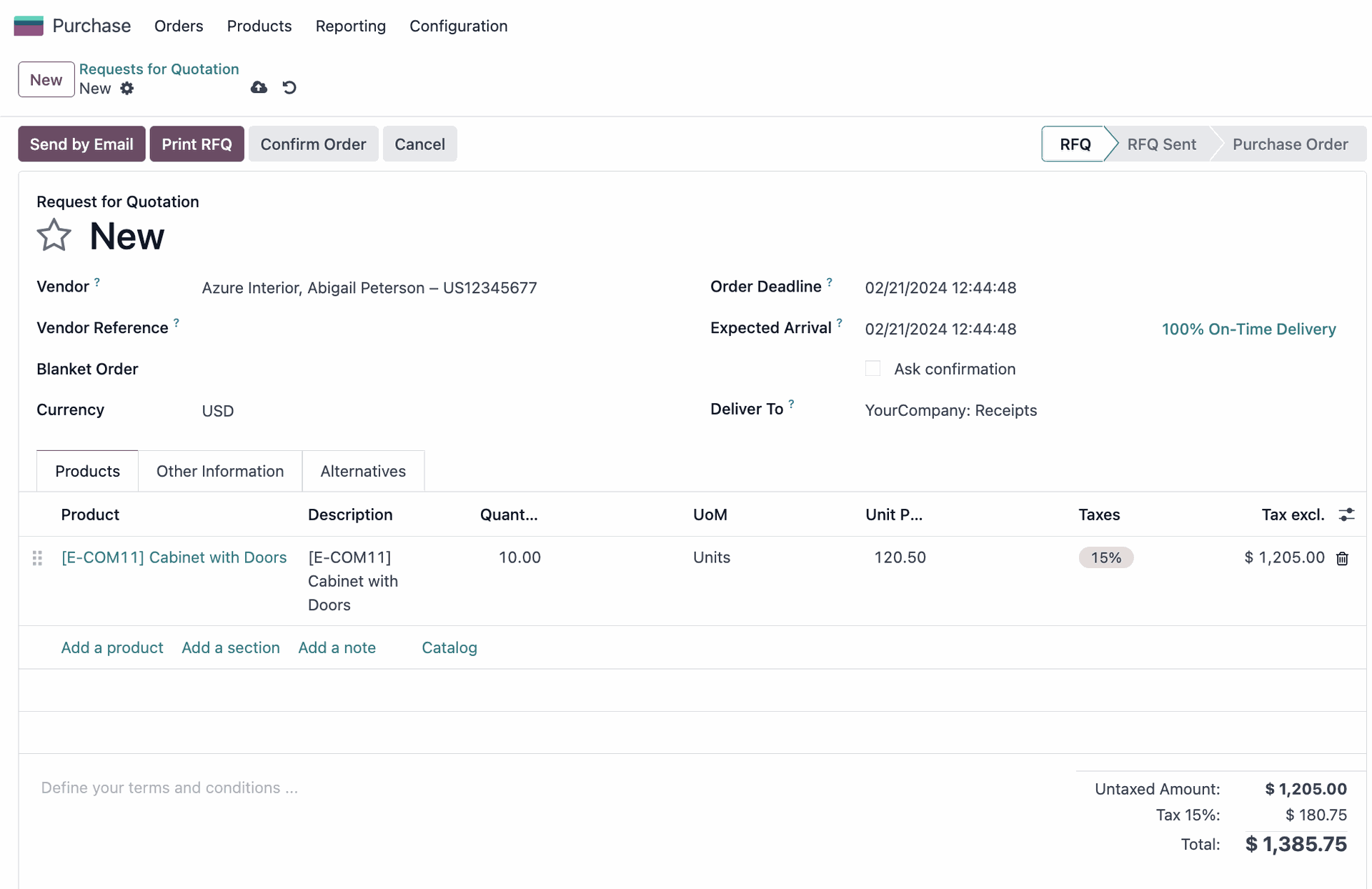
Nehmen wir nun an, dass die Ware eintrifft, aber statt der vollen Bestellung von 10 Produkten werden nur 5 geliefert. Um dies durchzuspielen, wählen Sie “ Auftrag bestätigen“ > „Produkte erhalten“. Ändern Sie dann „Menge“ manuell auf 5.
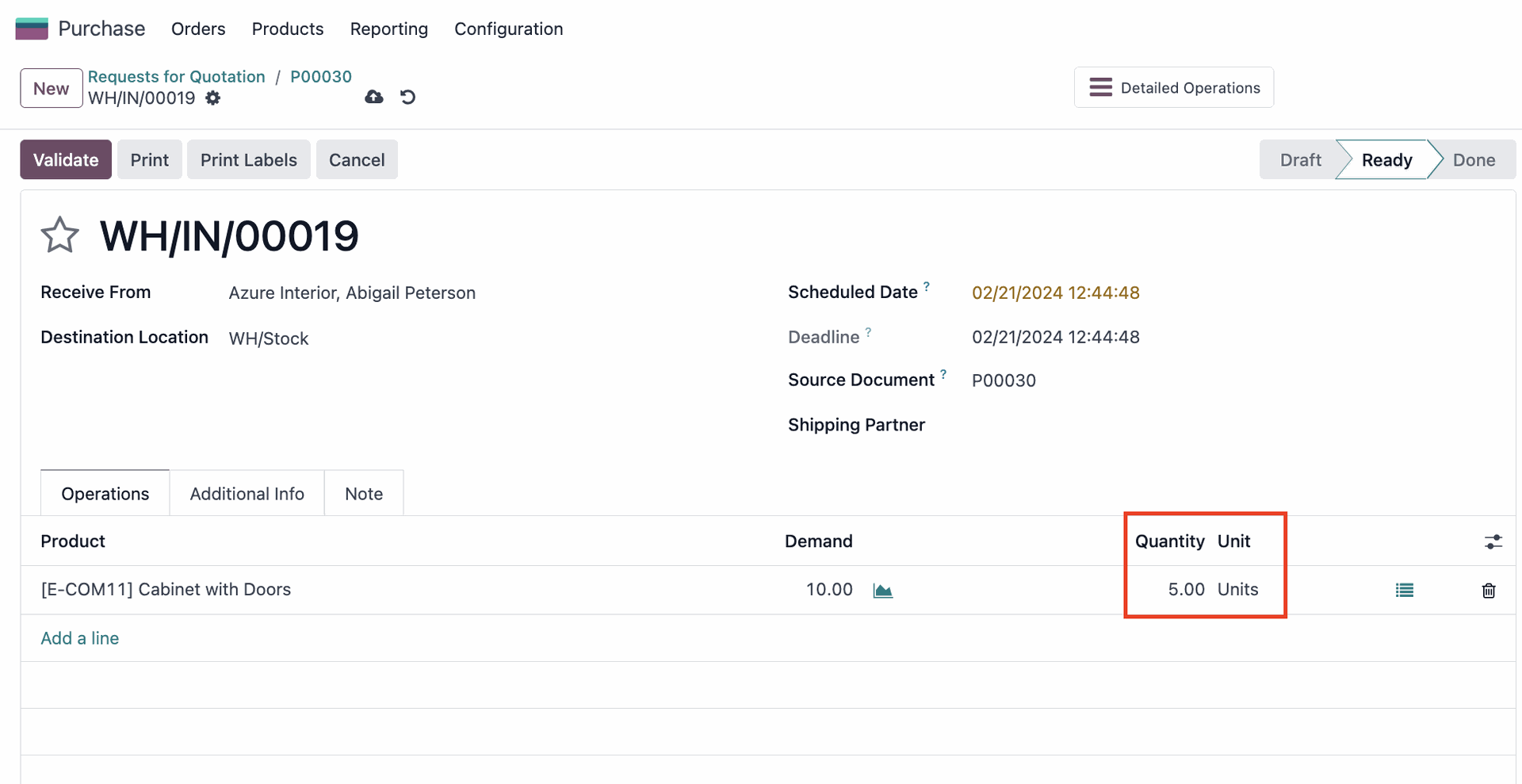
Wenn Sie nun versuchen, die Bestellung zu validieren, öffnet Odoo einen Assistenten, in dem Sie die Möglichkeit haben, einen sog. Lieferrückstand zu erstellen. So können Sie die teilweise gelieferte Bestellung weiter bearbeiten und gleichzeitig eine automatische Nachbestellung für die restlichen Produkte aufgeben, sobald diese wieder auf Lager sind.
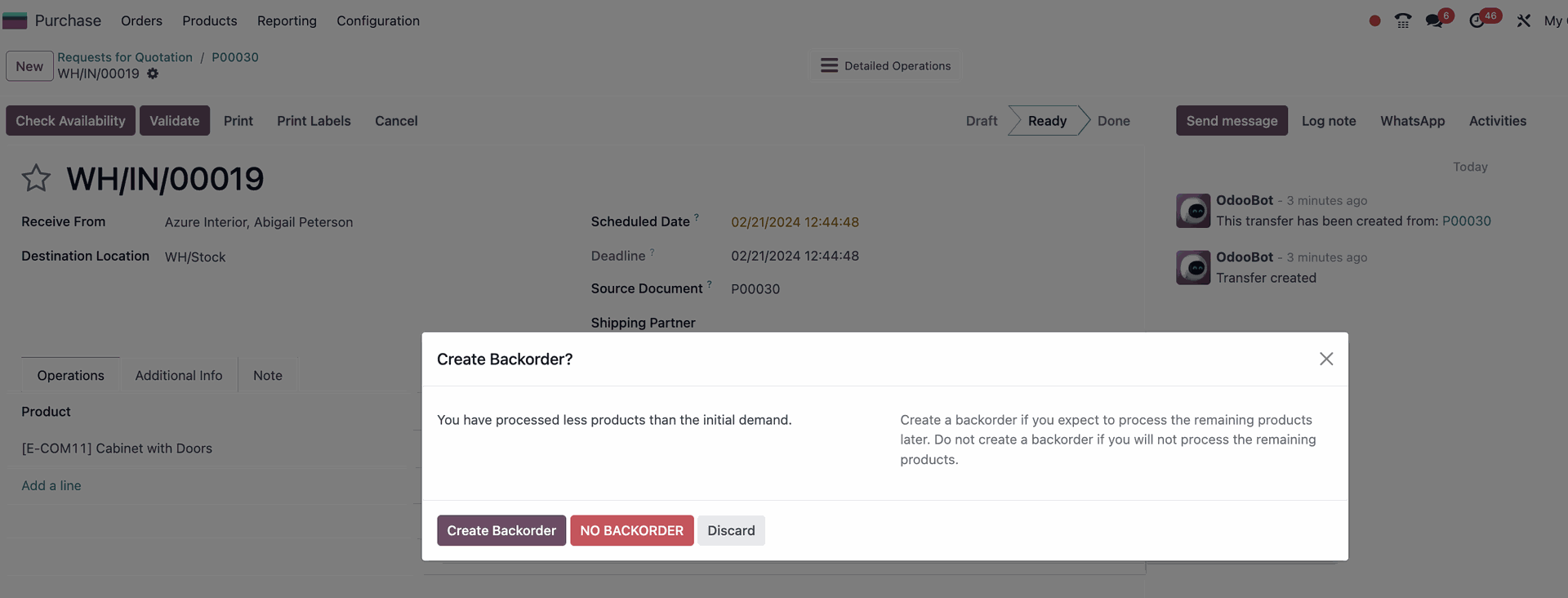
Nehmen wir an, dass der Erhalt dieser Produkte für Ihr Unternehmen zeitkritisch ist und Sie die Lieferung zu einem späteren Zeitpunkt nicht mehr benötigen. In diesem Fall würden Sie „KEIN LIEFERRÜCKSTAND“ wählen. Wenn Sie dann zu Ihrer Bestellung zurückgehen und „Rechnung erstellen“ wählen, werden Sie sehen, dass die Lieferantenrechnung automatisch nur 5 Produkte in Rechnung stellt.
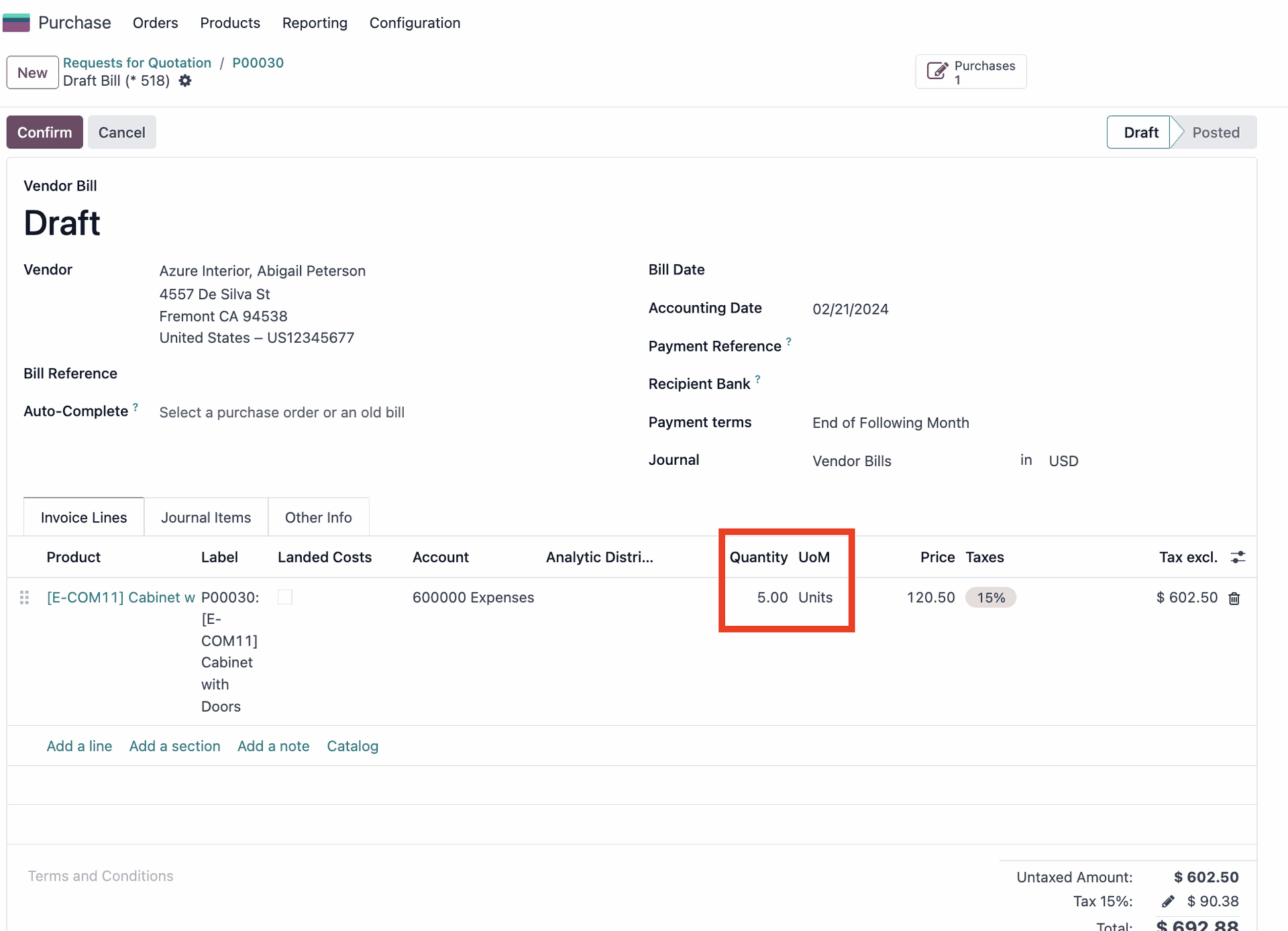
Wir können nun die 3-Wege-Abstimmung von Odoo 17 testen, indem wir eine Unstimmigkeit erzwingen.
Ändern Sie die Rechnungszeile manuell wieder auf 10 und bestätigen Sie die Rechnung. Dadurch wird eine Unstimmigkeit zwischen der Bedarfsmenge (10), der gelieferten Menge (5) und der in Rechnung gestellten Menge (10) erzeugt.
Wenn Sie nun die Registerkarte „Weitere Informationen“ öffnen, sehen Sie, dass Odoo 17 diese Abweichung automatisch erkennt, indem es den Status “ Sollte bezahlt werden“ auf „Ausnahme“ setzt. Dennoch wird die Zahlung nicht blockiert, da Odoo 17 mögliche Gründe für die Durchführung der Zahlung berücksichtigt.
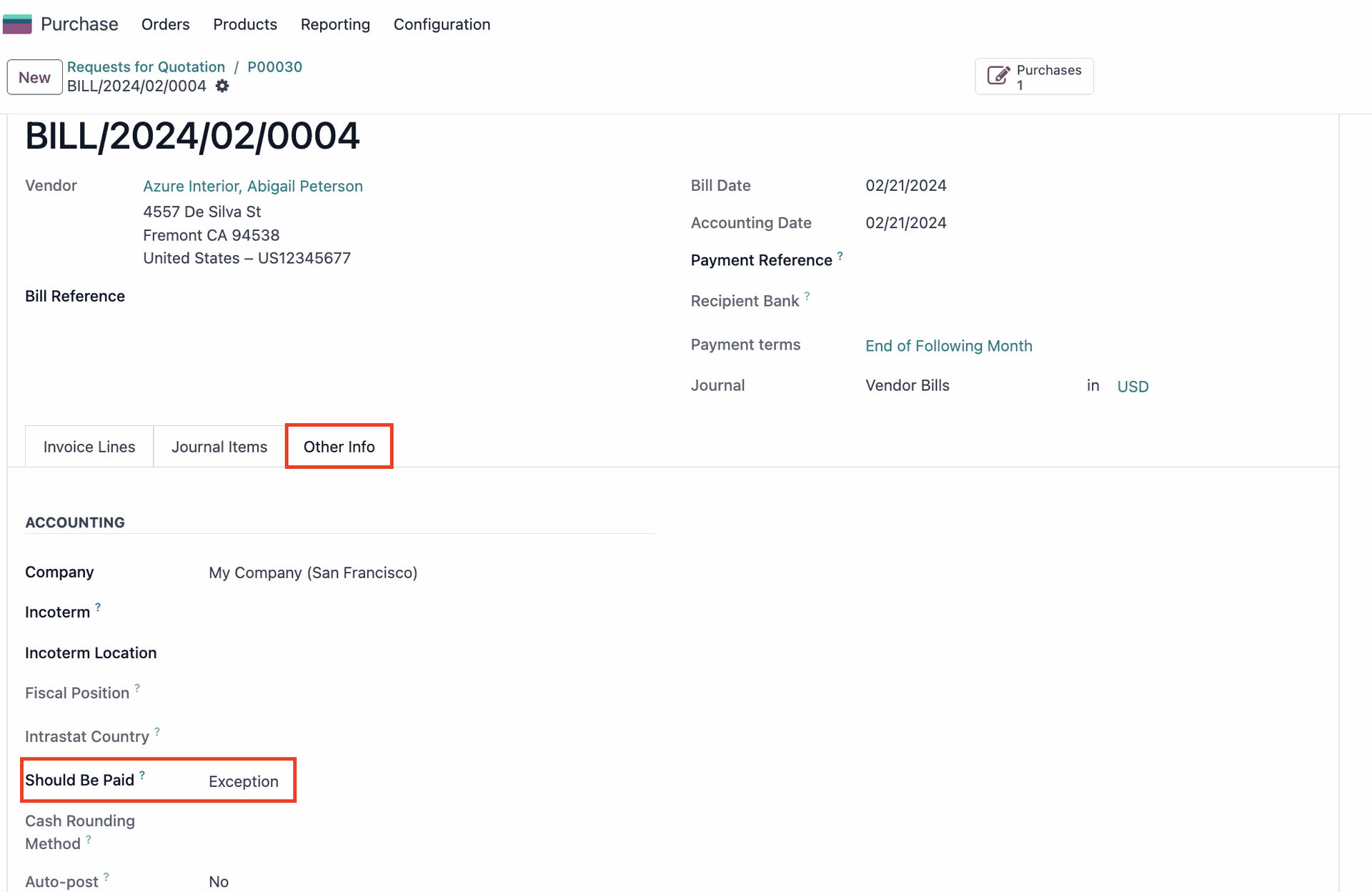
Erfahren Sie mehr über Odoo 17 im persönlichen Gespräch!
Ganz gleich, ob Sie zuverlässige Einkaufsprozesse in Odoo 17 implementieren oder die 3-Wege-Abstimmung an Ihre individuellen Arbeitsabläufe anpassen möchten, unser Expertenteam steht Ihnen zur Seite! Kontaktieren Sie uns, um zu besprechen, wie wir Ihre Geschäftsabläufe in Odoo optimieren können.
Für fehlerfreie Abrechnungen in der Beschaffung
Die 3-Wege-Abstimmung von Odoo ermöglicht den Abgleich von Daten über 3 zentrale Dokumente hinweg:
- Bestellungen
- Wareneingangsscheine
- Lieferantenrechnungen
So können Sie sicher sein, dass bestellte, erhaltene und in Rechnung gestellte Waren stets übereinstimmen. .
Dabei gleicht Odoo 17 folgende Kerndaten Ihrer Einkäufe ab:
- Menge: Odoo stellt sicher, dass die Anzahl der bestellten Artikel mit der Anzahl der erhaltenen und in Rechnung gestellten Artikel übereinstimmt.
- Beschreibung: Odoo prüft, ob die Beschreibung des bestellten Artikels mit der erhaltenen und in Rechnung gestellten Ware übereinstimmt.
- Preis: Odoo bestätigt, dass der Preis der bestellten Artikel mit dem Preis der erhaltenen und in Rechnung gestellten Artikel übereinstimmt.
Wie unterstützt die 3-Wege-Abstimmung in Odoo 17 Ihren Einkaufsprozess?
- Überzahlung werden verhindert: Mit der 3-Wege-Abstimmung können Sie alle Unstimmigkeiten zwischen der Bestellung, dem Wareneingangsschein und der Lieferantenrechnung frühzeitig erkennen und so Überzahlungen aufgrund falscher Mengen, Beschreibungen oder Preise vorbeugen.
- Die Rechnungsbearbeitung wird einfacher: Mithilfe von Odoo’s 3-Wege-Abstimmung können Sie ganz einfach überprüfen, ob alle relevanten Daten & Dokumente korrekt erfasst werden.
- Weniger Konflikte mit Lieferanten: Mit der 3-Wege-Abstimmung können Sie Unstimmigkeiten zwischen den bestellten, erhaltenen und in Rechnung gestellten Waren schnell nachweisen und zurückverfolgen. So verringern Sie das Risiko von Streitfällen mit Ihren Lieferanten und stellen sicher, dass alle Parteien im Einklang miteinander arbeiten.
Wie funktioniert die 3-Wege-Abstimmung in Odoo 17?
Schritt 1: Aktivieren Sie die 3-Wege-Abstimmung in den Einstellungen
Gehen Sie zu den Einstellungen Ihrer Odoo Einkaufsapp und aktivieren Sie das Feature “3-Wege-Abstimmung”
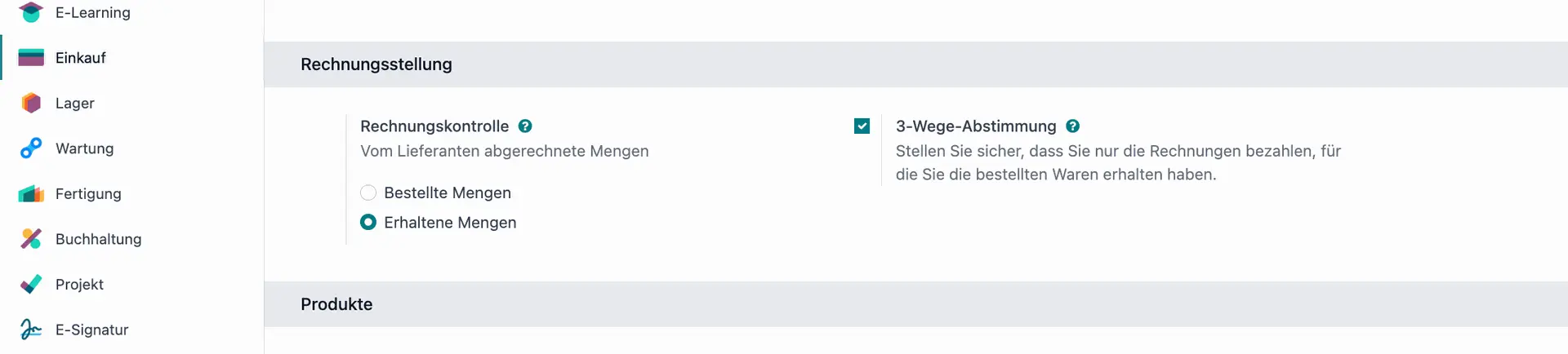
Schritt 2: Erstellen Sie einen Einkaufsauftrag
Dies ist der erste Schritt im Prozess der 3-Wege-Abstimmung. Gehen Sie zu “Einkauf” > “Neu”, um einen neuen Auftrag zu erstellen. Ergänzen Sie die gewünschten Infos, wie Lieferant, Produkt sowie Menge und Preise.
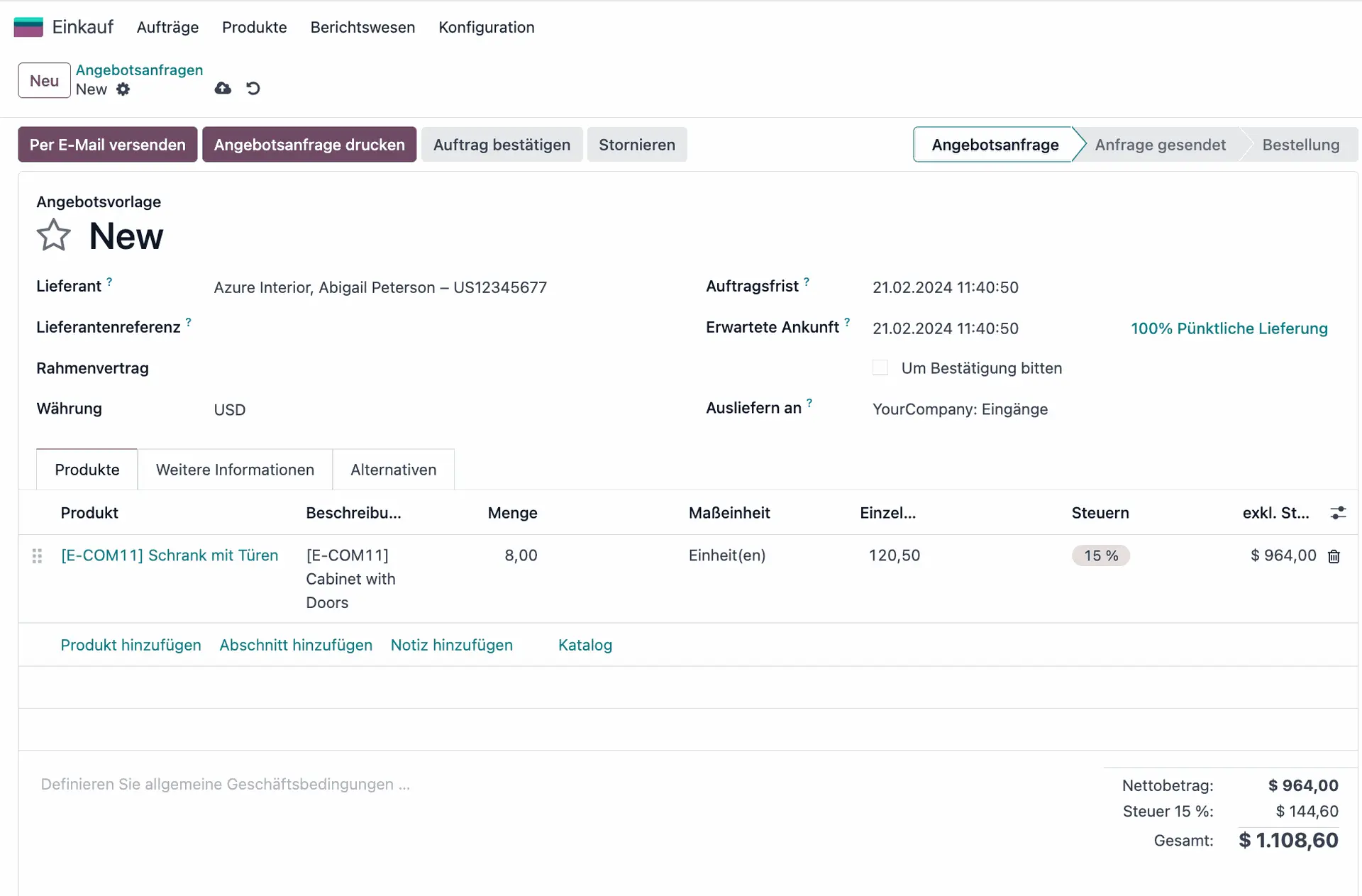
Schritt 3: Überprüfen Sie die festgelegte Kontrollrichtlinie für das Produkt
Sobald Sie das Produkt hinzugefügt haben, klicken Sie auf den internen Link, um zu den Produkteinstellungen zu gelangen. Wählen Sie die Registerkarte „Einkauf“ und vergewissern Sie sich, dass die korrekte Kontrollrichtlinie „Auf erhaltene Mengen“ ausgewählt ist.
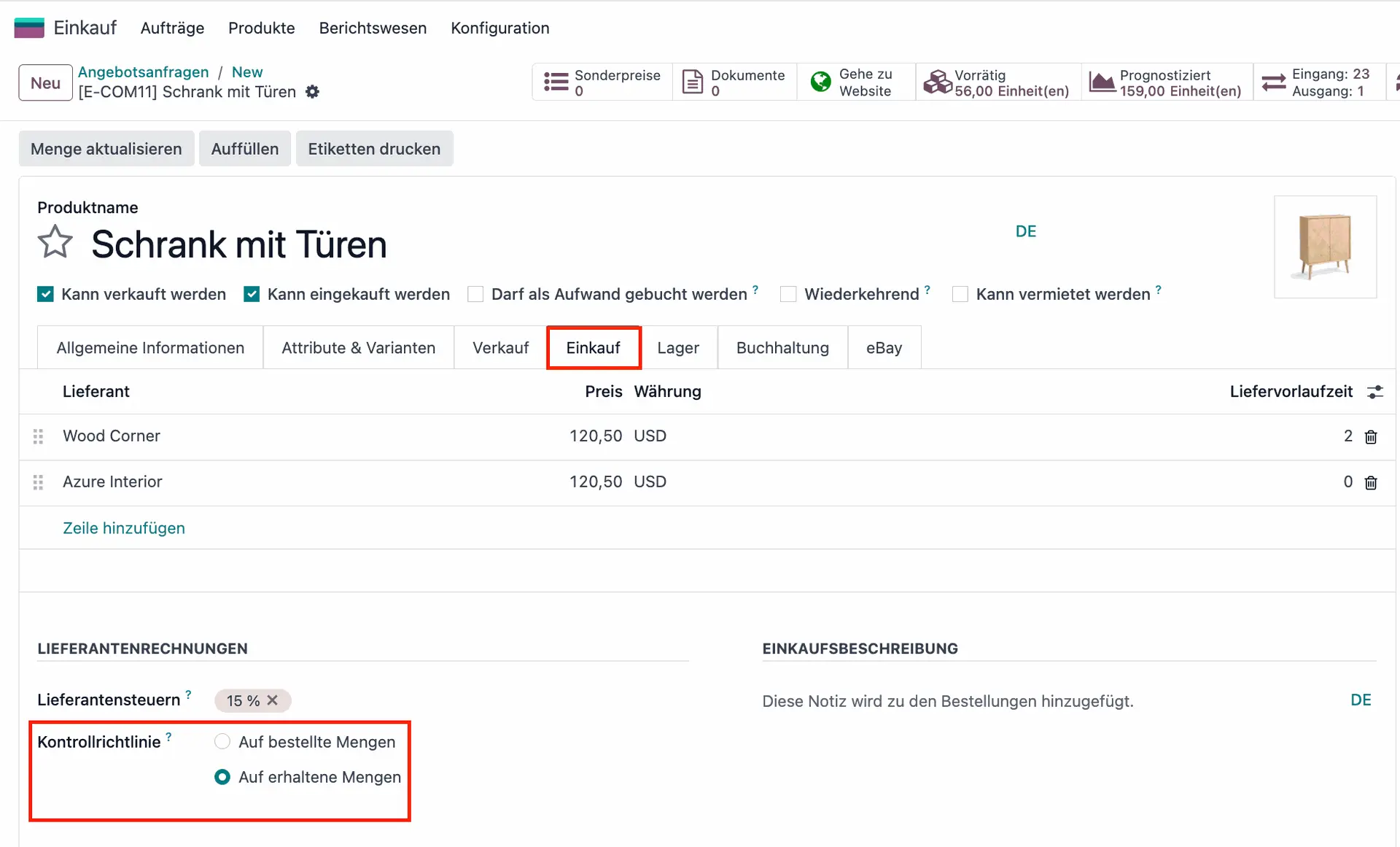
Schritt 4: Auftrag bestätigen & 3-Wege-Abstimmung testen
Gehen Sie zurück zu Ihrer Bestellung und wählen Sie “ Auftrag bestätigen“. Odoo 17 sendet nun automatisch Ihre Anfrage an den Lieferanten. Da Sie die Produkte jedoch noch nicht erhalten haben, können Sie dank der 3-Wege-Abstimmung noch keine Lieferantenrechnung erstellen. Wenn Sie trotzdem versuchen, „Rechnung erstellen“ auszuwählen, wird Ihnen die folgende Fehlermeldung angezeigt: .
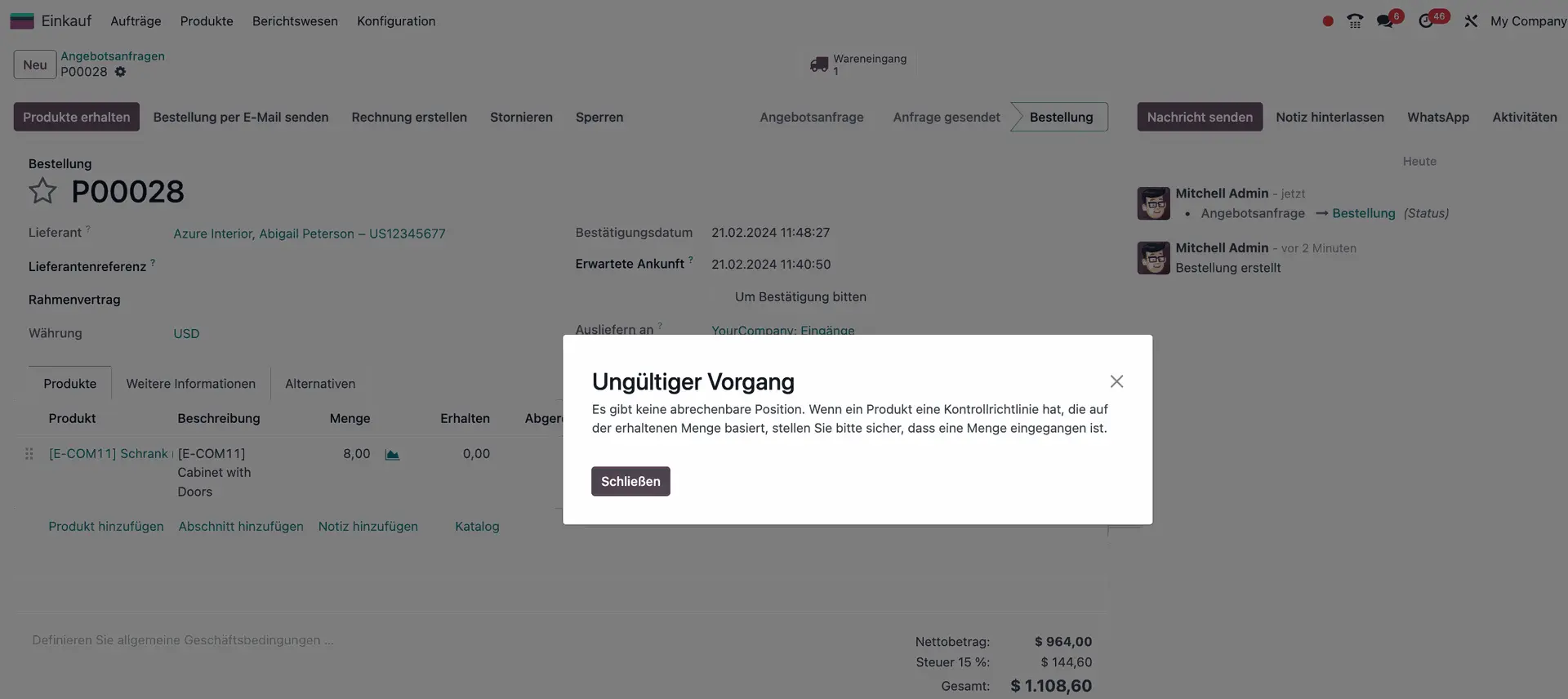
Schritt 5: Wareneingang
Wenn Sie die Waren erhalten haben, sollten Sie im System einen Wareneingangsschein erstellen, der bestätigt, dass Sie die richtigen Artikel in der richtigen Menge erhalten haben.
- Wählen Sie „Produkte erhalten“. Hier können Sie überprüfen, ob die angeforderte Menge und die Menge, die Sie erhalten werden, übereinstimmen.
- Wählen Sie „Validieren“
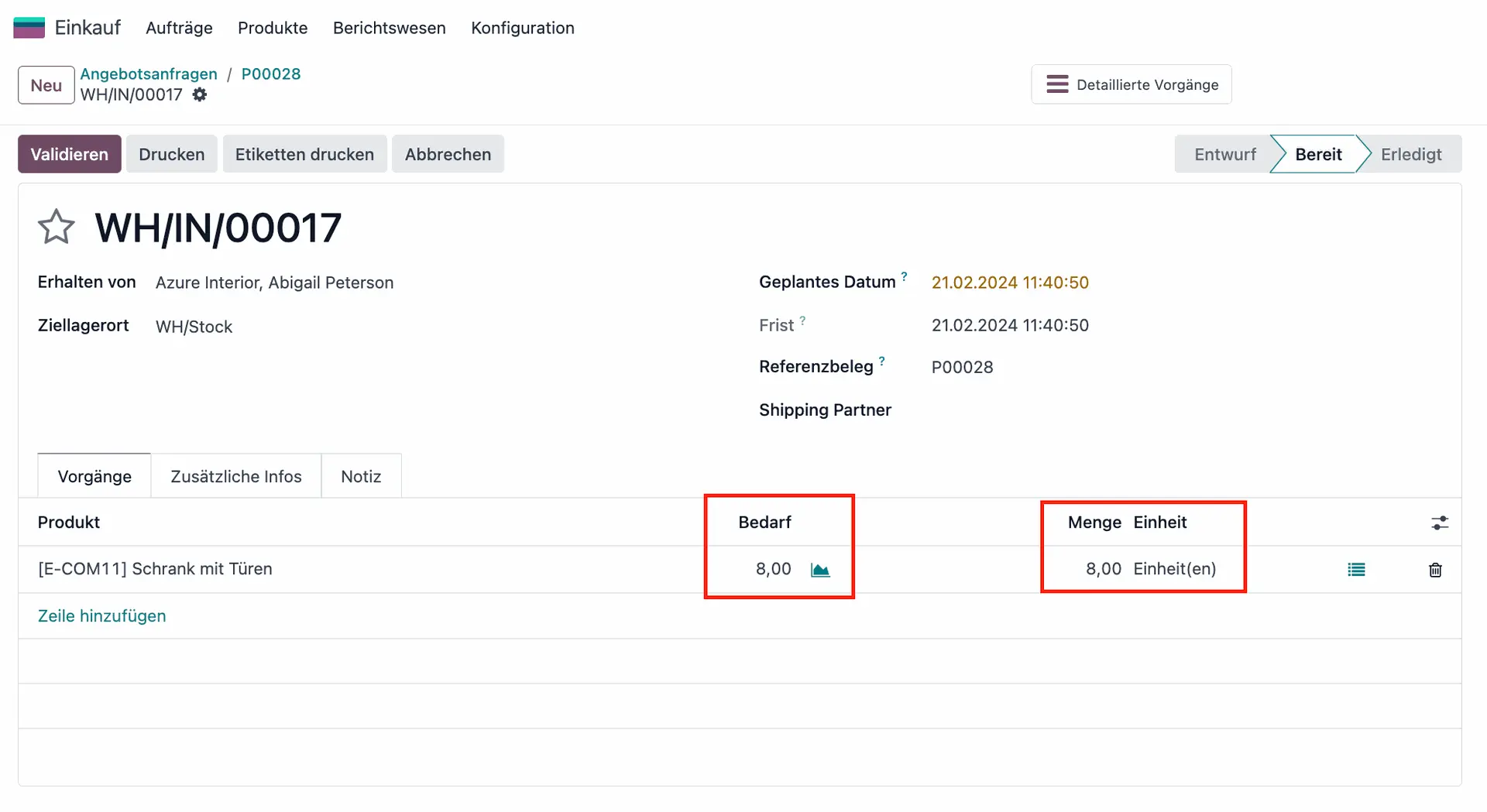
Schritt 6: Rechnungseingang
Der Lieferant sendet nun eine Rechnung für die erhaltenen Waren. Die Rechnung sollte in Odoo eingegeben und mit der Bestellung und dem Wareneingang abgeglichen werden.
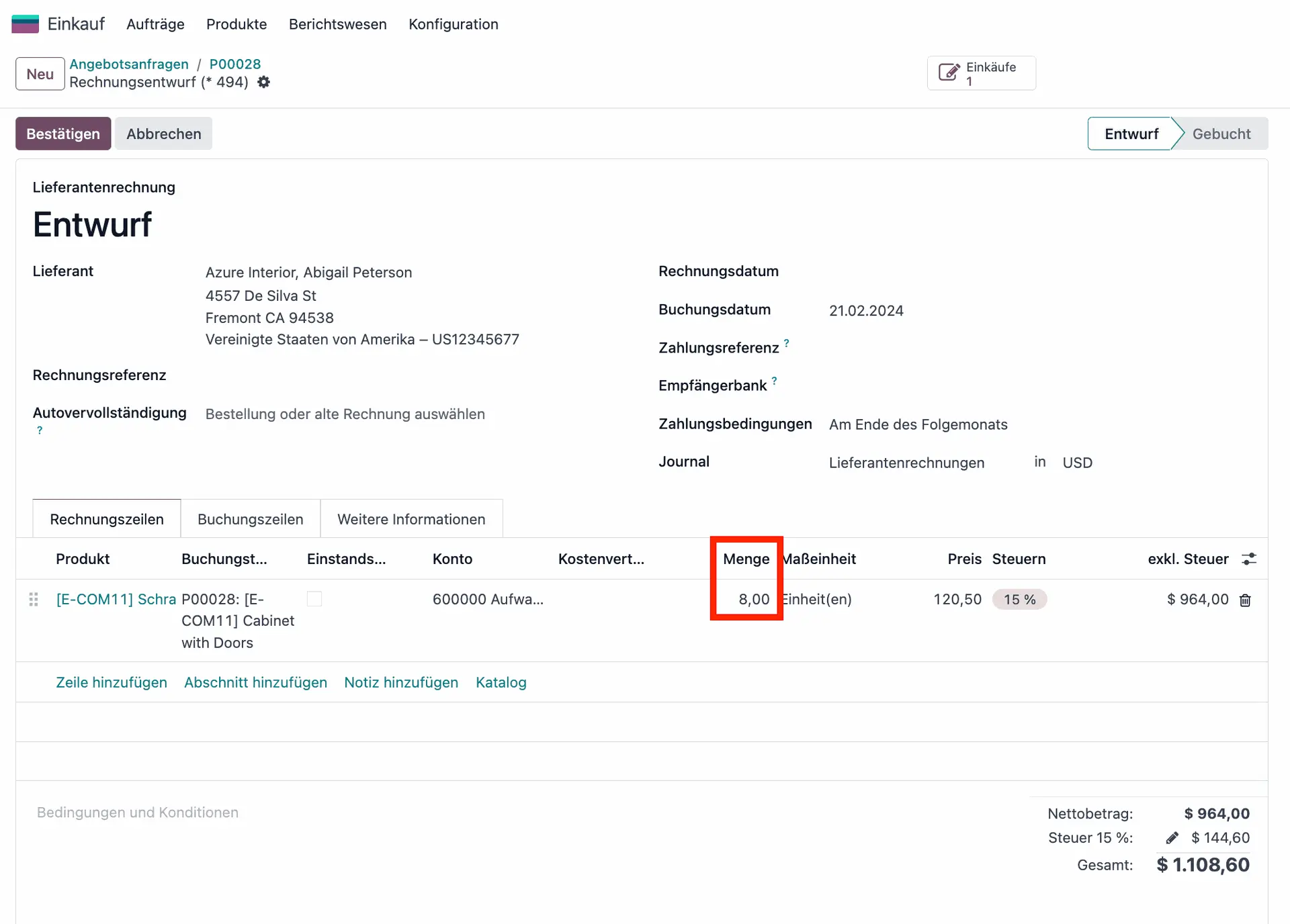
Schritt 7: Rechnung freigeben & zahlen
Wenn es keine Unstimmigkeiten gibt, können die abgeglichenen Daten bestätigt werden und die Zahlung kann verarbeitet werden.
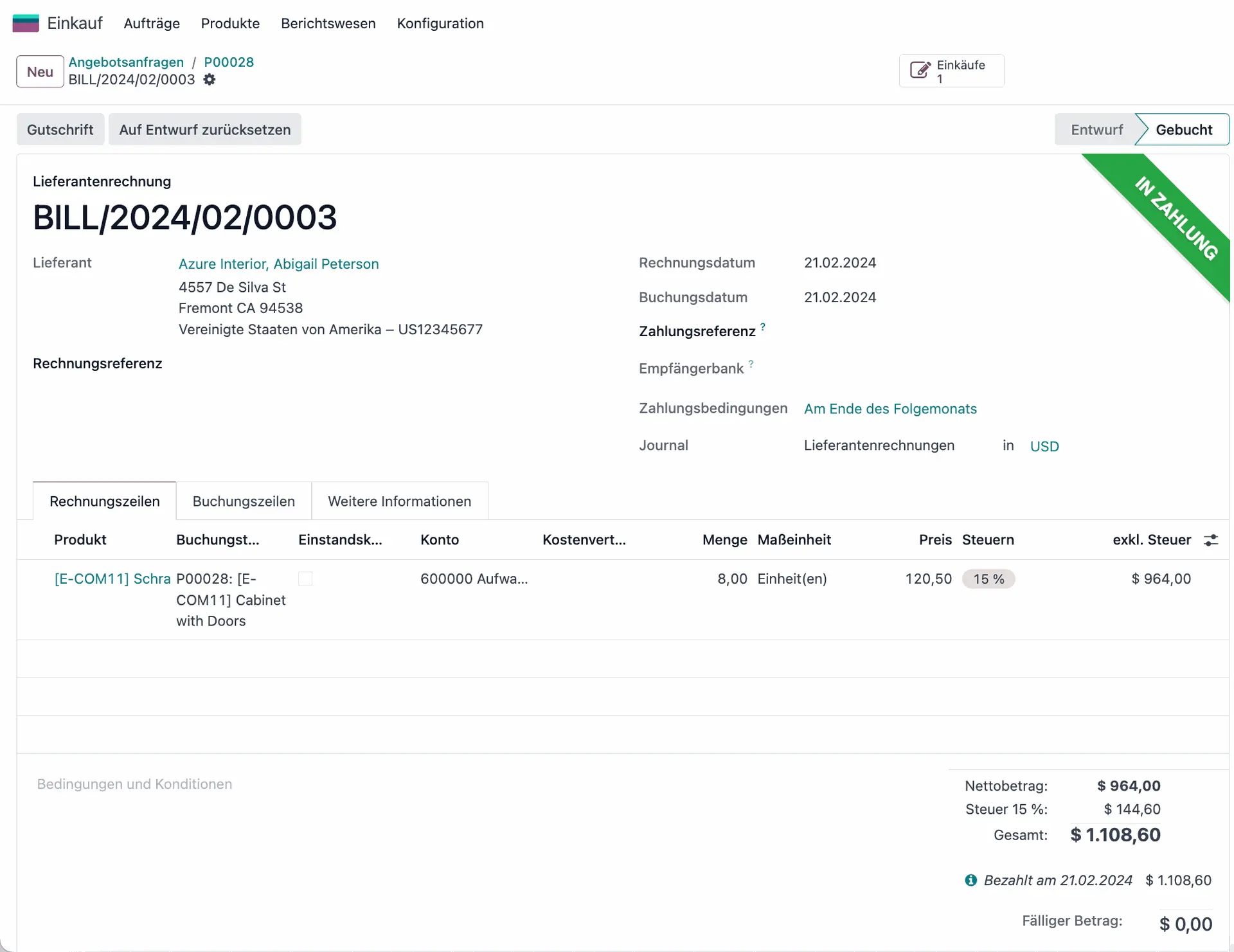
Beispielfall: Auftrag nur teilweise geliefert
So weit, so gut. Aber was passiert, wenn Ihr Lieferant nur Teile Ihrer Bestellung liefert? Um diesen Anwendungsfall genauer zu untersuchen, lassen Sie uns zurückgehen und einen neuen Kaufauftrag erstellen. Wie zuvor, fügen Sie den Lieferanten, das Produkt und für dieses Beispiel eine Menge von 10 hinzu.
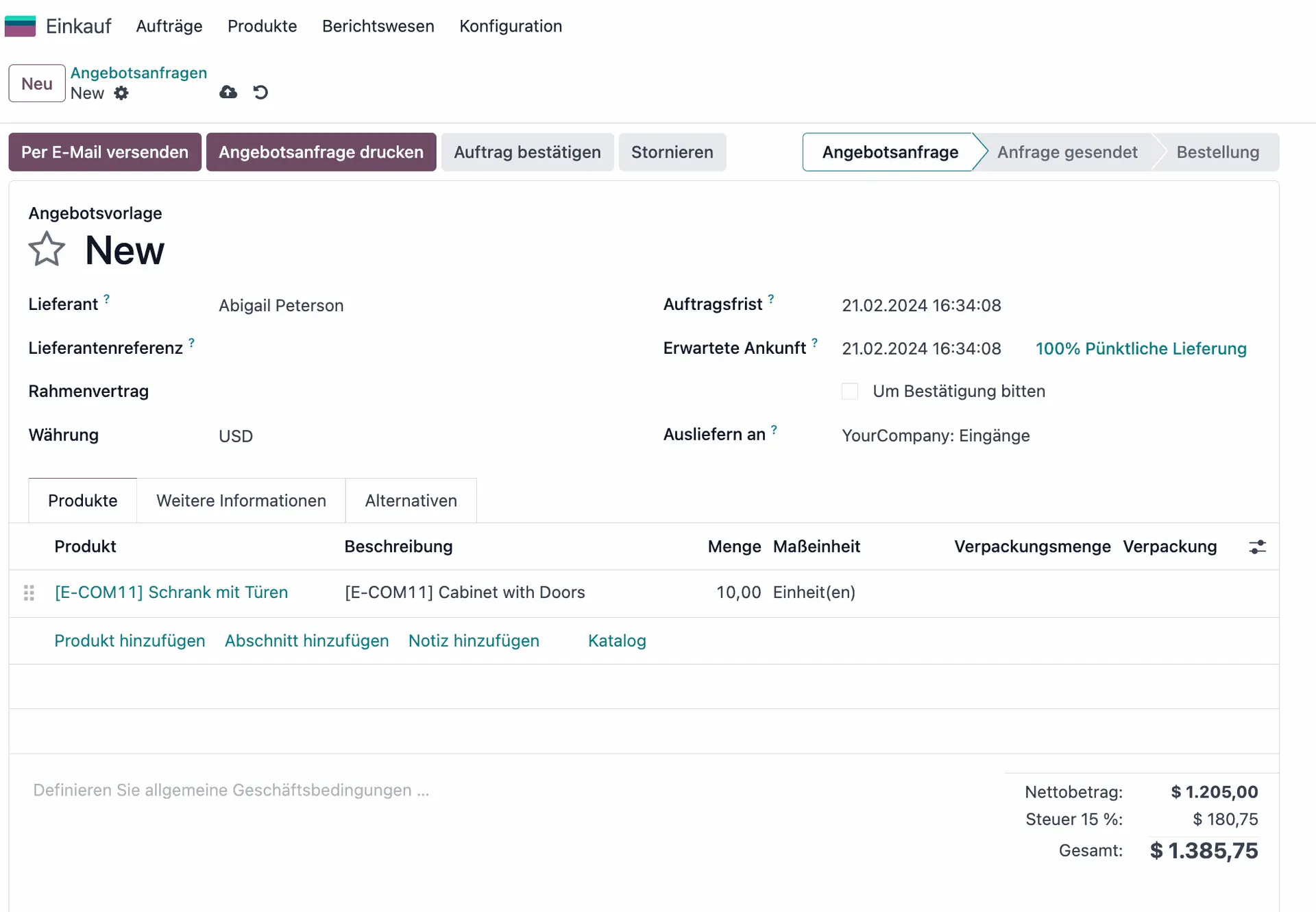
Nehmen wir nun an, dass die Ware eintrifft, aber statt der vollen Bestellung von 10 Produkten werden nur 5 geliefert. Um dies durchzuspielen, wählen Sie “ Auftrag bestätigen“ > „Produkte erhalten“. Ändern Sie dann „Menge“ manuell auf 5.
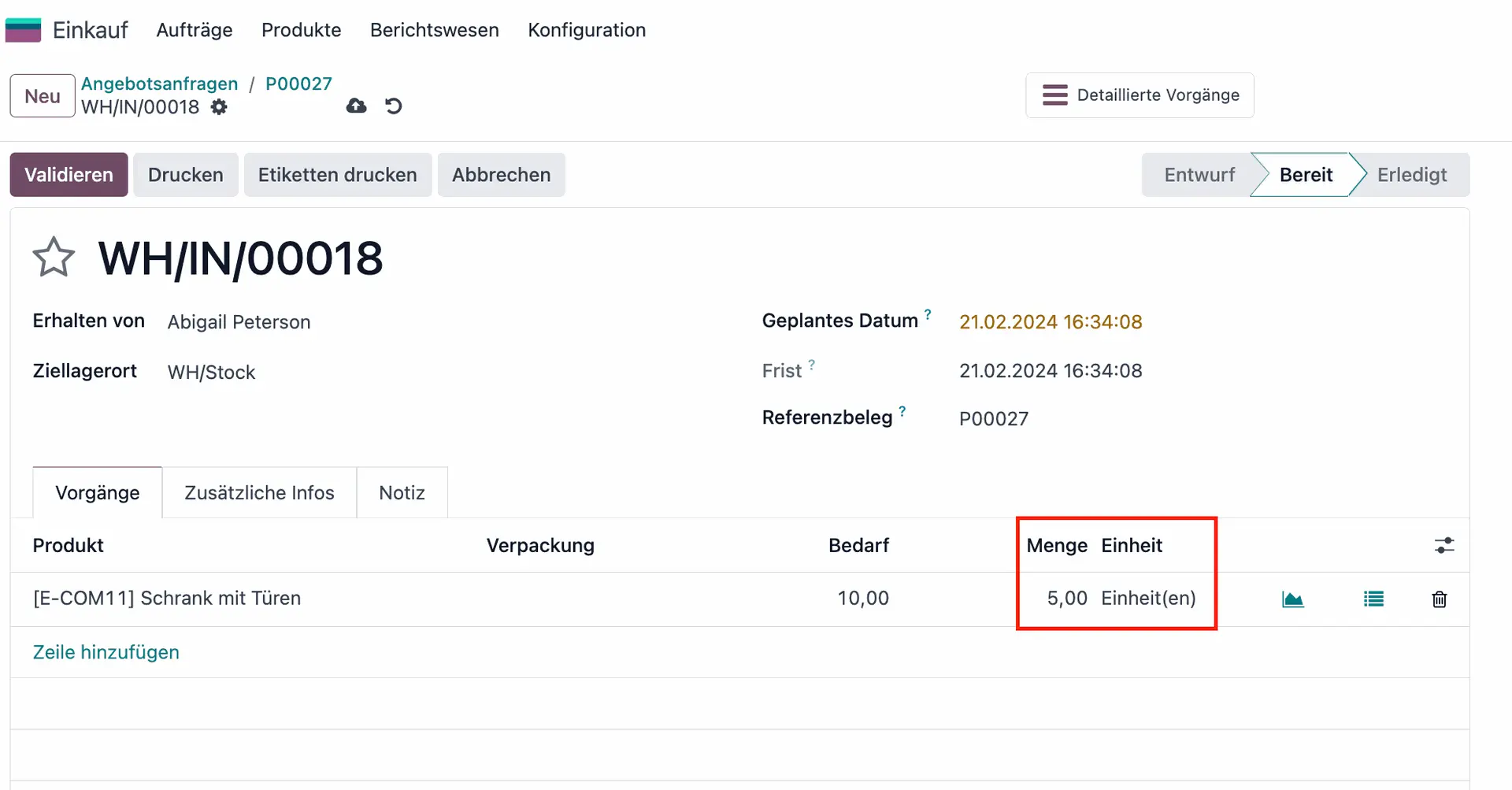
Wenn Sie nun versuchen, die Bestellung zu validieren, öffnet Odoo einen Assistenten, in dem Sie die Möglichkeit haben, einen sog. Lieferrückstand zu erstellen. So können Sie die teilweise gelieferte Bestellung weiter bearbeiten und gleichzeitig eine automatische Nachbestellung für die restlichen Produkte aufgeben, sobald diese wieder auf Lager sind.
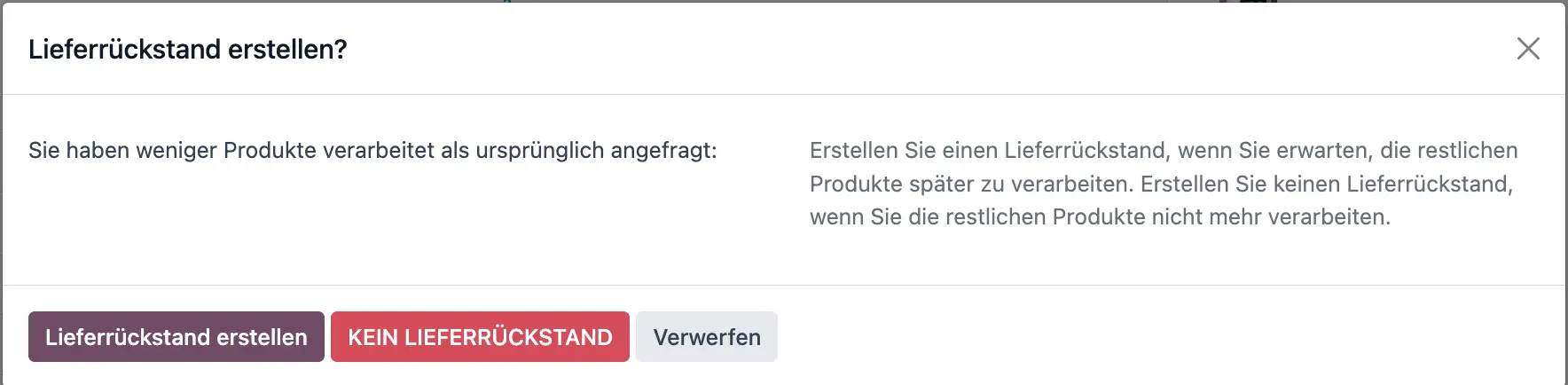
Nehmen wir an, dass der Erhalt dieser Produkte für Ihr Unternehmen zeitkritisch ist und Sie die Lieferung zu einem späteren Zeitpunkt nicht mehr benötigen. In diesem Fall würden Sie „KEIN LIEFERRÜCKSTAND“ wählen. Wenn Sie dann zu Ihrer Bestellung zurückgehen und „Rechnung erstellen“ wählen, werden Sie sehen, dass die Lieferantenrechnung automatisch nur 5 Produkte in Rechnung stellt.
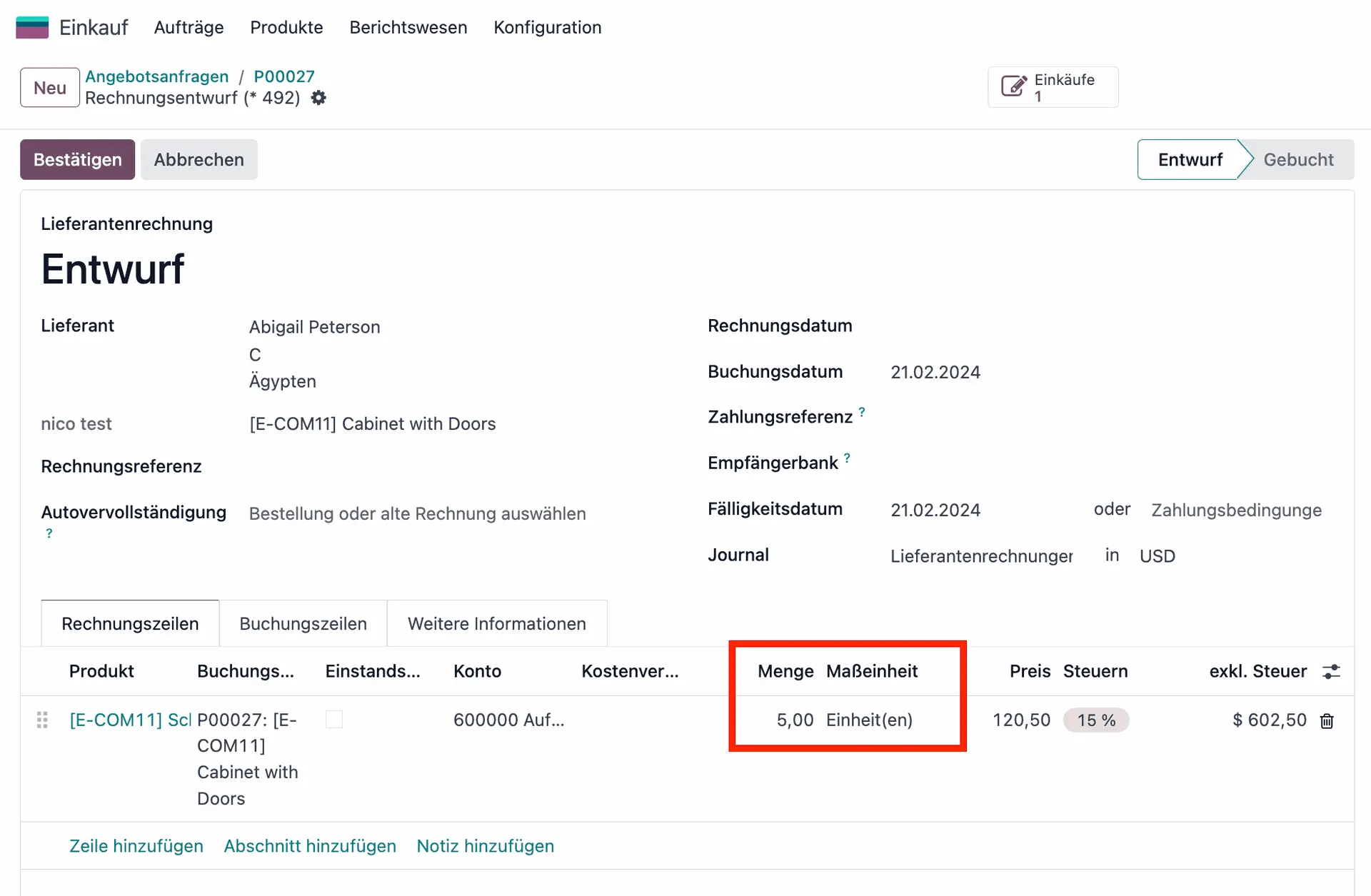
Wir können nun die 3-Wege-Abstimmung von Odoo 17 testen, indem wir eine Unstimmigkeit erzwingen.
Ändern Sie die Rechnungszeile manuell wieder auf 10 und bestätigen Sie die Rechnung. Dadurch wird eine Unstimmigkeit zwischen der Bedarfsmenge (10), der gelieferten Menge (5) und der in Rechnung gestellten Menge (10) erzeugt.
Wenn Sie nun die Registerkarte „Weitere Informationen“ öffnen, sehen Sie, dass Odoo 17 diese Abweichung automatisch erkennt, indem es den Status “ Sollte bezahlt werden“ auf „Ausnahme“ setzt. Dennoch wird die Zahlung nicht blockiert, da Odoo 17 mögliche Gründe für die Durchführung der Zahlung berücksichtigt.
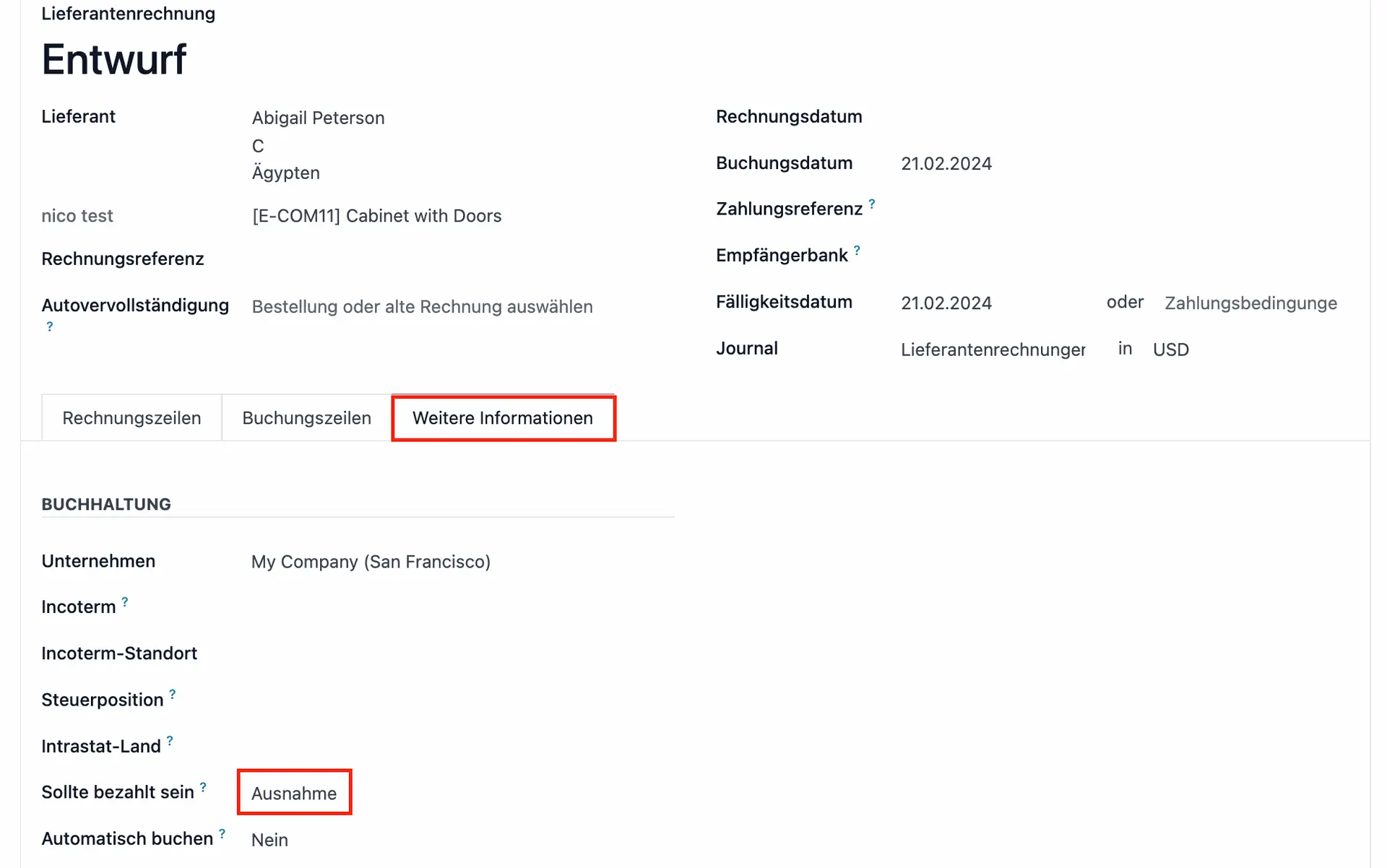
Erfahren Sie mehr über Odoo 17 im persönlichen Gespräch!
Ganz gleich, ob Sie zuverlässige Einkaufsprozesse in Odoo 17 implementieren oder die 3-Wege-Abstimmung an Ihre individuellen Arbeitsabläufe anpassen möchten, unser Expertenteam steht Ihnen zur Seite! Kontaktieren Sie uns, um zu besprechen, wie wir Ihre Geschäftsabläufe in Odoo optimieren können.